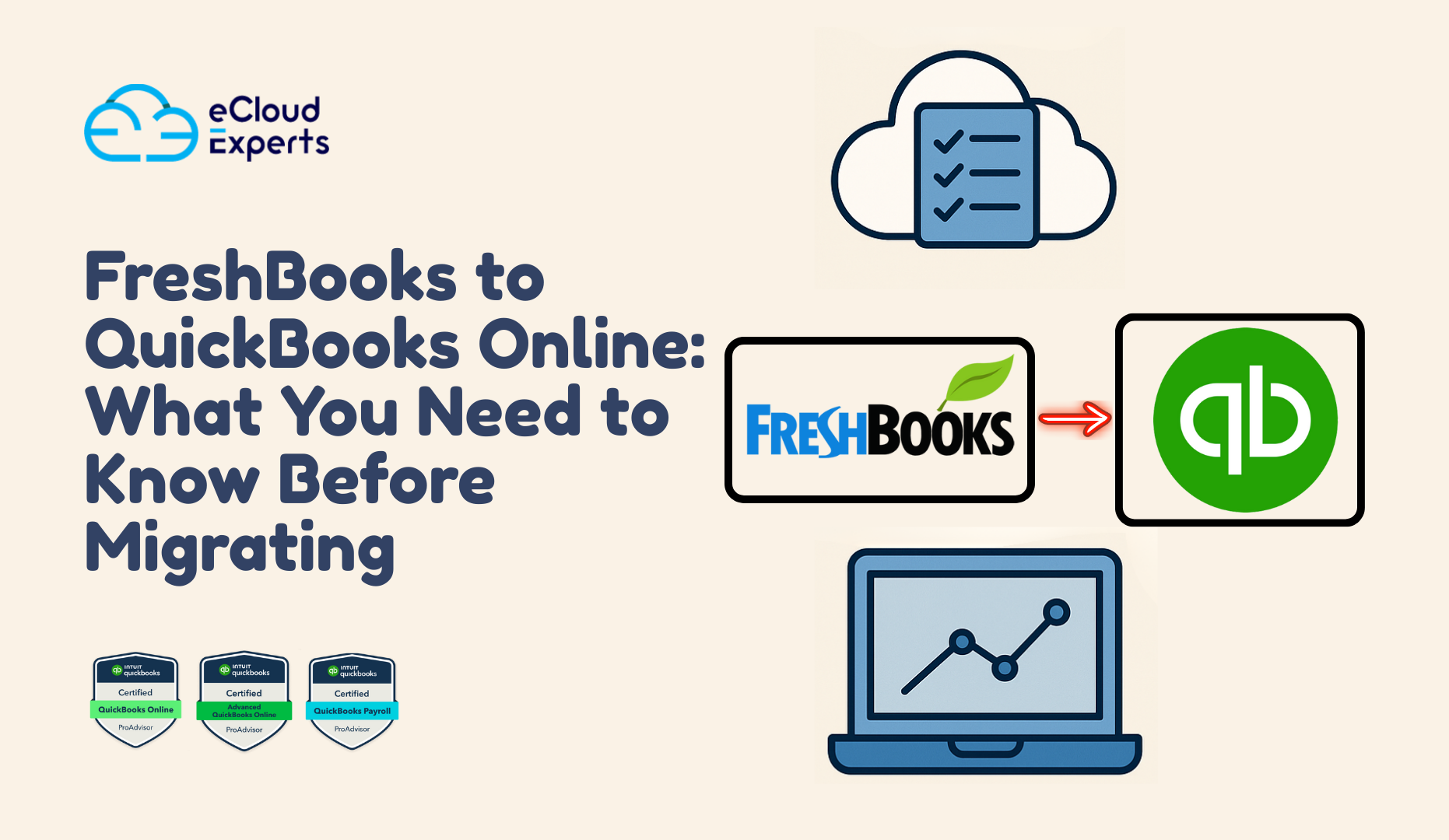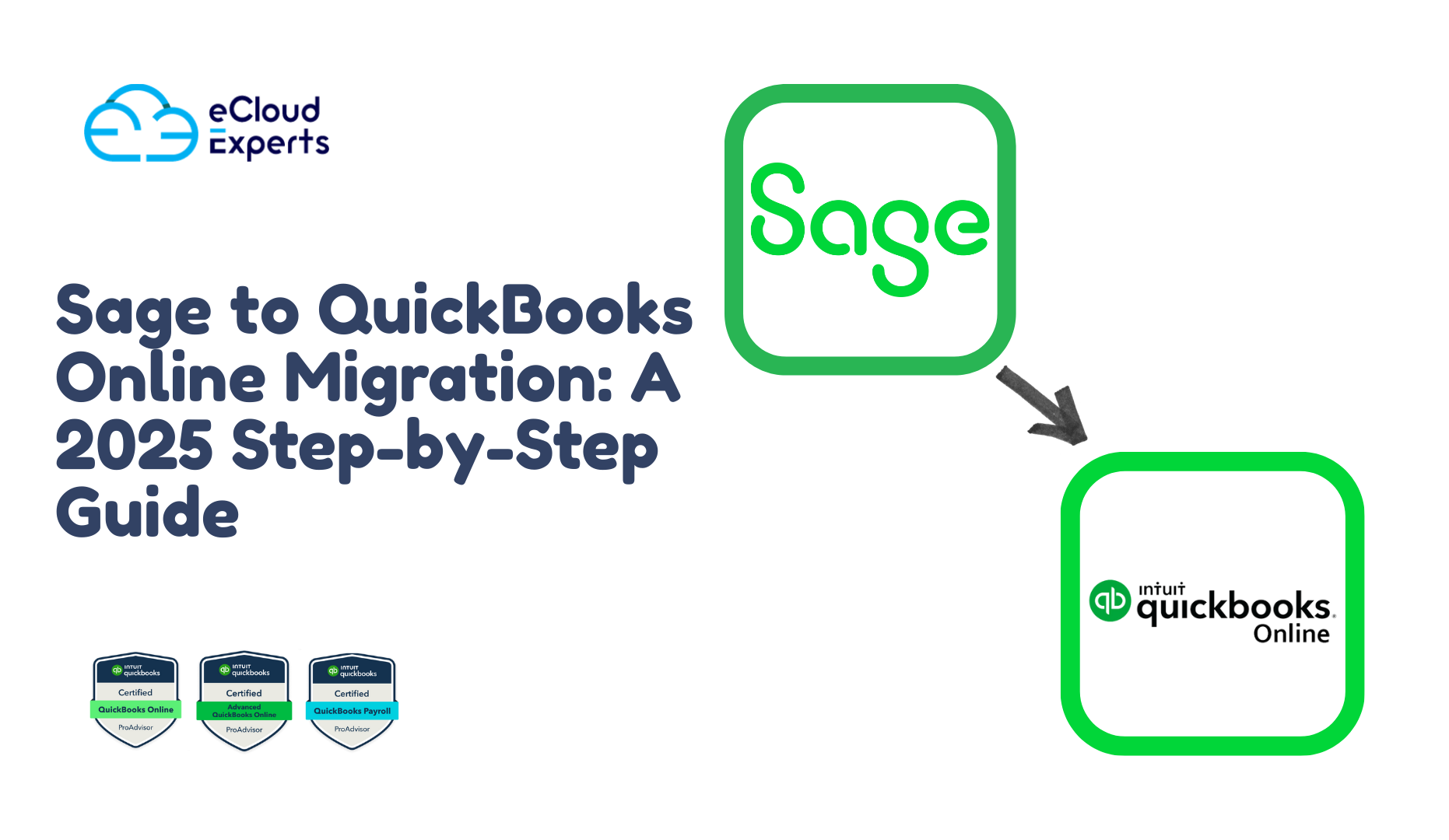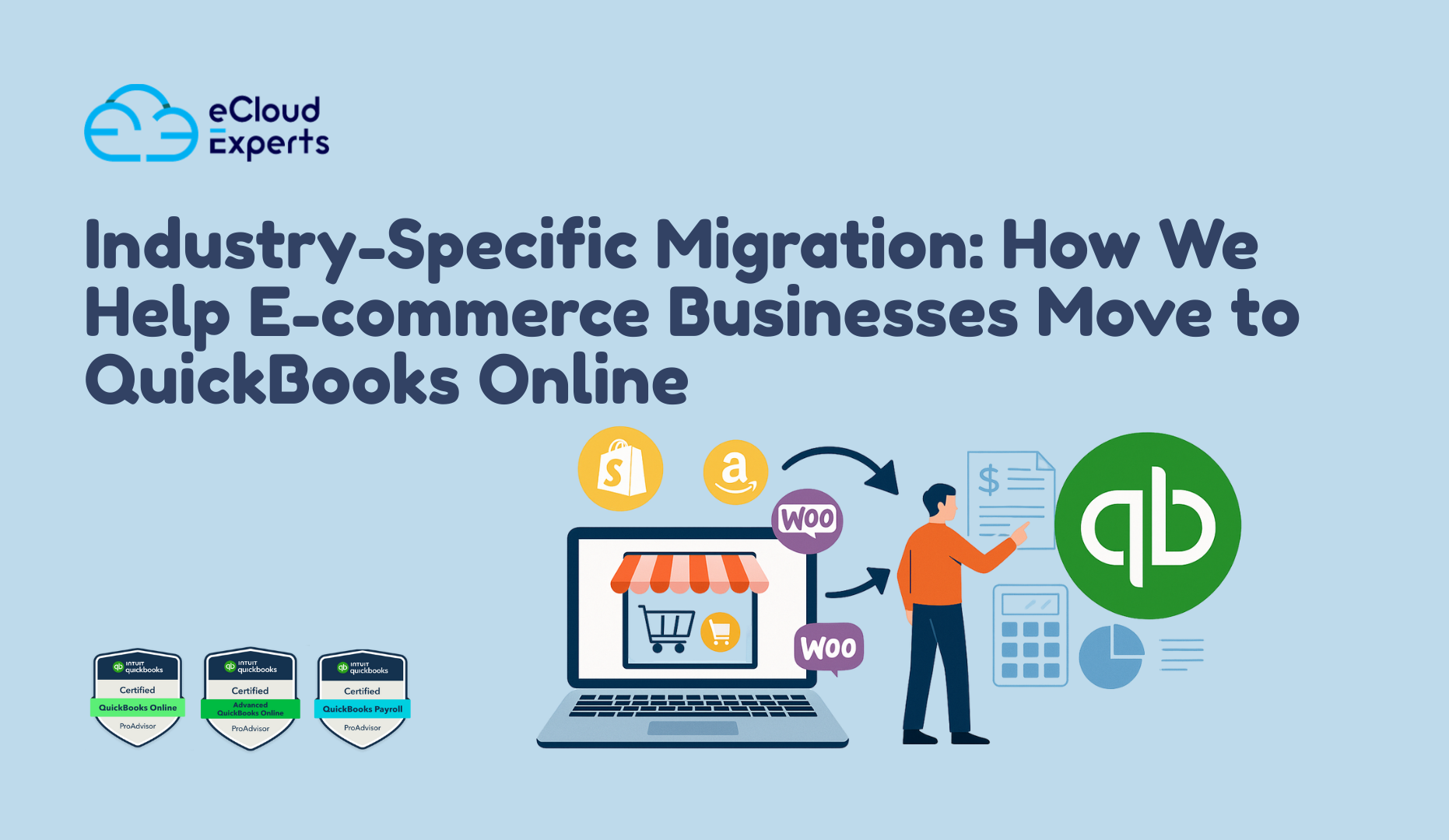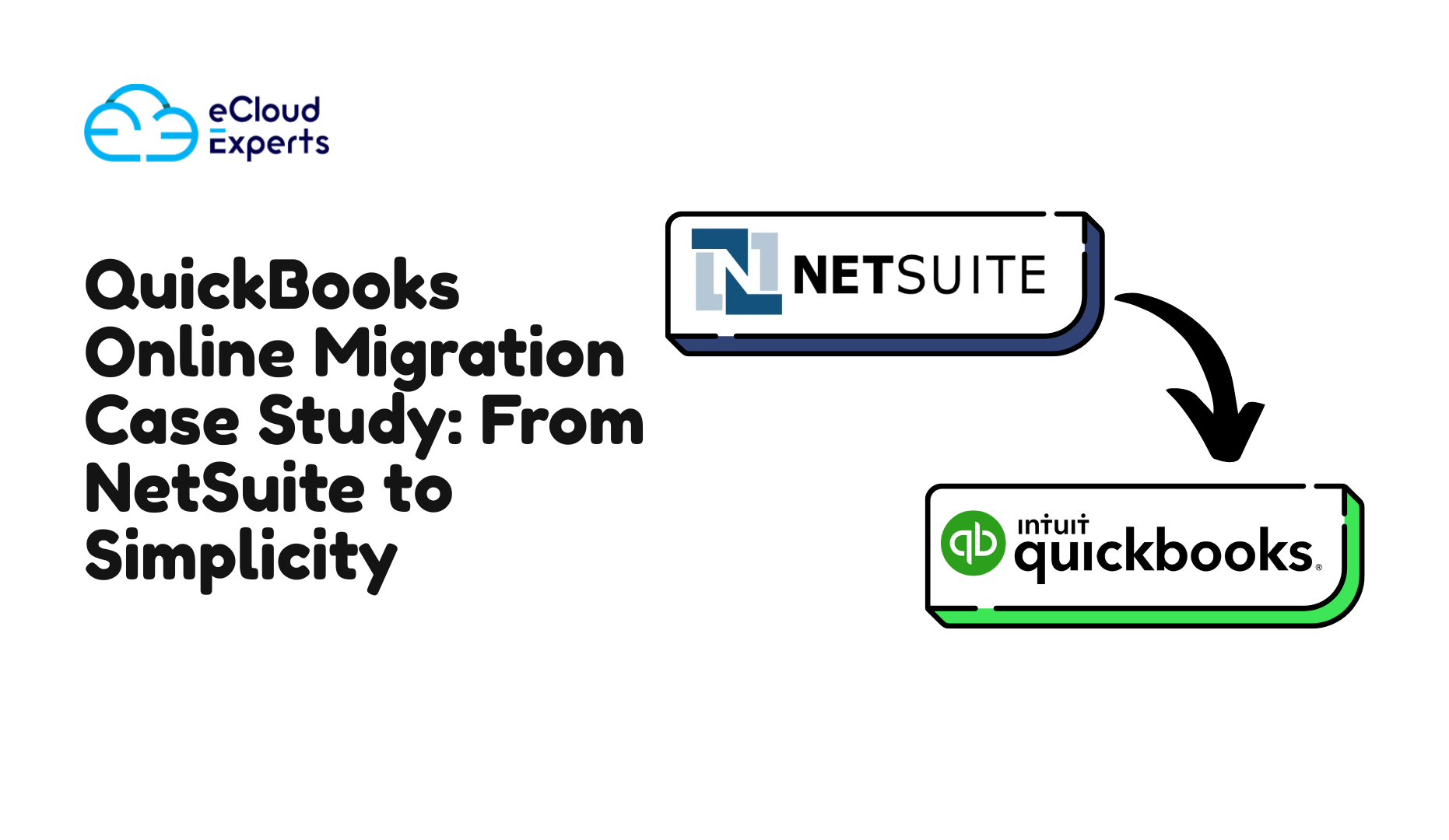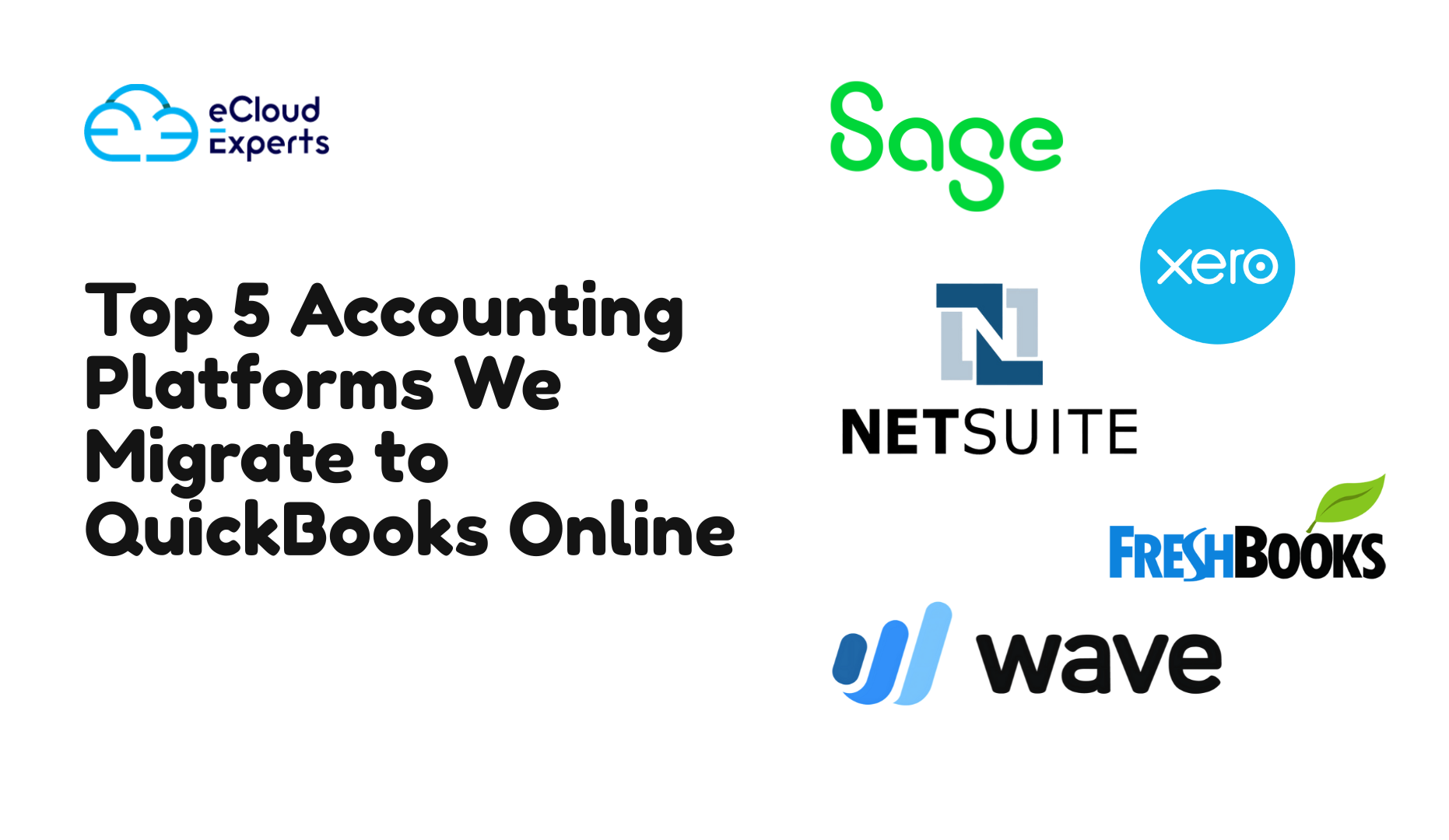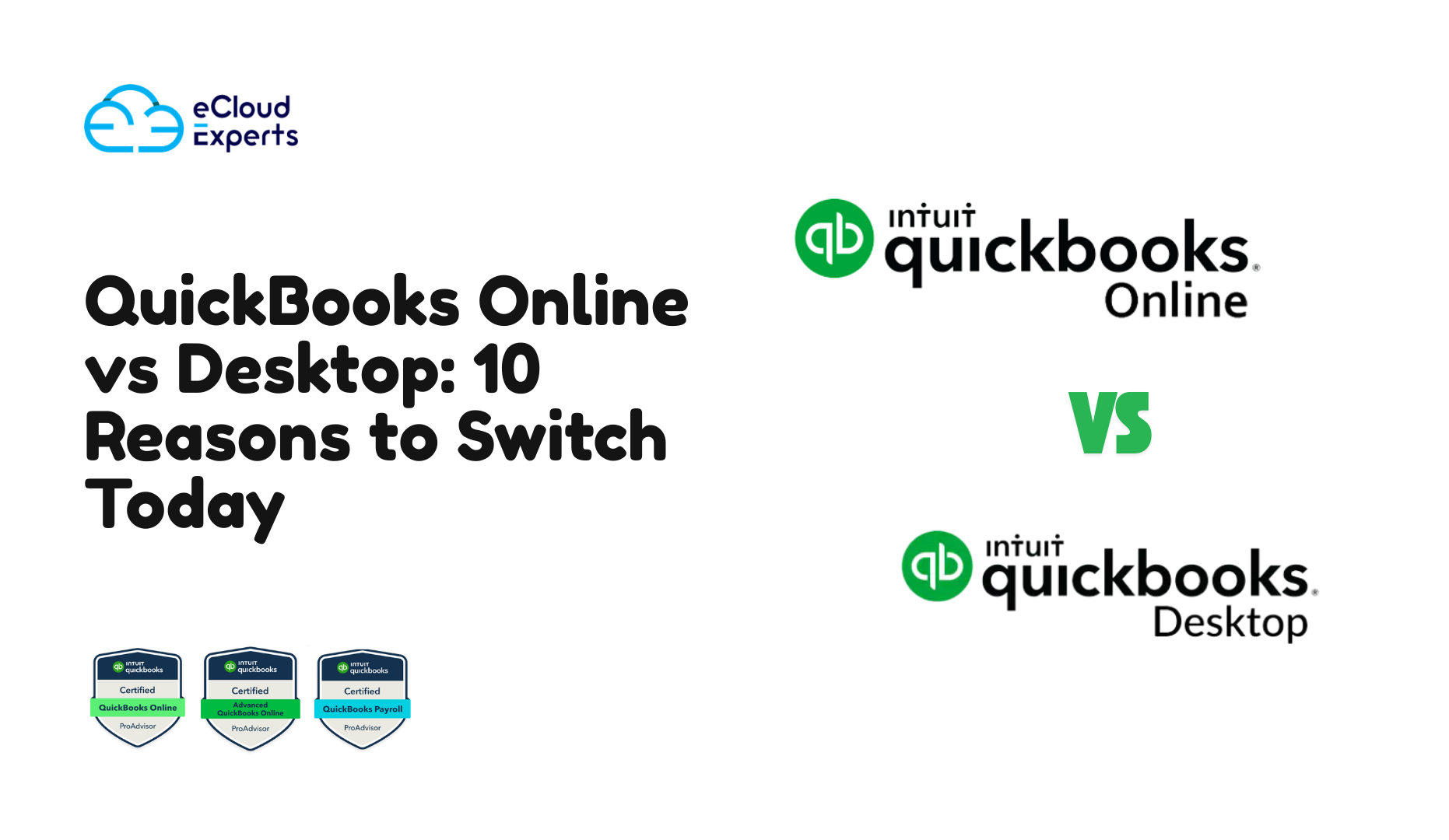Running a business means balancing efficiency, accuracy, and growth. If you’ve been relying on FreshBooks, you may already feel its limits. While it works well for freelancers and very small businesses, many owners discover that as soon as they start growing, FreshBooks begins to hold them back.
That’s why more businesses are choosing to move from FreshBooks to QuickBooks Online. QuickBooks Online (QBO) is designed for scalability, advanced reporting, and integrations with hundreds of apps your team may already use. But making the switch requires planning. A migration is not just about moving data — it’s about making sure your financial system supports your growth.
In this guide, we’ll explore why businesses are migrating, what you need to know about the process, and how to make your switch from FreshBooks to QBO as smooth as possible.
FreshBooks to QuickBooks Online – Why Businesses Are Making the Switch
FreshBooks was originally built for solo entrepreneurs and small service businesses. Its simple interface and invoicing features made it a hit. But for many, growth quickly outpaces its capabilities.
- Limited reporting: FreshBooks offers basic reports, but lacks the advanced insights needed for scaling.
- Payroll gaps: Businesses with employees often find FreshBooks doesn’t provide the payroll support they need.
- Integrations: FreshBooks integrates with some apps, but QuickBooks Online’s ecosystem is far broader.
- Scalability: QBO is designed for small businesses but supports mid-sized firms too, making it future-proof.
By moving from FreshBooks to QuickBooks Online, business owners gain access to:
- Real-time dashboards.
- Multi-user access for finance teams.
- Integration with payroll, inventory, and banking.
- Cloud-based flexibility, with mobile access anytime, anywhere.
The bottom line? If your business has moved beyond the start-up stage, it’s likely time to switch from FreshBooks to QBO.
What to Expect When You Switch from FreshBooks to QBO
Migrating accounting software is not as simple as hitting “export.” Understanding what will transfer — and what won’t — is critical.
Data That Transfers Easily:
- Customer details.
- Vendor and supplier lists.
- Invoices and expenses.
- Chart of accounts (with mapping).
Data That Requires Attention:
- Payroll history.
- Bank reconciliations.
- Project data.
- Attachments (receipts, files).
Without proper handling, you risk losing key historical information. That’s why working with experts can make your FreshBooks to QuickBooks Online migration much safer.
Pro Tip: Always run a complete data backup in FreshBooks before you begin.
When you switch from FreshBooks to QBO, expect some cleanup after the migration. You may need to check for duplicate contacts, adjust tax codes, or rebuild specific custom reports.
FreshBooks vs QuickBooks Online – A Side-by-Side Comparison
When deciding whether to move from FreshBooks to QuickBooks Online, it helps to look closely at how the two platforms compare across key categories.
Pricing
- FreshBooks: Starts with simple pricing tiers, but each upgrade is tied to client limits and features. Adding team members increases costs quickly.
- QuickBooks Online: Offers several tiered plans designed for businesses at different stages, with more flexibility as you scale. Payroll and advanced features can be bundled.
Features
- FreshBooks:
- Strong invoicing tools and expense tracking.
- Built-in time tracking for freelancers and contractors.
- Simple project management features.
- Strong invoicing tools and expense tracking.
- QuickBooks Online:
- Robust reporting, including profit and loss, cash flow, and forecasting.
- Payroll, inventory tracking, and job costing features.
- Bank feed automation with AI-driven categorisation.
- Multi-currency and advanced tax handling.
- Robust reporting, including profit and loss, cash flow, and forecasting.
Integrations
- FreshBooks: Limited app marketplace — works with Stripe, Gusto, and a few project tools.
- QuickBooks Online: Connects with hundreds of apps, from Shopify and Amazon to PayPal, HubSpot, and CRM platforms.
Usability
- FreshBooks: Very clean, simple design suited to non-accountants.
- QuickBooks Online: More comprehensive dashboard and tools. Slightly steeper learning curve, but more powerful once mastered.
Scalability
- FreshBooks: Ideal for freelancers, solopreneurs, and very small businesses. Struggles with multi-user finance teams.
- QuickBooks Online: Designed to grow with your business, handling multiple users, more complex transactions, and larger datasets.
Compliance & Taxes
- FreshBooks: Basic tax features. Not designed for businesses with complex VAT, GST, or sales tax requirements.
- QuickBooks Online: Strong compliance tools, including VAT/GST reporting, sales tax automation, and accountant collaboration.
Customer Support
- FreshBooks: Email and phone support with decent response times, but limited training resources.
- QuickBooks Online: 24/7 support options, community forums, QuickBooks ProAdvisors, and extensive training resources.
Reporting & Analytics
- FreshBooks: Limited to basic reports like profit and loss, expenses, and tax summaries.
- QuickBooks Online: Advanced reporting features, customisable dashboards, and integration with third-party analytics tools.
The Migration Process – Moving FreshBooks Data to QuickBooks Online
So, how do you actually move your data? Here’s a proven step-by-step approach.
Step 1: Assess and Plan
- Review your FreshBooks setup.
- Identify what data you need to migrate.
- Decide whether to move historical data or just start fresh.
Step 2: Backup FreshBooks Data
- Export customer and vendor lists.
- Export invoices and expenses.
- Download reports for historical reference.
Step 3: Transfer Data to QuickBooks Online
- Use migration software or a partner service.
- Import lists, invoices, and expenses.
- Map your chart of accounts correctly.
Step 4: Verify and Test
- Check balances.
- Run reports in QBO.
- Compare them with FreshBooks reports.
Migration Checklist
- Backup FreshBooks data.
- Export lists and transactions.
- Import into QBO.
- Test and reconcile balances.
When you’re ready to switch from FreshBooks to QBO, following this checklist ensures accuracy.
Common Challenges When Migrating from FreshBooks to QuickBooks Online
Even with planning, migration can be tricky.
1. Data Mismatches
Currencies, tax codes, or account names may not line up perfectly.
2. Incomplete Invoice History
Older invoices or recurring invoices may need to be re-set in QuickBooks Online.
3. Duplicate Records
Customer or vendor lists may create duplicates if not carefully mapped.
4. Lost Attachments
Receipts or files attached to transactions often don’t carry over automatically.
The good news? An experienced partner can prevent these problems. That’s why many businesses prefer professional support for FreshBooks to QuickBooks Online projects.
Choosing the Right FreshBooks to QuickBooks Online Migration Partner
Why go it alone when expert help can save you time, money, and frustration?
At eCloud Experts, we specialise in accounting software migration. Our team ensures every piece of data is checked, mapped, and transferred correctly. That means you can start using QuickBooks Online with confidence from day one.
Working with us means:
- Zero data loss.
- Full reconciliation checks.
- Smooth setup for reporting, payroll, and integrations.
- Dedicated migration support team.
Ready to switch from FreshBooks to QBO without the headaches? Book your free consultation today.
FAQs About FreshBooks to QuickBooks Online Migration
How long does the migration take?
It depends on how much data you’re moving. Most migrations take 2–5 business days.
Will my reports look the same in QBO?
Not exactly. QuickBooks Online reports are more advanced, but layouts may differ.
Can I keep historical data?
Yes, you can migrate several years of history — or just start fresh.
Is QuickBooks better for scaling up?
Absolutely. QBO is designed for businesses ready to grow beyond the basics of FreshBooks.
Conclusion: Make the Switch with Confidence
If you’ve outgrown FreshBooks, it’s time to think bigger. QuickBooks Online offers the flexibility, reporting power, and scalability growing businesses need. But migration is a critical step — it has to be done right.
With the right partner, moving from FreshBooks to QuickBooks Online doesn’t have to be stressful. At eCloud Experts, we’ve helped countless businesses switch from FreshBooks to QBO quickly, accurately, and with zero disruption.
Don’t risk errors or wasted time. Book your free FreshBooks to QuickBooks Online migration consultation today and start building your future on the right accounting platform.