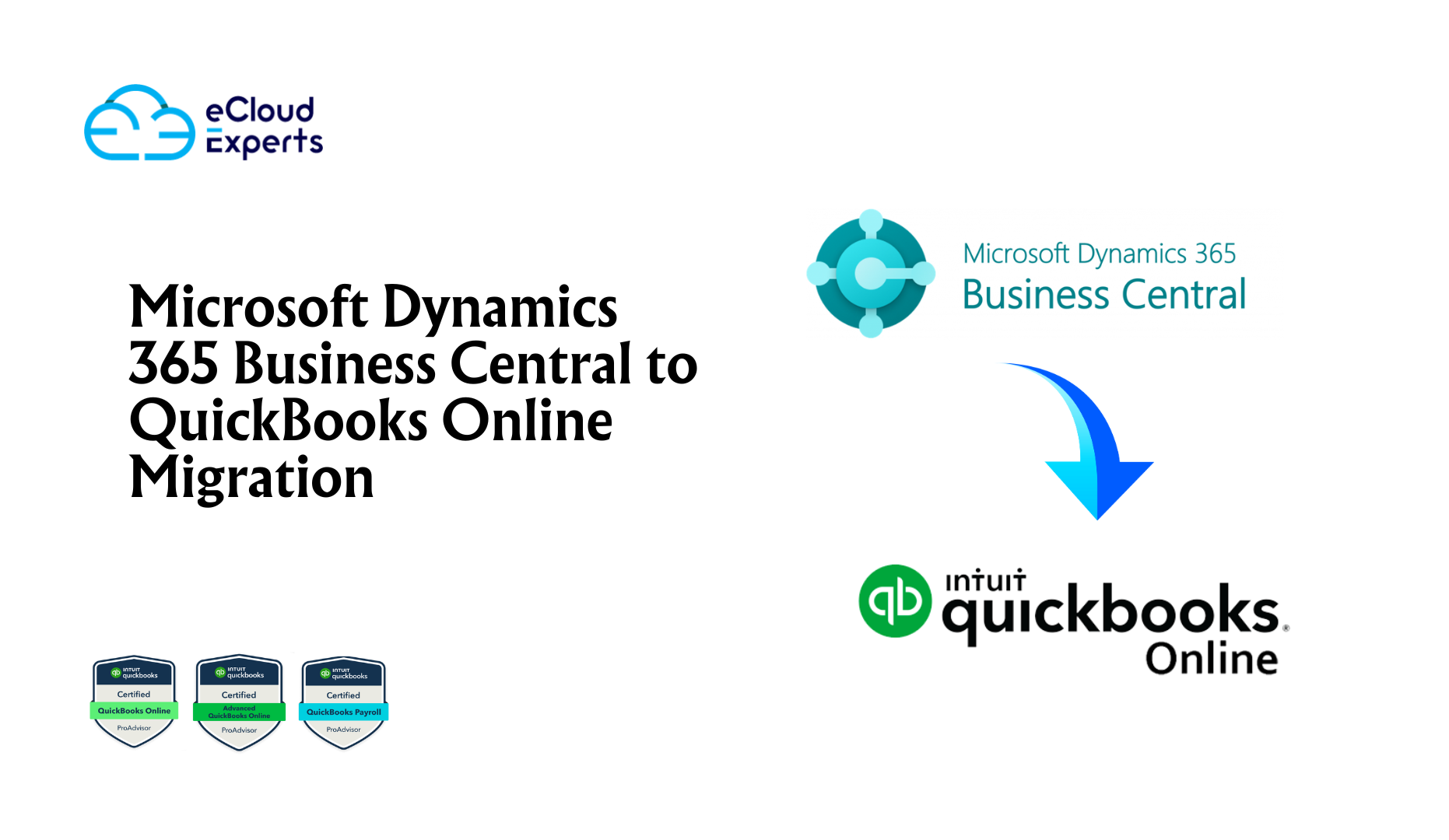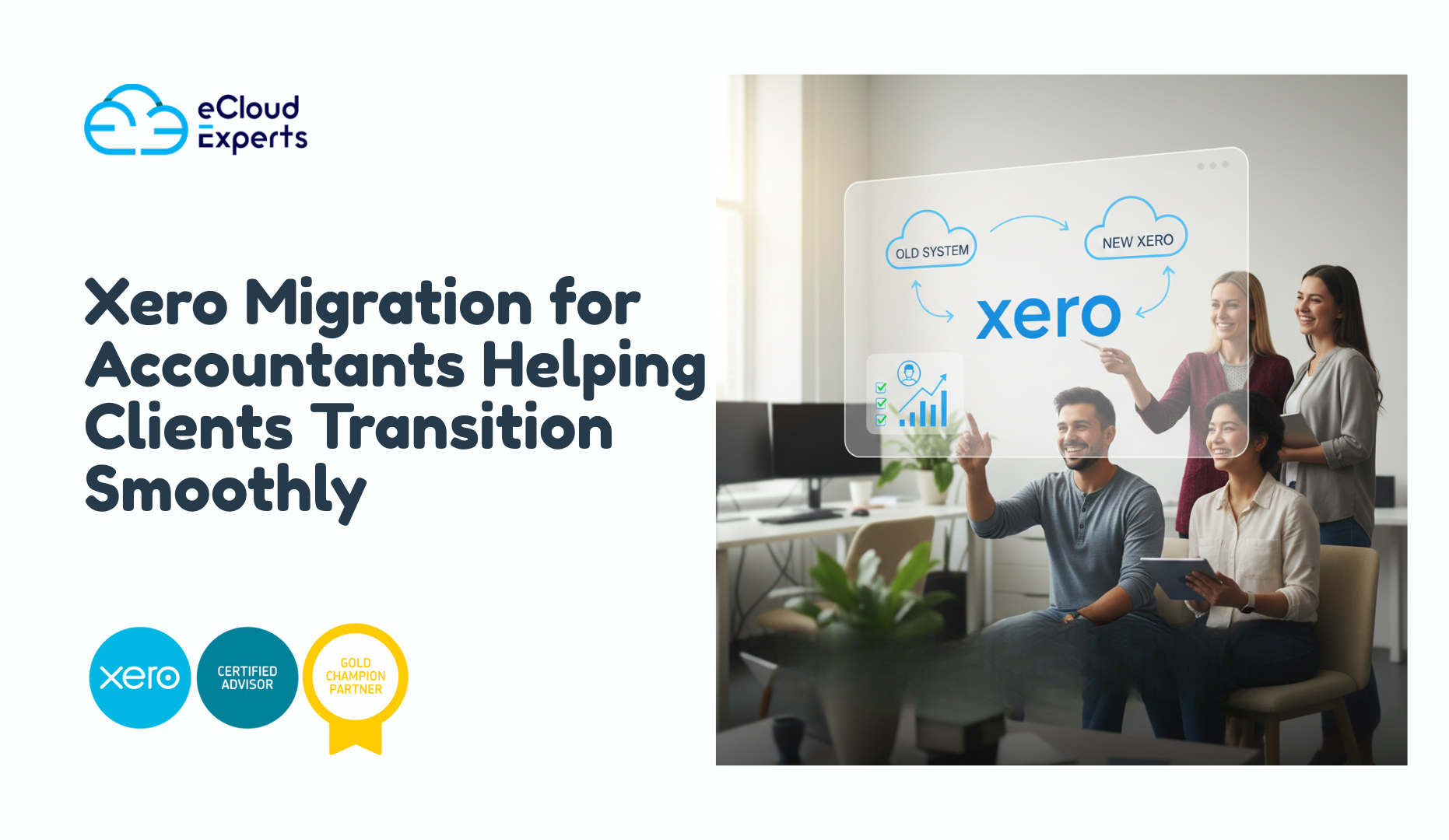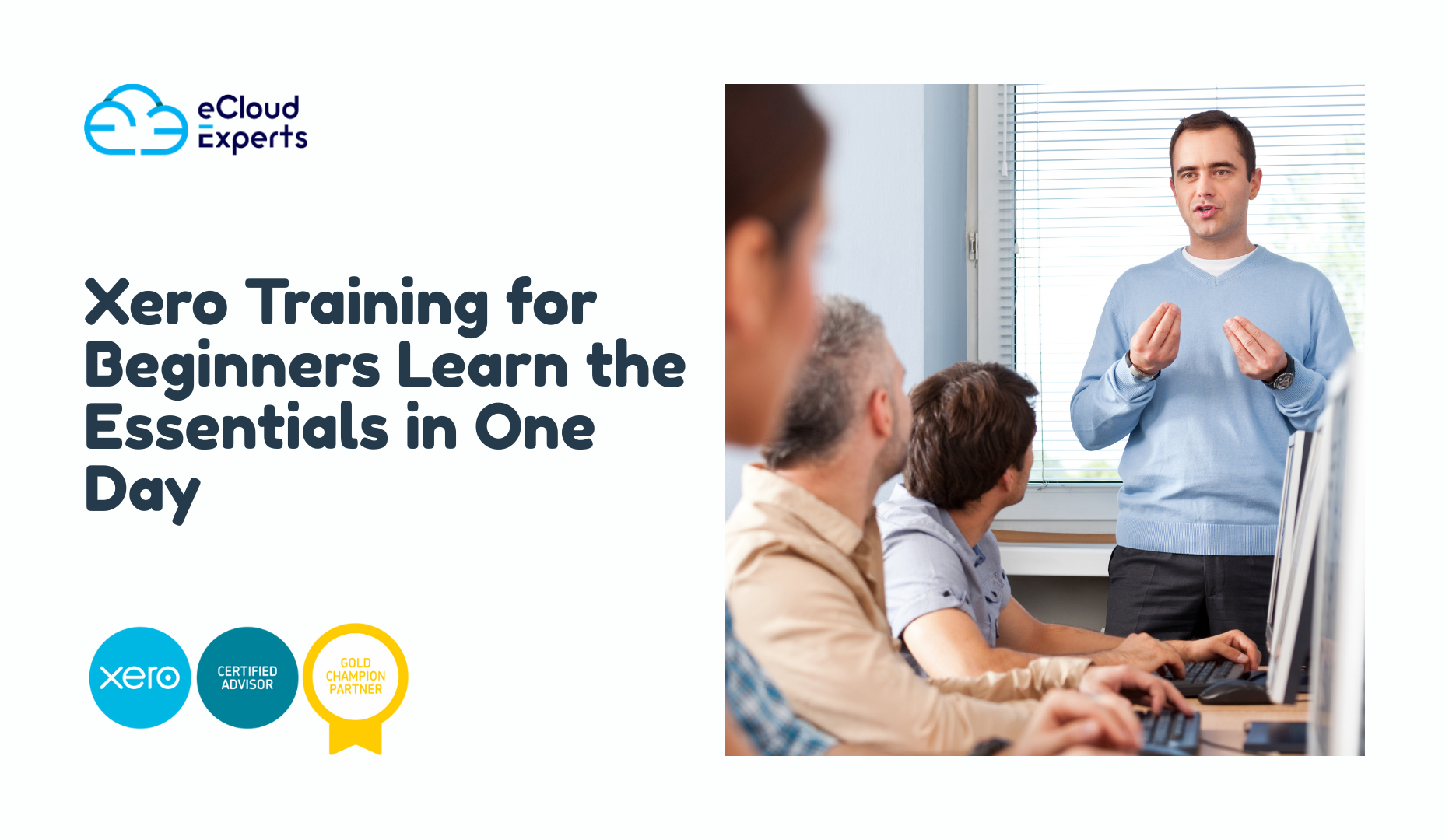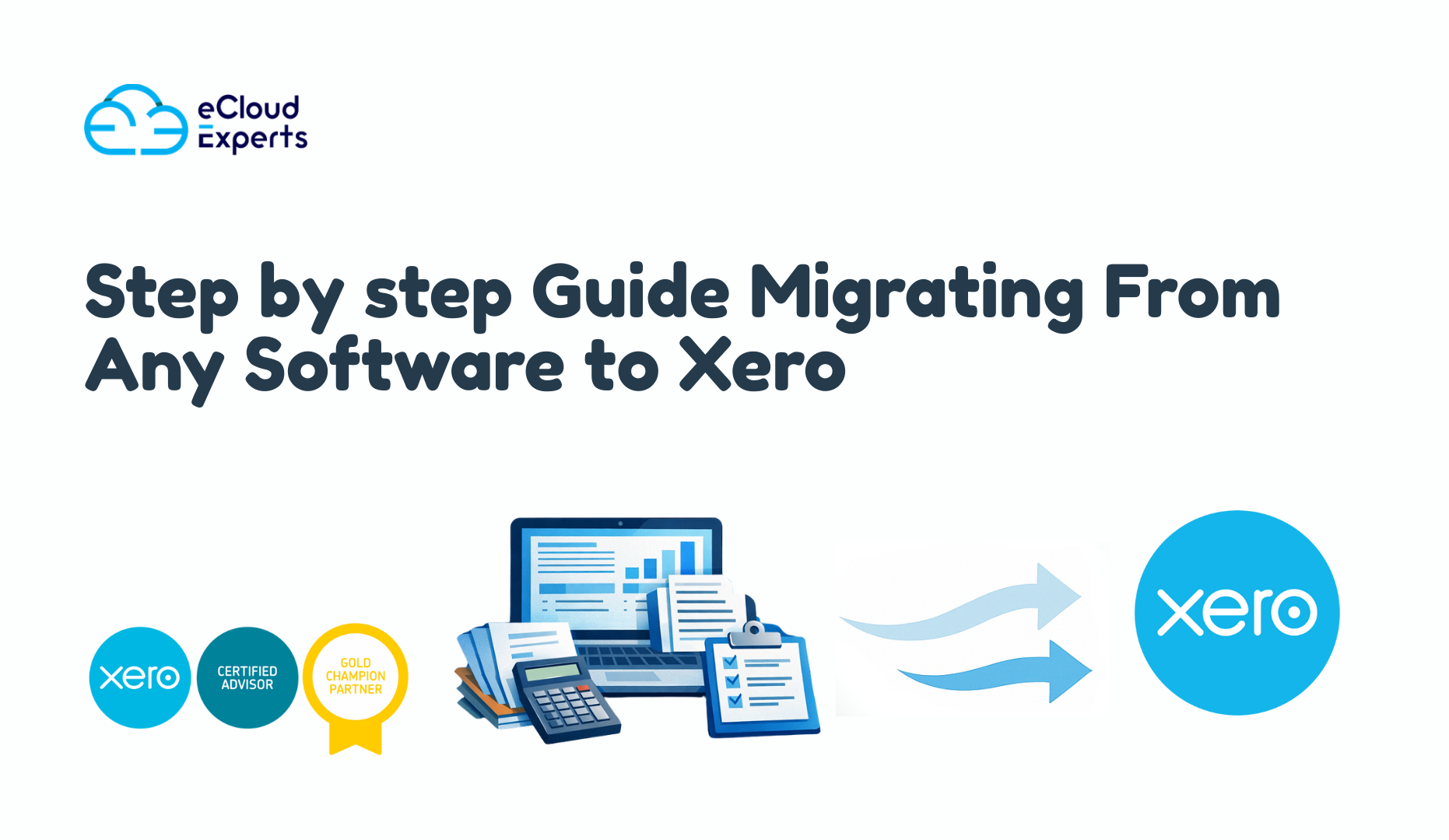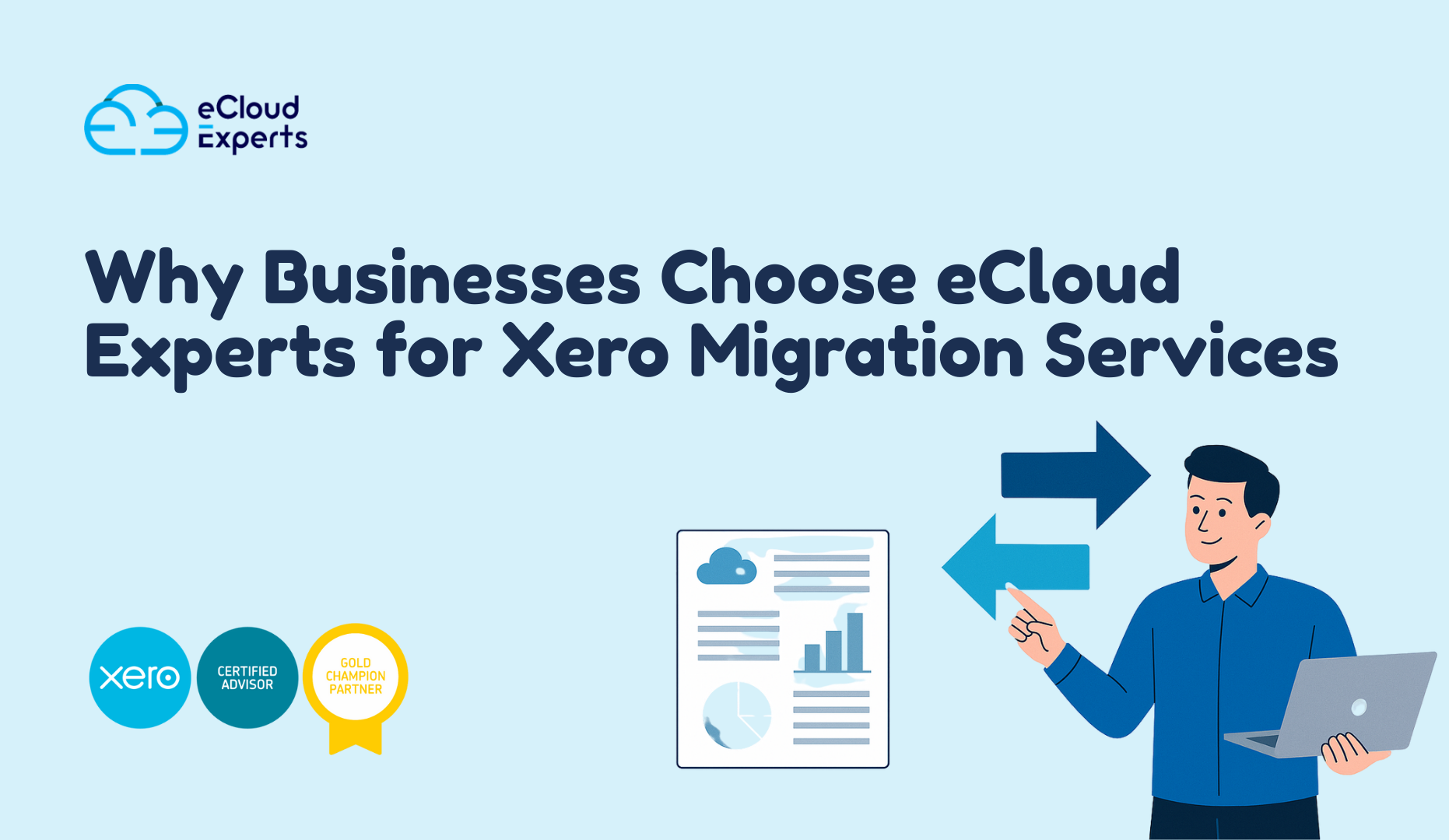Make the Switch Without Losing Your Data, Your Sanity, or Your Sense of Humor. Switching accounting software is a bit like moving house. You know it’s going to be better once you’re settled in… but right now, you’re staring at boxes (or in this case, databases), wondering where to start.
If you’re currently using Microsoft Dynamics 365 Business Central and are thinking of moving to QuickBooks Online, you’re not alone. Many growing businesses are making this leap for simpler workflows, easier batch invoicing, smarter department tracking, and automation features that don’t require a team of developers to set up.
In this guide, we’ll walk you through exactly how to move from Dynamics 365 Business Central to QuickBooks Online — what data can be migrated, how to handle department-level reports, and how to set up batch invoicing and workflow automations that actually make your life easier.
And yes, we’ll keep it practical, clear, and maybe even a little fun. Because migrating your accounting software shouldn’t feel like reading a tax manual.
Pro tip: By the time you finish this guide, you’ll know exactly how to make the switch, avoid the common pitfalls, and set up QuickBooks Online so it works for your business — not the other way around.
Why Businesses Are Migrating from Microsoft Dynamics 365 Business Central to QuickBooks Online
Ever feel like you’re paying for a luxury gym membership but only using the treadmill? That’s how some companies describe their experience with Microsoft Dynamics 365 Business Central. It’s a powerful system, but unless you’re making full use of every module, you might be spending more than you need — in both time and money.
That’s where QuickBooks Online comes in. For many growing businesses, the switch offers:
- Lower running costs – QuickBooks Online often costs less than Business Central, especially when you factor in support and add-on fees.
- Faster learning curve – Your finance team (and even non-finance staff) can get comfortable without weeks of training.
- Built-in workflow automations – No need for complex coding to automate invoice reminders or departmental reporting.
- Efficient batch invoicing – Send invoices to dozens of customers at once without endless manual clicks.
- Better integration ecosystem – QuickBooks connects with hundreds of apps, from payment gateways to CRM systems, with just a few clicks.
And here’s the thing: migrating isn’t just about “saving money” or “simplifying.” It’s about freeing up your finance team to focus on analysis, planning, and strategy instead of wrestling with menus and system settings.
Playful thought: If accounting software were shoes, Business Central might be a pair of high-tech hiking boots sturdy, feature-packed, but heavy for daily wear. QuickBooks Online? That’s your favorite pair of trainers easy, comfortable, and ready to go.
Understanding the Microsoft Dynamics 365 Business Central to QuickBooks Online Migration Process
If you’ve ever tried baking a cake without a recipe, you know how messy things can get. Migrating from Microsoft Dynamics 365 Business Central to QuickBooks Online without a clear process is exactly like that except instead of flour on the counter, you end up with missing invoices, duplicate contacts, and reports that don’t add up.
To keep things clean and accurate, here’s the process migration experts follow:
1. Pre-Migration Data Review
Before touching a single export button, you’ll want to:
- Audit your current Business Central data for duplicates, missing fields, or outdated contacts.
- Close or archive old transactions you no longer need to carry over.
- Decide whether you want all history or just recent data (many businesses choose 2–3 years).
Tip: Migrating “messy” data just means you’ll have messy books in QuickBooks too. Think of this as spring cleaning before the move.
2. Choose Your Migration Method
You have three main options:
- Manual migration – Export data to Excel/CSV and re-import into QuickBooks.
- Automated migration tools – Software that handles the transfer for you.
- Migration service providers – Experts who manage the process end-to-end, including setup and training.
Playful note: Doing this manually is like moving furniture without a moving truck — possible, but you’ll feel it in your back.
3. Data Mapping & Conversion
QuickBooks and Business Central don’t speak exactly the same “language.”
- Departments in Business Central = Classes in QuickBooks Online.
- Vendors, customers, and items need to match QuickBooks’ field formats.
- Tax codes, account numbers, and currencies may need adjustment before import.
4. Test Migration
Run a small test migration with a sample of your data.
- Check if invoices, bills, and contacts appear correctly.
- Confirm department classifications are intact.
- Validate financial reports match your Business Central figures.
5. Final Migration & Go-Live
- Perform the full migration, ideally during a quiet financial period.
- Set up QuickBooks Online workflows and batch invoicing preferences immediately after.
- Train your team on the new system before day one of live use.
Thinking of making the switch? Our migration experts can handle every step — so you get QuickBooks Online set up exactly the way you want, without the headaches.
Key Data You Can Transfer from Dynamics 365 Business Central to QuickBooks Online
One of the first questions businesses ask before migrating is: “Will all my data make it over?” The short answer? Mostly, yes — but with a few rules. Think of it like packing for a flight: most items can be taken, some require special handling, and a few are better left behind.
Here’s what you can typically bring along:
1. Customers, Vendors, and Contacts
- All your customer details, supplier records, and contact info can be transferred.
- In QuickBooks Online, customers and vendors are managed in separate lists, so they’ll be neatly organised after migration.
2. Chart of Accounts
- Your account codes and structure can be replicated in QuickBooks Online.
- It’s a great time to tidy up unused accounts to simplify reporting.
3. Open Invoices and Bills
- Any unpaid invoices and bills will move over so you can pick up right where you left off.
- This is key for businesses that rely on batch invoicing — you won’t lose track of who owes you what.
4. Product and Service Items
- Your inventory and service lists can transfer over.
- QuickBooks Online allows you to enable inventory tracking so you can manage stock levels post-migration.
5. Departmental Data (Mapped as Classes)
- Departments in Business Central become classes in QuickBooks Online.
- This means you can keep department-based reports without starting from scratch.
6. Recent Transaction History
- Many businesses migrate the past 12–36 months of transactions.
- Older records can be kept in your Business Central backup for reference.
What Might Not Transfer Automatically
- Custom reports unique to Business Central.
- Certain historical tax data formats.
- Attachments or embedded documents (these often need manual export).
Pro tip: A good migration partner will map and test your data before the final switch so there are no surprises when you open QuickBooks Online for the first time.
Preserving Department-Level Data During Migration
If you’ve spent years fine-tuning your departmental reports in Business Central, the last thing you want is to lose that structure in the move. Good news — you don’t have to. QuickBooks Online can keep your department-level insights alive and well.
How Departments Translate in QuickBooks Online
In Microsoft Dynamics 365 Business Central, you have departments as a built-in tracking dimension. In QuickBooks Online, the equivalent feature is called classes.
Think of it like changing street names — the houses are still there, they’re just on a road with a different name.
- “Marketing” in Business Central → “Marketing” class in QuickBooks Online.
- “Sales” in Business Central → “Sales” class in QuickBooks Online.
Steps to Preserve Department Data During Migration
- Map Your Departments to Classes
- During data mapping, assign each department to a matching QuickBooks class.
- During data mapping, assign each department to a matching QuickBooks class.
- Enable Class Tracking in QuickBooks
- Found in Settings → Advanced → Categories.
- Found in Settings → Advanced → Categories.
- Run a Test Report
- Compare a departmental profit & loss report in Business Central with a class-based report in QuickBooks Online to make sure the numbers line up.
- Compare a departmental profit & loss report in Business Central with a class-based report in QuickBooks Online to make sure the numbers line up.
Why This Matters
- Keeps your performance analysis intact.
- Ensures budget tracking stays accurate.
- Avoids confusion when comparing pre- and post-migration results.
Your finance team might not cheer for every migration step… but when they see their department reports survive the switch, you might just catch them smiling into their coffee.
Setting Up Batch Invoicing in QuickBooks Online After Migration
If your team sends invoices one by one, you know the pain — it’s like mailing Christmas cards individually instead of dropping the whole stack in the post. After your Microsoft Dynamics 365 Business Central to QuickBooks Online migration, batch invoicing can be your new favorite timesaver.
What Batch Invoicing Is (and Why It’s a Game-Changer)
Batch invoicing lets you create and send multiple invoices at once. Instead of opening each customer record, typing the details, and sending them one by one, you:
- Select a group of customers.
- Fill in invoice details once.
- Hit send — and QuickBooks takes care of the rest.
In QuickBooks Online, this is especially handy for:
- Monthly retainers
- Subscription-based billing
- Repeat orders from multiple clients
How It Works in QuickBooks vs Business Central
- Business Central: Batch invoicing is robust but sometimes feels buried under menus and requires more clicks.
- QuickBooks Online: The process is straightforward and can be saved as a template for next time.
Step-by-Step: Creating a Batch Invoice in QuickBooks Online
- Go to Customers List → Select the customers to invoice.
- Choose “Create Batch Invoice.”
- Enter shared invoice details (e.g., date, due date, product/service, description).
- Review each invoice for customer-specific adjustments.
- Click Save and Send — and you’re done.
Pro Tips for Batch Invoicing Post-Migration
- Double-check customer email addresses migrated correctly from Business Central.
- Use product/service items so descriptions are consistent across invoices.
- Combine batch invoicing with workflow automations to send reminders automatically.
Once you’ve batch-invoiced in QuickBooks Online, you might wonder how you ever had the patience to do it the old way.
Leveraging Workflow Automations in QuickBooks Online
Imagine if your accounting software could send invoices, remind customers to pay, and approve transactions — all while you’re enjoying your morning coffee. That’s the magic of workflow automation in QuickBooks Online, and it’s often one of the biggest wins after migrating from Microsoft Dynamics 365 Business Central.
Why Automations Matter Post-Migration
- Fewer manual tasks → Your finance team spends less time clicking and more time analysing.
- Faster payments → Automated reminders reduce overdue invoices.
- Consistent processes → No more “Who was supposed to approve that?” moments.
Popular Workflow Automations in QuickBooks Online
- Invoice Reminders
- Automatically send polite nudges to clients when invoices are due or overdue.
- Automatically send polite nudges to clients when invoices are due or overdue.
- Recurring Transactions
- Perfect for rent, subscriptions, or regular vendor payments.
- Perfect for rent, subscriptions, or regular vendor payments.
- Approval Workflows(QuickBooks Online Advanced)
- Route bills or invoices for sign-off before they’re sent or paid.
- Route bills or invoices for sign-off before they’re sent or paid.
- Batch Payment Follow-Ups
- Combine with batch invoicing for maximum efficiency.
- Combine with batch invoicing for maximum efficiency.
How This Compares to Business Central
- Business Central: Automation is powerful but often requires setup help or advanced knowledge.
- QuickBooks Online: Automations can be created in minutes without deep technical skills.
Pro Tip: Combine Automations for Bigger Impact
Example: Send a batch invoice → Trigger automatic payment reminders → Flag overdue accounts for follow-up by the sales team.
Think of automation as hiring an invisible, tireless assistant who never takes coffee breaks — but doesn’t cost you a salary.
Feature Comparison — Dynamics 365 Business Central vs QuickBooks Online
Switching from Microsoft Dynamics 365 Business Central to QuickBooks Online isn’t about trading one like-for-like system. It’s about choosing the right fit for your business’s size, budget, and needs. To help you see where they differ, here’s a side-by-side view.
| Feature | Microsoft Dynamics 365 Business Central | QuickBooks Online |
| Batch Invoicing | Advanced options but with more steps and configuration | Simple to set up, reusable templates, integrates with automations |
| Department Tracking | Uses “Dimensions” for deep customisation | Uses “Classes” for straightforward departmental reports |
| Workflow Automations | Powerful, but often requires technical setup or custom coding | Easy-to-use templates, no coding required |
| Integration Ecosystem | Strong for enterprise systems (CRM, ERP, supply chain) | Broad marketplace for SMB tools, ecommerce, and payments |
| Pricing | Tiered licensing, generally higher cost | Flexible plans, usually more affordable |
| User Learning Curve | Steeper, especially for non-finance staff | Quick onboarding, intuitive interface |
| Customisation | Highly customisable for complex needs | Customisable within a user-friendly framework |
How This Impacts Migration
- If you’re moving for speed and simplicity → QuickBooks Online will likely feel more natural.
- If you rely heavily on deep customisations → You may need to adapt workflows during migration.
- If cost is a big factor → QuickBooks Online’s pricing is typically lower, especially for small to mid-sized teams.
Think of it like upgrading from a Swiss army knife to a tool belt — you still have everything you need, but it’s easier to find and use
Common Migration Challenges
Moving from Microsoft Dynamics 365 Business Central to QuickBooks Online isn’t always a “click and done” process. Without planning, it’s easy to hit a few bumps along the way — and some of them can cost time, money, and sanity.
1. Data Formatting & Compatibility Issues
QuickBooks Online expects certain field formats for customers, vendors, and items. If your Business Central data is inconsistent, imports may fail or misalign.
2. Missing Historical Data
Older transactions, custom reports, or unusual file types may not transfer automatically. Without a strategy, you could lose valuable history.
3. Departmental Data Misalignment
If departments (dimensions) aren’t mapped correctly to classes in QuickBooks, reports will be skewed — and that can confuse management decisions.
4. Workflow Reconfiguration
Your Business Central automations won’t magically appear in QuickBooks. They need to be rebuilt in the new system, sometimes with slight adjustments.
5. User Training & Adoption
Even though QuickBooks is easier to use, a sudden switch can overwhelm your team. Without training, productivity can dip right after migration.
Playful reality check: Migration without a plan is like making a cake without checking if you have flour — you’ll hit a snag halfway through.
Best Practices for a Smooth Migration
Migrating accounting software isn’t something you do every week — which is exactly why it’s worth doing right the first time. Follow these proven tips to make your move from Microsoft Dynamics 365 Business Central to QuickBooks Online as stress-free as possible.
1. Back Up Everything
Even if you’re working with a migration expert, keep a full backup of your Business Central data. It’s your safety net in case you ever need to reference old records.
2. Clean Your Data Before You Move
Archive inactive customers, vendors, and products. Correct typos, fill missing fields, and remove duplicates. Migrating messy data just gives you… messy QuickBooks.
3. Run a Test Migration
Move a small sample of your data first. Check:
- Are invoices showing correct amounts?
- Are departments/classes aligned?
- Do reports match?
4. Train Your Team Early
Don’t wait until after migration day. Hold a QuickBooks Online training session so your staff knows where to find their favourite reports and tools.
5. Time Your Migration Wisely
Pick a quiet financial period, like month-end or year-end, to avoid disrupting busy cycles.
Playful tip: Think of these steps like moving into a new house — you wouldn’t pack garbage bags along with your furniture, and you wouldn’t move in during a storm if you could help it.
When to Get Expert Help
Some migrations are like rearranging your desk — quick, easy, and low-risk. Others are like rewiring your entire office… and that’s when you call in a pro.
You should bring in a migration expert if:
- You manage multiple departments and need accurate reporting post-move.
- Your data spans several years or involves complex transactions.
- You rely on custom workflows in Business Central that need to be rebuilt in QuickBooks.
- You have batch invoicing or automation rules you don’t want to lose.
Sure, you could Google your way through it. But would you fix your car engine with a YouTube tutorial the night before a big road trip?
Let us handle the heavy lifting.Book your migration strategy call today and get QuickBooks Online set up exactly how you want it no stress, no mess.
Your Next Step Starts Here
Switching from Microsoft Dynamics 365 Business Central to QuickBooks Online isn’t just a change of software, it’s a shift to faster workflows, simpler invoicing, easier department tracking, and automation that feels… well, automatic.
You’ve seen what data can move, how departments become classes, how batch invoicing saves hours, and how workflow automations can make your finance team’s life a whole lot easier. The only thing left? Taking action.
Here’s the bottom line:
- If you want to spend less time managing your accounting system and more time running your business, QuickBooks Online is a smart move.
- If you want the migration to be smooth, accurate, and headache-free — you don’t have to do it alone.
Think of us as your accounting software “moving crew” — minus the heavy lifting, awkward small talk, and scratched furniture.
Ready to make the switch with zero drama and 100% accuracy? Book your free migration consultation today and let’s get your QuickBooks Online up and running exactly how you want it.