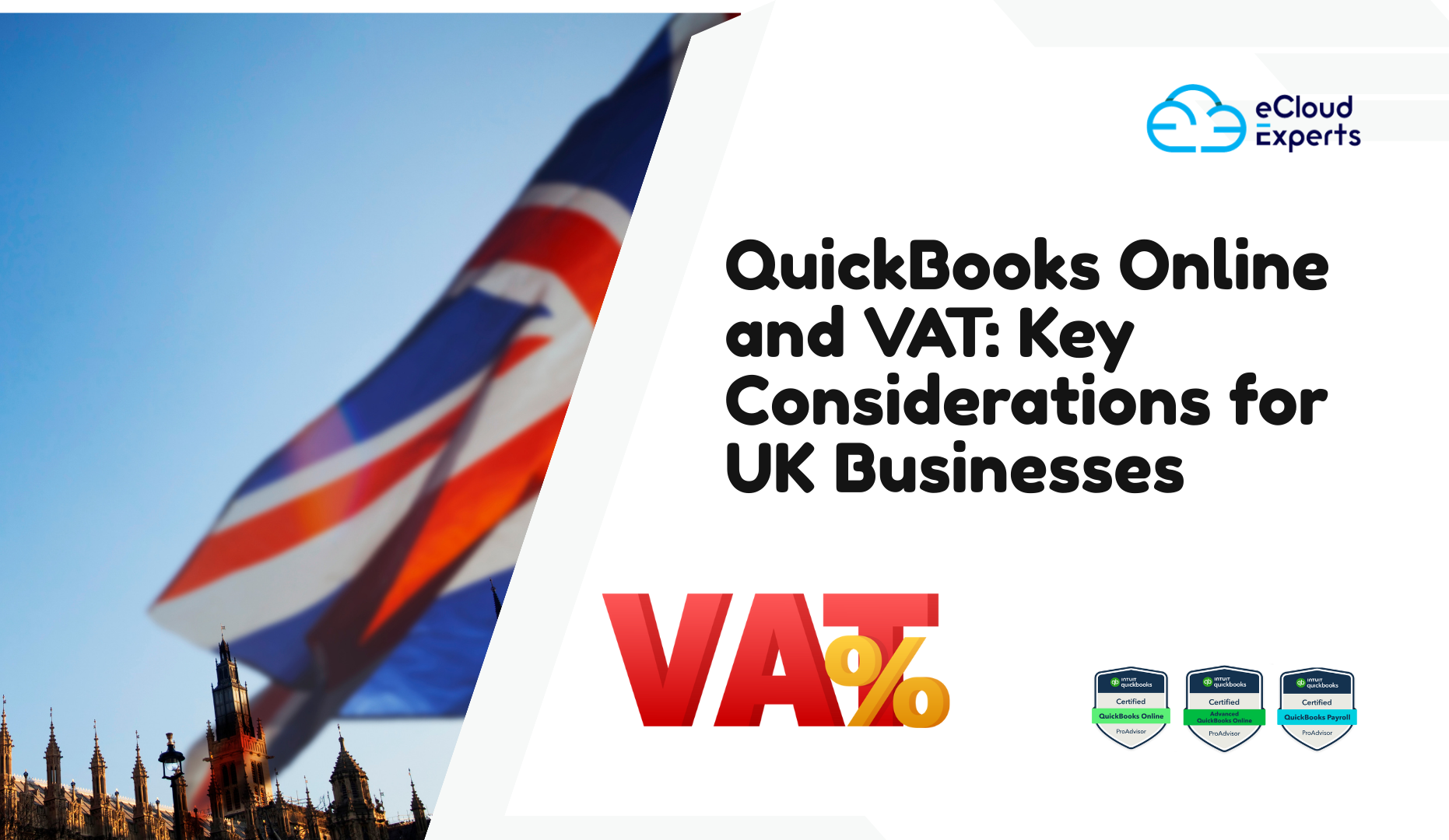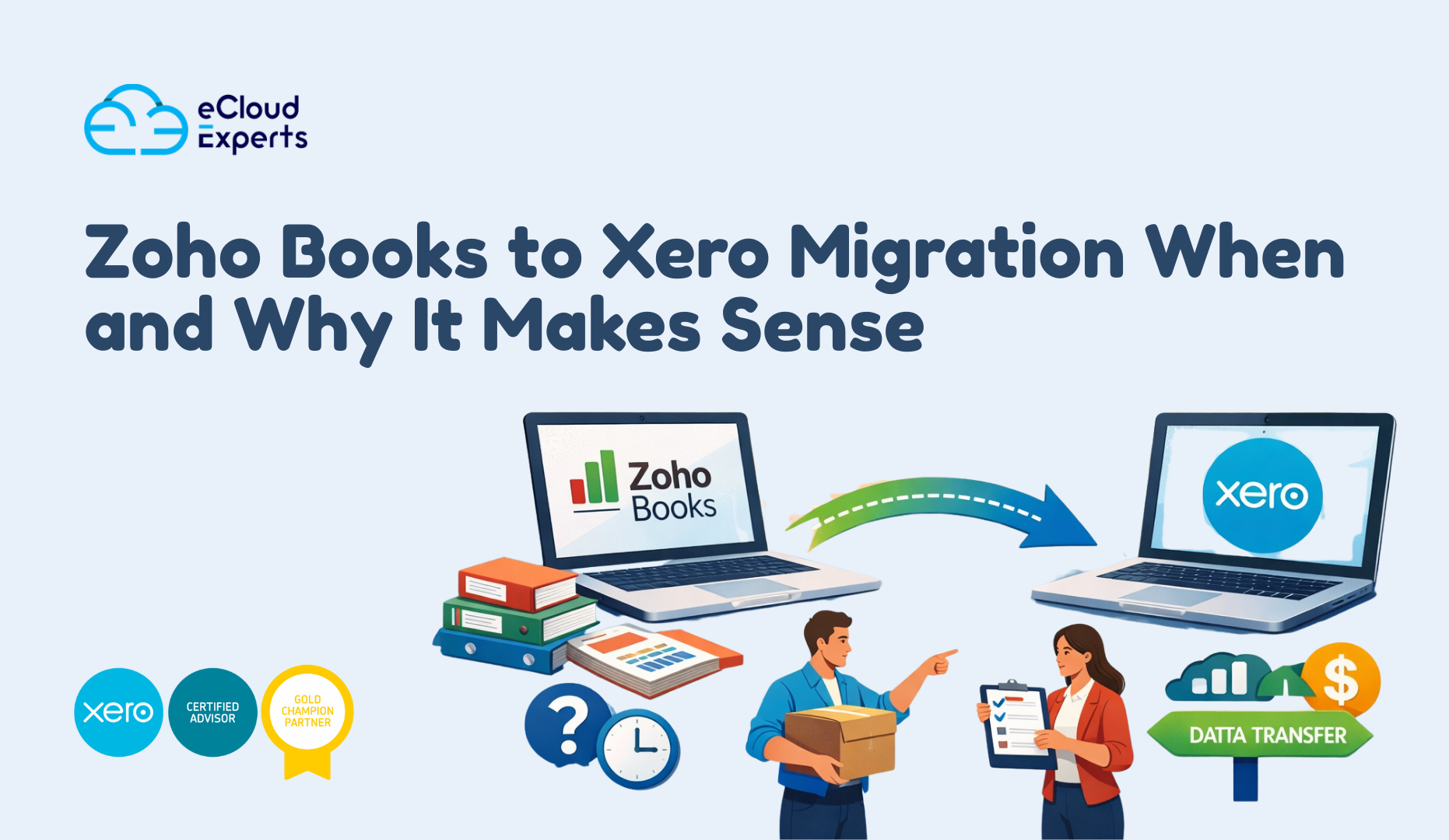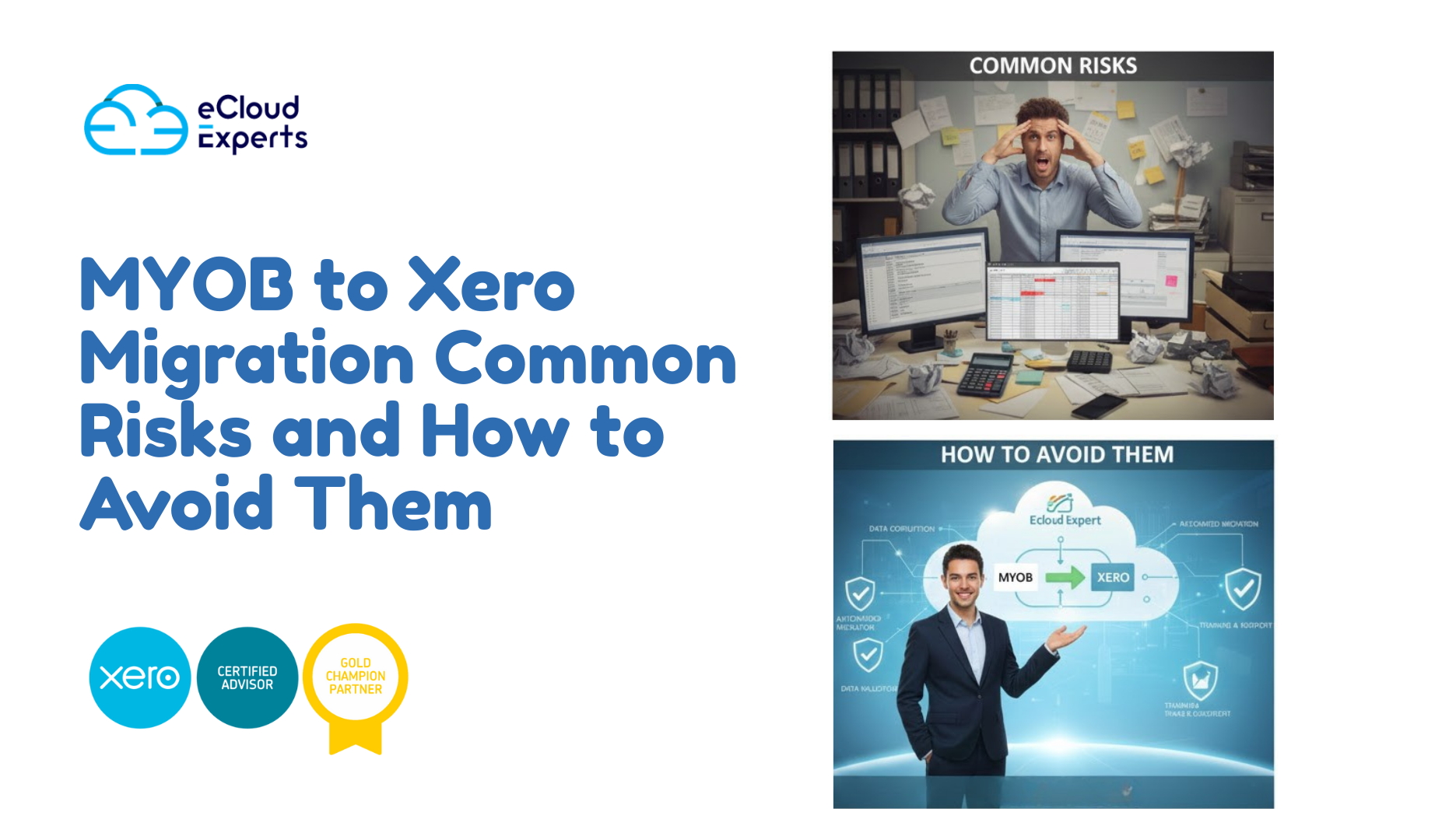Running a business in the UK means dealing with VAT sooner or later. For many small and growing companies, this becomes even more important when moving their accounts to QuickBooks Online. Setting up VAT correctly is not just about ticking a box. It decides whether your numbers match HMRC rules and whether you stay ready for Making Tax Digital (MTD).
Many business owners think VAT will sort itself out once they switch software. But the truth is, QuickBooks VAT setup UK is one of the most critical steps after migration. If it’s done wrong, VAT returns may not balance, reports may show gaps, and HMRC submissions could be rejected. These errors can lead to late filing penalties and even unwanted attention from the tax office.
QuickBooks Online is designed to make VAT simpler, but it still needs the right setup for UK businesses. From choosing the correct VAT scheme to linking with HMRC for MTD, every detail matters. Done right, it saves hours each quarter and gives peace of mind that your returns are accurate. Done wrong, it leaves you with a mess to untangle.
In this guide, we’ll walk through what UK businesses need to know about QuickBooks VAT setup, how MTD filing works, and the key checks to complete after migration. Whether you’re moving from Sage, Xero, or spreadsheets, this article will show you how to stay VAT compliant and get the best out of QuickBooks Online.
Why Proper VAT Setup Matters After Migration
Switching to new accounting software is exciting, but VAT often causes the first roadblock. Many UK businesses move their books from Sage, Xero, or even Excel into QuickBooks Online. The goal is simple: save time, keep cleaner records, and file VAT returns faster. But unless VAT is set up correctly, the benefits can quickly turn into headaches.
VAT errors don’t always show up right away. At first, reports might look fine. But when it’s time to file, gaps appear. Returns may not match HMRC records, transactions could be missed, or the wrong VAT codes may have been applied. These problems usually trace back to one thing: a poor QuickBooks VAT setup UK process after migration.
Getting VAT right is more than just entering your VAT number into QuickBooks. It means choosing the right VAT scheme, checking that start dates match HMRC records, and making sure all historical transactions fall into the correct VAT periods. If you were on a flat rate scheme before, for example, that needs to carry over into QuickBooks accurately.
The risks of skipping these checks are high. Filing an incorrect return can lead to HMRC penalties. Even small mistakes can cause mismatched reports and hours of wasted time trying to reconcile figures. Worse still, once VAT has been submitted under MTD, corrections are harder to manage.
For UK businesses, VAT setup is not an area to cut corners. QuickBooks Online gives you the tools to stay compliant, but only if the system is built correctly from the start. By focusing on accurate setup during and after migration, you make sure every VAT return is aligned with HMRC and your books reflect reality.
Step-by-Step: QuickBooks VAT Setup UK
When you first open QuickBooks Online after migration, one of the most important tasks is turning on VAT. This is where many UK businesses slip up, often because the steps look simple but carry long-term impact. A proper QuickBooks VAT setup UK ensures that every invoice, bill, and return is tracked correctly from day one.
The process begins in your QuickBooks Online settings. Here, you add your VAT registration details, including your VAT number, effective date, and the scheme you are registered under. Picking the right scheme matters. QuickBooks Online allows you to choose from:
- Standard VAT Scheme – for most businesses charging and reclaiming VAT on every transaction.
- Flat Rate Scheme – designed for smaller businesses with lower turnover, applying a single percentage.
- Cash Accounting Scheme – VAT is recorded only when money changes hands.
- Annual Accounting Scheme – one return per year with advance payments.
If your business was on one of these schemes before migration, it must match exactly in QuickBooks. Choosing the wrong option now means reports won’t match HMRC requirements later.
Next comes VAT codes. QuickBooks Online provides standard VAT codes UK businesses rely on, such as 20% standard rate, 5% reduced rate, and 0% for exempt supplies. But problems arise when businesses import data with old or duplicate VAT codes. Every code must be checked so that future transactions fall under the correct category.
Once VAT is switched on, QuickBooks begins tracking VAT automatically on all sales and purchases. But there’s another key step: aligning your VAT start date with HMRC. If you migrated in the middle of a VAT period, QuickBooks needs to reflect this. Otherwise, you risk double-reporting or missing transactions in your next return.
A step many forget is connecting QuickBooks Online to HMRC for MTD filing. Even if VAT codes are correct, you cannot submit digitally until this link is active. Without it, your QuickBooks VAT setup UK is incomplete, and you may fail HMRC’s Making Tax Digital rules.
Setting up VAT properly in QuickBooks takes time, but it lays the foundation for stress-free returns. With the right details in place, every future submission is faster, cleaner, and fully compliant.
Making Tax Digital (MTD) and QuickBooks
For years, UK businesses submitted VAT returns using spreadsheets or manual entry. That all changed when HMRC introduced Making Tax Digital (MTD). Now, VAT-registered businesses must keep digital records and file returns through compatible software. QuickBooks Online is one of HMRC’s recognised tools, but only if your setup is complete and linked to HMRC.
The first step is activating the MTD connection inside QuickBooks Online. Once VAT is enabled, QuickBooks asks you to sign in with your Government Gateway ID. This creates a secure link between your QuickBooks account and HMRC. Without this step, you cannot file VAT returns digitally. Even if your QuickBooks VAT setup UK looks correct, it won’t be MTD-ready until this link is active.
Why does this matter? Filing under MTD rules means every transaction must flow through QuickBooks Online with the right VAT code. If you import data incorrectly during migration, errors may appear in your first return. For example, a sales invoice with the wrong VAT rate will feed through directly to HMRC. This is why double-checking VAT codes and dates is so critical.
QuickBooks makes compliance easier by automatically preparing your VAT return based on recorded transactions. Once connected to HMRC, you can review the return inside QuickBooks, spot errors, and submit it in just a few clicks. This is the QuickBooks VAT MTD process that thousands of UK businesses now rely on each quarter.
Another benefit of using QuickBooks for MTD is real-time visibility. Instead of waiting until the end of a quarter to discover VAT liabilities, QuickBooks shows you how much VAT you owe as transactions are entered. For growing businesses, this prevents cash flow shocks and helps with planning.
However, MTD filing is only as good as the data behind it. If your QuickBooks VAT setup UK was rushed after migration, you may find reports don’t balance or VAT liability looks wrong. That’s why many UK businesses choose to work with experts to confirm their setup before the first MTD submission. It avoids the stress of rejected returns and keeps HMRC penalties at bay.
Making Tax Digital is here to stay. For UK businesses, success now depends on combining accurate VAT setup with QuickBooks Online’s MTD filing tools. When done properly, VAT compliance becomes less about chasing paperwork and more about running your business with confidence.
Migrating VAT Data Into QuickBooks Online
Moving your accounts into new software can feel like a fresh start. But VAT migration is rarely straightforward. When UK businesses shift from Sage, Xero, or even spreadsheets into QuickBooks Online, VAT history is often one of the trickiest areas to get right.
A proper QuickBooks VAT setup UK isn’t just about enabling VAT codes. It also means carrying over old VAT periods, ensuring transactions line up, and avoiding duplicate data. If this step is missed, your VAT returns may not match HMRC’s records — a problem that can quickly lead to penalties.
Here are some of the most common VAT migration challenges:
- Duplicated VAT codes – old codes may be imported along with new QuickBooks VAT codes UK, leading to confusion.
- Mismatched VAT periods – if your VAT start date doesn’t match HMRC records, returns can include the wrong transactions.
- Lost VAT history – sometimes only balances are moved across, leaving out transaction-level VAT data.
- Incorrect VAT schemes – if you were on flat rate or cash accounting before migration but didn’t select the same scheme in QuickBooks Online, returns won’t align.
- Unfiled VAT returns – any open returns from your old software need to be resolved before going live in QuickBooks.
To avoid these issues, businesses should review VAT carefully during the migration stage. This means checking:
- VAT registration details match HMRC.
- Opening balances reflect filed VAT returns.
- Previous VAT periods are closed correctly before starting new ones in QuickBooks Online.
Migration is about more than moving numbers it’s about keeping your compliance history intact. Without a clean VAT setup, QuickBooks Online can’t deliver the accuracy it promises. That’s why many UK businesses look for professional help during VAT migration. Experts can check every detail, connect QuickBooks with HMRC, and ensure the system is MTD-ready before your first submission.
When VAT is migrated correctly, QuickBooks Online becomes a powerful tool for managing returns. But when it’s done carelessly, it creates reporting errors that take hours — and sometimes weeks — to fix.
QuickBooks VAT Return Setup and Filing
Once VAT is enabled and migration is complete, the real test comes with your first VAT return. Many UK businesses find this step stressful, but with the right setup, QuickBooks Online makes it much easier. A correct QuickBooks VAT setup UK means every sale, purchase, and expense is tracked and ready to flow into your VAT return.
Here’s how the process works in QuickBooks Online:
- Check VAT codes on transactions – make sure each invoice, bill, or expense has the correct VAT rate.
- Review VAT reports – QuickBooks generates VAT summary and detail reports so you can confirm figures match your records.
- Prepare the VAT return – QuickBooks automatically calculates VAT owed or reclaimable.
- Submit via MTD – connect to HMRC and file directly through QuickBooks Online.
- Record the payment or refund – once filed, QuickBooks tracks the settlement with HMRC.
The benefits of using QuickBooks for VAT filing include:
- Automation – returns are generated without manual data entry.
- Accuracy – figures are pulled directly from your transactions.
- Compliance – filing goes through the official HMRC MTD system.
- Time-saving – less time on admin, more time for business.
But even with automation, there are key checks UK businesses should do before filing:
- Compare VAT reports in QuickBooks with your bank feed.
- Confirm that VAT schemes are correct (Standard, Flat Rate, Cash, or Annual).
- Ensure no duplicate VAT codes exist from migration.
- Double-check that your VAT registration number is up to date.
This careful review avoids errors such as double-counting sales, reclaiming VAT incorrectly, or filing for the wrong period. Remember, once a VAT return is submitted under MTD rules, corrections must also be made digitally — and they are not always quick.
With the right preparation, QuickBooks VAT return setup feels less like a chore and more like a simple routine. The system does most of the heavy lifting, but it relies on accurate setup. For businesses that take the time to check details, VAT filing becomes smooth, accurate, and fully HMRC compliant.
Post-Migration VAT Checklist for UK Businesses
Finishing a migration is only half the job. The real peace of mind comes from knowing your VAT in QuickBooks Online is working exactly as HMRC expects. A proper QuickBooks VAT setup UK is about more than ticking the right boxes at the start — it’s about checking that every part of the system runs smoothly after migration.
Here’s a simple VAT checklist UK businesses should follow once they go live in QuickBooks Online:
- Confirm VAT scheme accuracy – make sure QuickBooks matches the scheme you’re registered for (Standard, Flat Rate, Cash, or Annual).
- Check VAT registration details – your VAT number, start date, and filing frequency should align with HMRC records.
- Review open VAT periods – ensure no returns are left unfiled in your old system before starting fresh in QuickBooks.
- Reconcile VAT reports – run VAT summary reports in QuickBooks and check them against your bank feeds and invoices.
- Watch for duplicate VAT codes – remove any imported codes that don’t match QuickBooks VAT codes UK.
- Test an MTD submission link – confirm QuickBooks is successfully connected to HMRC before your first filing.
Why is this checklist so important? Because errors often go unnoticed until it’s time to file. By then, fixing them can delay your return or even result in penalties. Running through these checks early ensures your VAT filing is smooth, accurate, and fully compliant.
For UK businesses, the post-migration stage is the best time to catch mistakes before HMRC does. With a clear checklist and the right support, QuickBooks Online becomes a reliable system for VAT compliance and Making Tax Digital filing.
Why Professional Help Saves Time and Money
Many business owners try to handle VAT setup on their own after moving to QuickBooks Online. At first, it feels manageable. But the smallest mistake in VAT settings can lead to bigger costs down the line. A wrong scheme, a missed VAT code, or a failed HMRC submission can all trigger penalties, wasted hours, and added stress.
That’s where professional support makes a real difference. An expert-led QuickBooks VAT setup UK doesn’t just focus on switching VAT on. It covers the details that most owners overlook, such as:
- Making sure VAT schemes match your HMRC registration.
- Checking every VAT code is correct for your business type.
- Testing the link between QuickBooks and HMRC for MTD filing.
- Reviewing your VAT migration data for missing or duplicated entries.
For many UK businesses, the cost of professional setup is far less than the fines and time lost from fixing mistakes later. Instead of worrying about whether your VAT returns will be rejected, you gain peace of mind knowing the system is accurate from day one.
Working with experts also saves time. Business owners can focus on customers, sales, and growth instead of digging through reports and errors. With support in place, QuickBooks Online becomes a tool that truly simplifies VAT — not another source of stress.
At eCloud Experts, we’ve helped countless businesses migrate to QuickBooks and set up VAT correctly. Our approach ensures your system is HMRC compliant, MTD-ready, and tailored to your business needs.
Getting VAT Right with QuickBooks Online
VAT is one of the most important parts of running a business in the UK. With QuickBooks Online, you have powerful tools for staying compliant and meeting Making Tax Digital (MTD) requirements. But those tools only work if your system is set up correctly. A complete QuickBooks VAT setup UK ensures your VAT returns are accurate, HMRC accepts your submissions, and your business avoids penalties.
From migration to filing, every step matters. Setting the right VAT scheme, using the correct VAT codes, and linking QuickBooks Online to HMRC are all essential parts of the process. Done right, VAT becomes a smooth routine instead of a stressful task. Done wrong, it leads to errors that cost time and money.
At eCloud Experts, we help UK businesses get QuickBooks VAT setup right the first time. Our team handles migrations, checks every detail, and ensures your system is fully MTD-ready. That means less worry for you and more time to focus on growing your business.
Ready to take the stress out of VAT? Book your QuickBooks VAT setup consultation with eCloud Experts today and stay confident in your compliance.