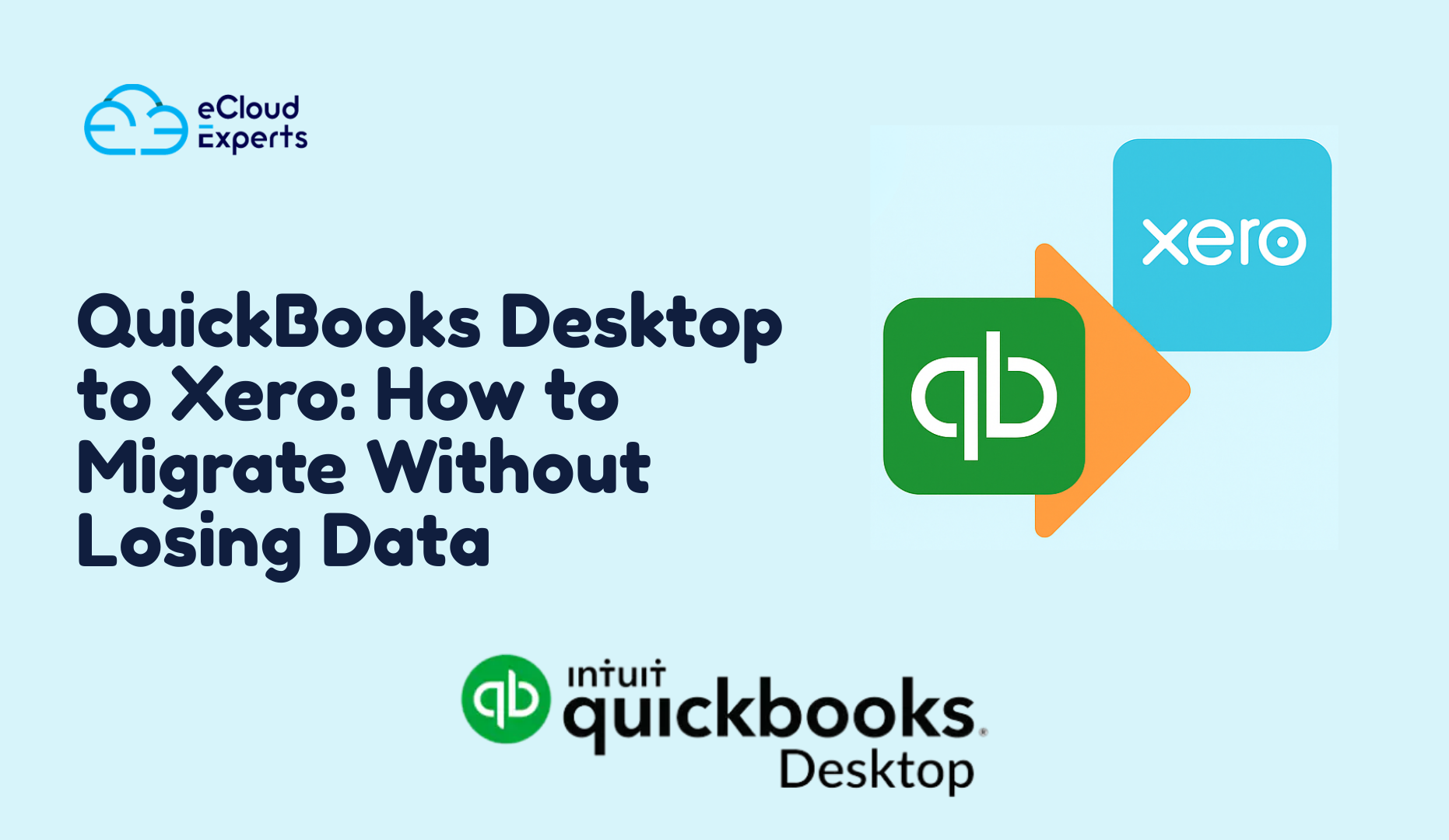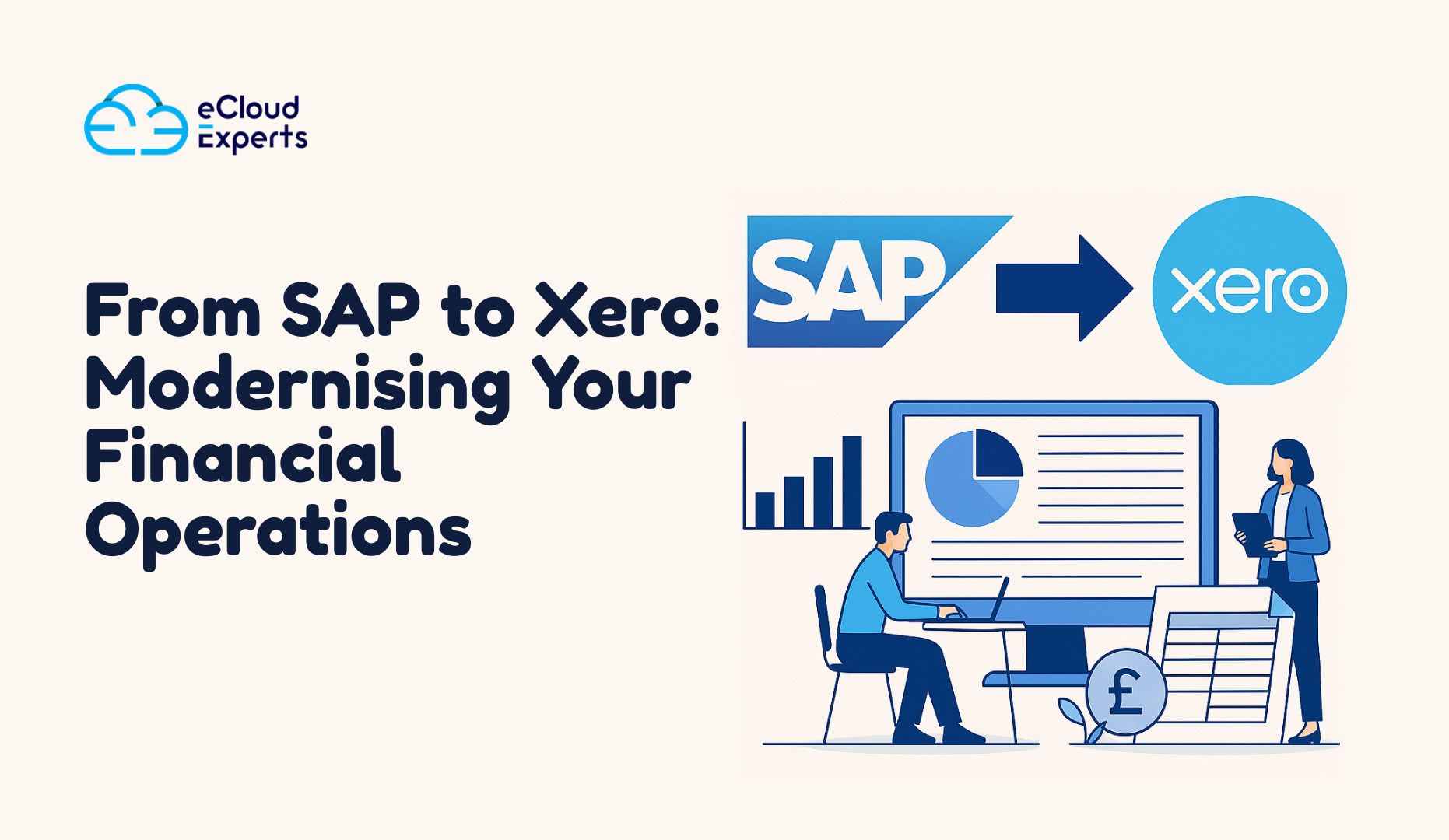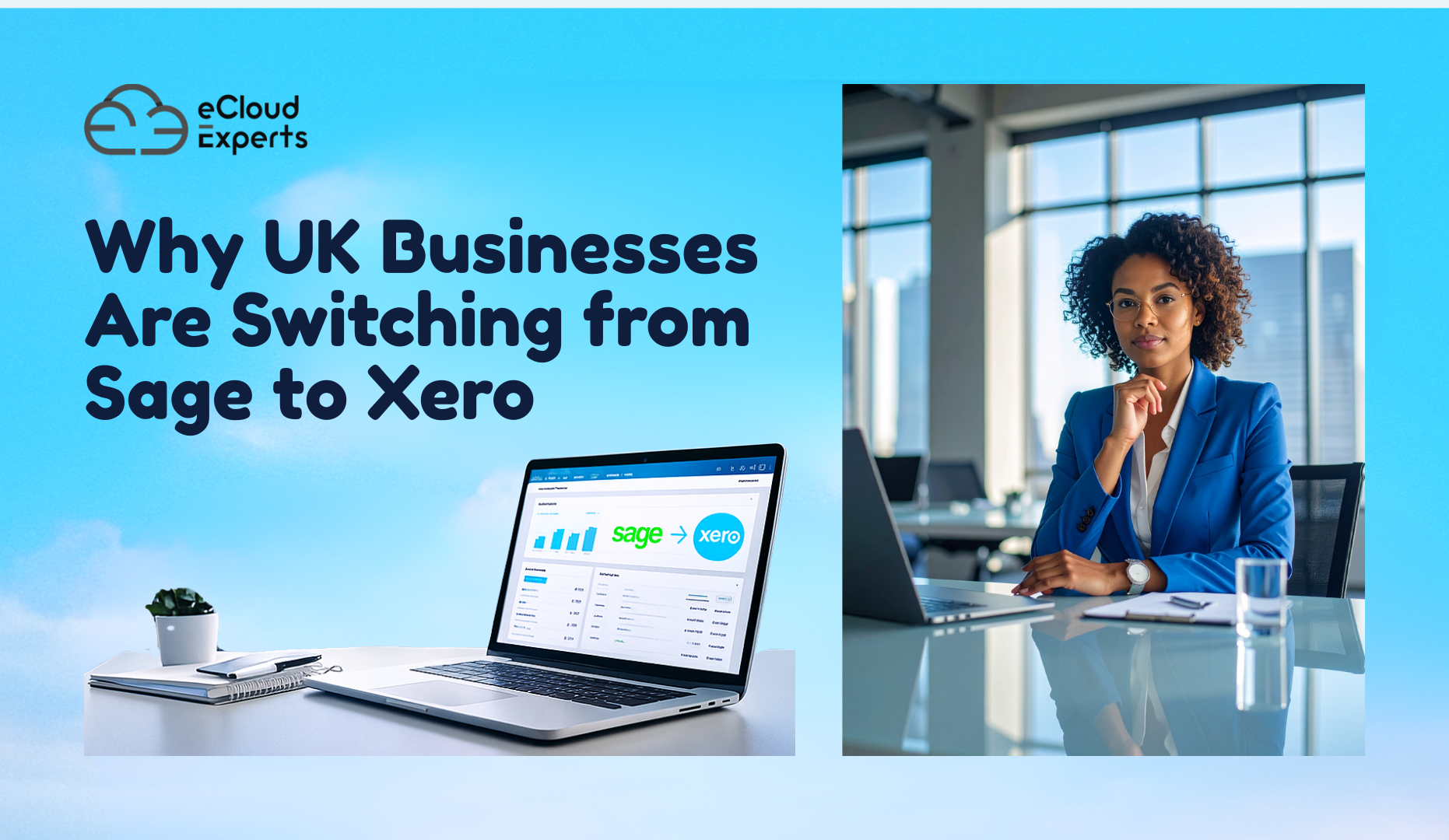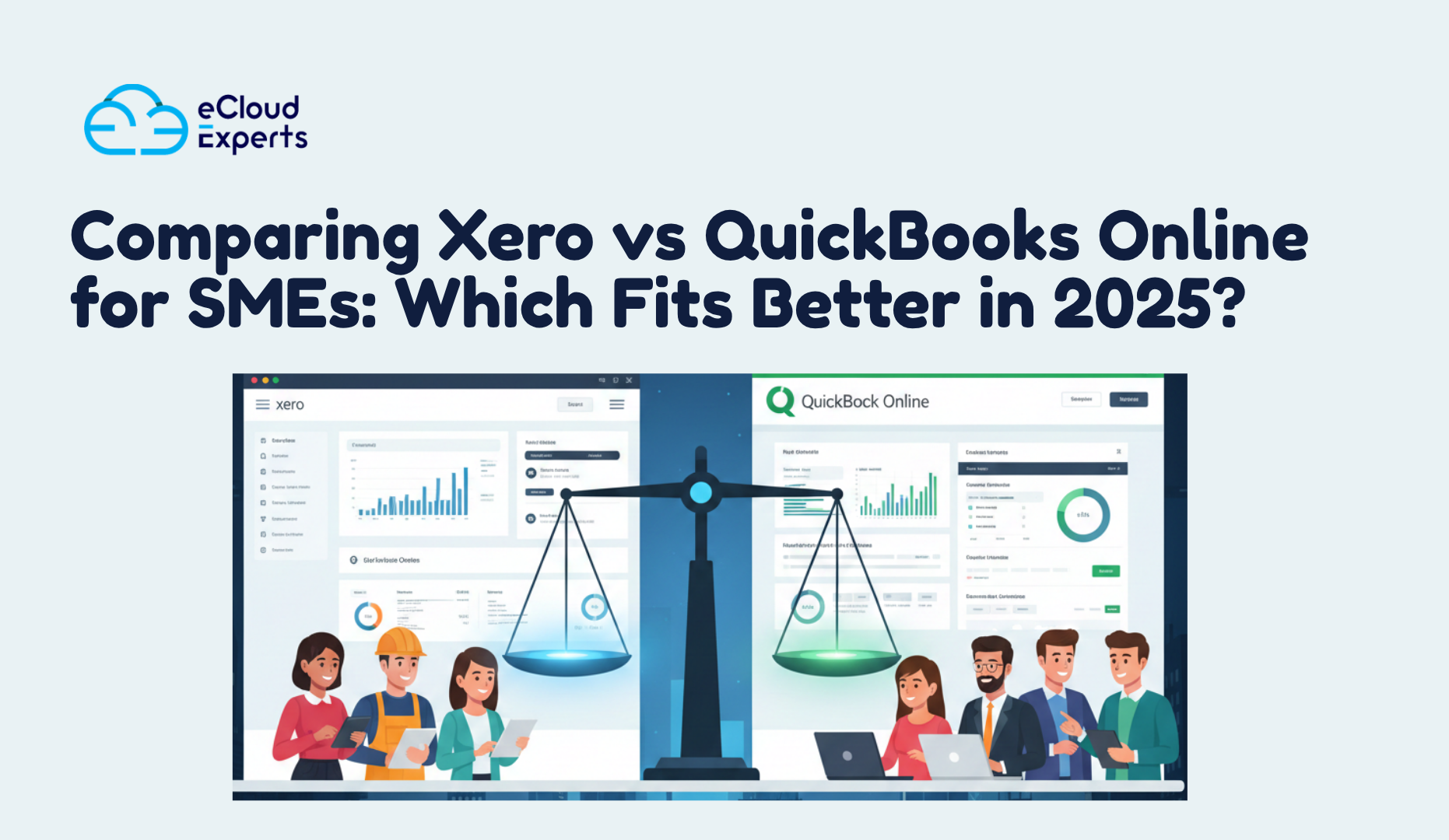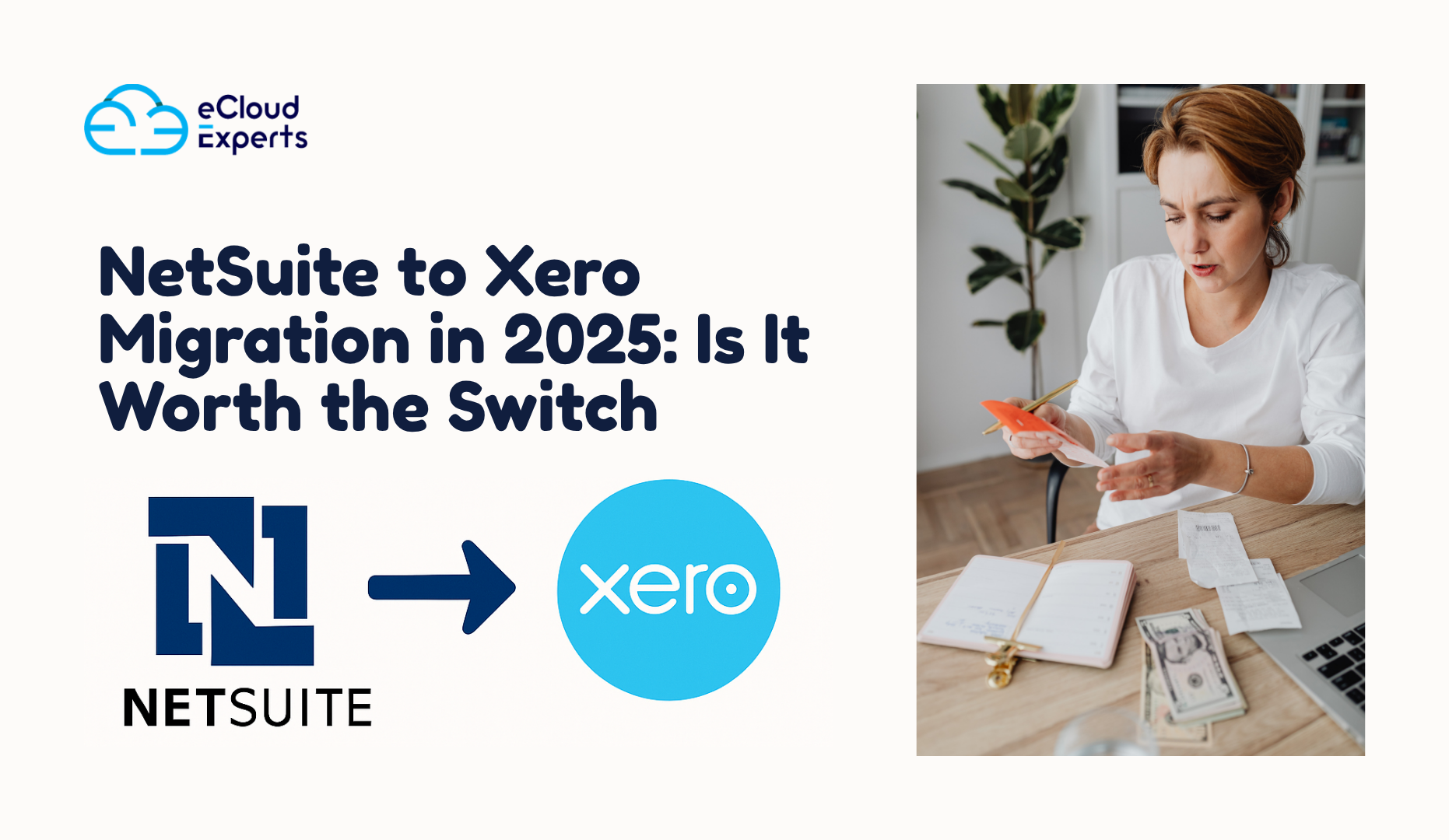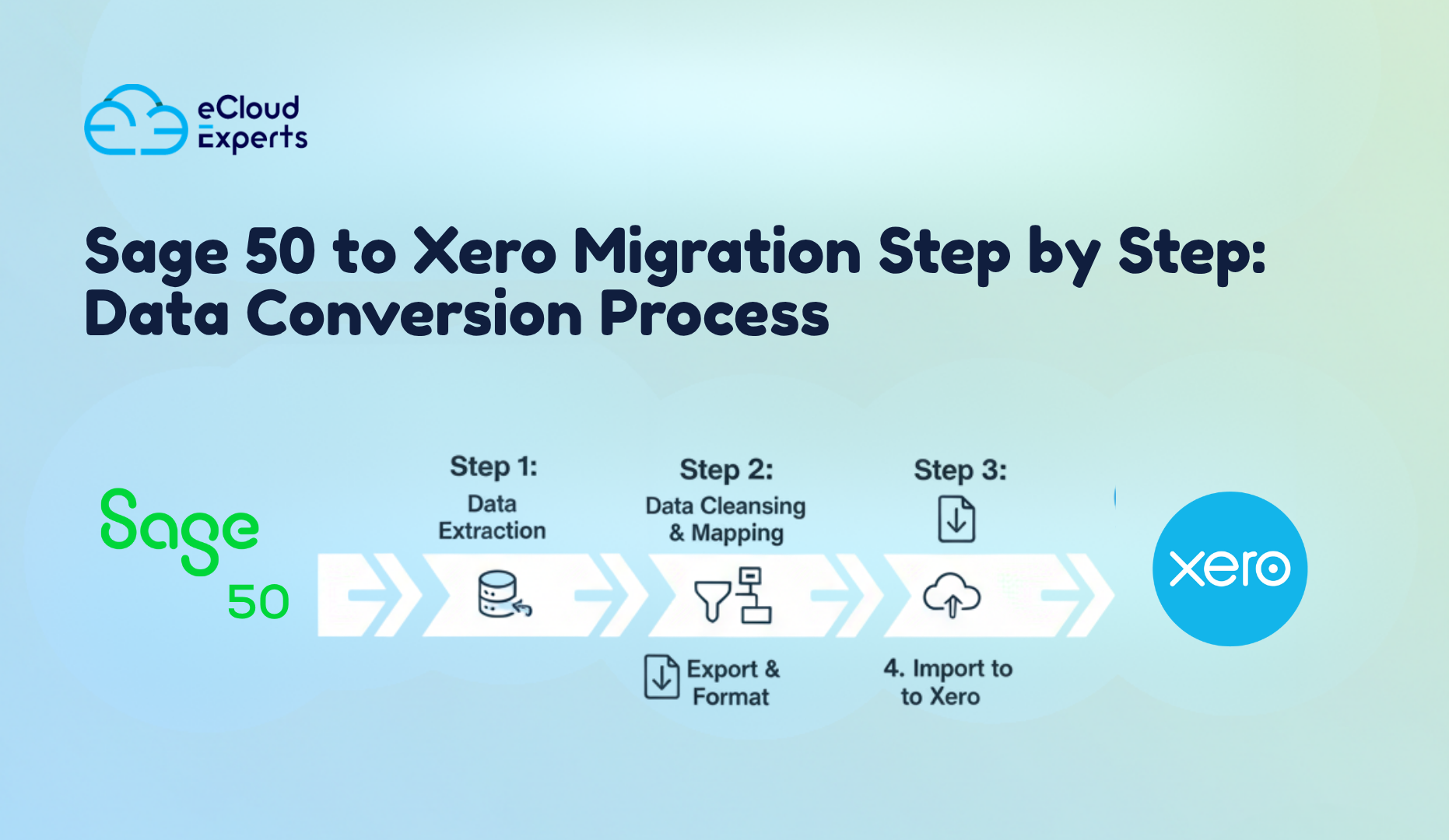Many business owners reach a point where their old accounting system starts to feel heavy. Reports take too long to generate, remote access becomes painful, and updates keep getting more expensive. This is one of the main reasons the QuickBooks Desktop to Xero migration trend has grown so quickly. Companies want software that keeps up with modern work rather than holding them back.
You may already feel this shift in your own business. Staff want to work from home or across different locations. Teams want real time access to numbers without waiting for files to sync. Owners want a clear view of cash flow from any device. QuickBooks Desktop was built for a different era, and while it served millions of businesses well, today your needs are far more flexible.
Xero gives you the chance to manage everything in the cloud. That means easier collaboration, automatic backups, quick reporting, and a huge app ecosystem. You can access your accounts from any browser or mobile device with an internet connection. You also avoid messy file versions, data corruption, or server issues that are common with desktop systems.
Another reason behind the rising QuickBooks Desktop to Xero migration demand is Intuit placing more focus on QuickBooks Online. Desktop editions receive fewer improvements and limited long term investment compared to cloud based tools. Many businesses see this as a clear sign that upgrading to a future ready system is the safer decision.
In this guide you will see what data transfers across, what you need to prepare, and the exact steps to follow. You will also see the common mistakes people make and how to avoid them. Most importantly, you will learn how to complete your QuickBooks Desktop to Xero migration without losing data or causing chaos in your accounts.
What You Can Bring Across from QuickBooks Desktop to Xero
If you are planning a QuickBooks Desktop to Xero migration, it helps to know exactly what will move across and what will need a fresh setup. Many owners worry that key information will disappear during the switch. The good news is that most important financial records can be transferred safely, but some items need extra care or manual work.
This section gives you a clear view of what you can carry over so you do not face surprises later.
What Usually Transfers Cleanly
When your file is healthy and well prepared, the following data usually moves smoothly into Xero.
- Chart of accounts
Your account codes can transfer into Xero with the same structure you use in QuickBooks Desktop. You can adjust these later if needed, but the core layout will feel familiar. - Contacts
All customer and supplier details including names, emails, phone numbers, and addresses can be moved. This saves many hours of manual entry and keeps your history intact. - Invoices and bills
Both open and historical invoices can transfer. You keep your sales history, outstanding balances, and purchase records. This helps with tax time and internal reporting after your QuickBooks Desktop to Xero migration. - Bank transactions
Your historical bank activity, including reconciled lines, can be brought across depending on the migration method and the age of the file. - Account balances
Opening balances will reflect your true financial position on the day you switch. This gives you a clean starting point in Xero. - Manual journals
If you use journals for adjustments, accruals, or payroll entries, these can be imported as part of the QuickBooks Desktop to Xero migration process.
What Needs Special Handling
Some items do not move automatically and need manual planning.
- Inventory items
QuickBooks Desktop uses average cost. Xero uses a different tracking method. This means many inventory users need a clean setup in Xero or a specialist inventory tool. Inventory is one of the most sensitive areas of any QuickBooks Desktop to Xero migration. - Sales tax codes
QuickBooks Desktop and Xero do not share the same tax logic. Your tax codes may need mapping or redesign to match your local rules. - Attachments
Documents linked to invoices or bills usually need manual migration or a separate upload process. - Payroll data
Payroll setups, pay runs, and employee records do not move across in a standard migration. Xero Payroll must be set up from scratch to match local law. If payroll history is required, it must be keyed or imported manually. - Custom fields and templates
Design layouts and custom fields do not transfer. Xero requires a new template setup for invoices, quotes, and other documents.
What Never Transfers
To avoid confusion, here are items that do not carry across in a typical QuickBooks Desktop to Xero migration:
- Passwords or user permissions
- Budget data
- Memorised transactions
- Bank rules
- Repeating invoices in active form
- Detailed audit trail from QuickBooks Desktop
Knowing these limits early helps you plan a smooth QuickBooks Desktop to Xero migration instead of scrambling later.
What You Must Prepare Before Starting Your Migration
A successful QuickBooks Desktop to Xero migration depends on the work you do before you press any export or import button. Most problems people face during the switch appear because the file was not ready. This section shows you what you should check and clean up so your data moves safely and accurately.
Check your QuickBooks Desktop file health
Confirm that your company file is not damaged. QuickBooks Desktop can develop errors over time. These errors may not show until you try to migrate the data.
Use the built in Verify and Rebuild tools to repair common issues. If these tools find problems that cannot be fixed, you may need a deeper review. A clean file gives you a more accurate QuickBooks Desktop to Xero migration with fewer surprises.
Complete all bank reconciliations
Make sure every bank account, credit card, and loan account is fully reconciled. If you leave unreconciled transactions in the file, you may end up with incorrect opening balances in Xero. This causes confusion when you try to match bank feeds later.
The safest method is to reconcile up to the last complete month before your migration date. This gives you a clear cutover point and a clean start in Xero.
Review your chart of accounts
Check for old accounts that you no longer use. Merging or archiving these before migrating keeps your Xero chart of accounts clean. It also reduces mapping mistakes during your QuickBooks Desktop to Xero migration.
Confirm your customers and suppliers are correct
Review customer and vendor lists for duplicates, old contacts, or missing information. Removing outdated entries makes your migration lighter and helps you avoid clutter in Xero. A clean contact list also supports better reporting and credit control.
Check open invoices and bills
Make sure your unpaid invoices and bills are correct. Many business owners migrate without checking these items and only discover errors after the switch. Fix them before you move across.
Look for:
- Invoices that should have been closed
- Bills that belong to a past period
- Credit notes that were never applied
These errors will move into Xero if you do not correct them early, which can distort your first reports after the QuickBooks Desktop to Xero migration.
Review your tax settings
QuickBooks Desktop uses different tax logic compared to Xero. Check your active tax codes and confirm which ones you still use. Map them to the closest equivalent in Xero. If you skip this step, you may end up with wrong tax reports after your QuickBooks Desktop to Xero migration.
Handle your inventory carefully
Inventory is the most sensitive part of any migration project. If you track stock in QuickBooks Desktop, confirm your quantities and values. If your figures are wrong now, they will still be wrong after the migration.
Many inventory users choose one of these options:
- Move inventory quantities only and reset values
- Use a third party app for advanced stock control
- Rebuild inventory from zero in Xero with accurate counts
Your choice depends on how complex your stock is and how accurate your current numbers are.
Decide your migration date
Identify the exact date you want to switch. Most businesses choose the start of a new month. This keeps reporting simple and avoids mixing transactions from two different systems. A clear cutover date is a key part of a safe QuickBooks Desktop to Xero migration.
Take a full backup
Before starting your QuickBooks Desktop to Xero migration, create a complete backup file. If anything goes wrong, you can return to your original data. Backups also help if you need to redo the migration later or test different approaches.
Common Mistakes People Make During a QuickBooks Desktop to Xero Migration
Even with good planning, people often fall into traps that slow down the project. These mistakes cause missing balances, broken reports, and confusion during the first weeks in Xero. The good news is that each mistake is easy to avoid when you know what to watch for.
Below are the most common problems that appear during a QuickBooks Desktop to Xero migration and why they matter.
Using a damaged QuickBooks Desktop file
If your original file has corruption, the exported data will also be corrupted. Many users do not check file health before migrating. They only discover errors after comparing reports in Xero. Fixing the problem at that stage takes far longer.
Always verify and rebuild your file before you start any QuickBooks Desktop to Xero migration.
Skipping bank reconciliations
When people migrate with unreconciled bank accounts, they create incorrect opening balances in Xero. Once bank feeds start pulling live transactions, nothing matches.
Owners then try to fix these issues inside Xero, even though the real problem sits in the original file. This can waste weeks of time.
Carrying old mistakes into the new system
If your accounts have years of old errors, bad balances, and missing transactions, these problems will move straight into Xero. A new system cannot fix old mistakes by itself.
Take time to solve basic issues in QuickBooks Desktop first. Clean data creates a clean QuickBooks Desktop to Xero migration.
Incorrect tax code mapping
QuickBooks Desktop and Xero handle tax in different ways. When tax codes are mapped incorrectly, you end up with inaccurate tax totals. This affects returns, cash flow reports, and compliance.
Always review every active tax code before importing data into Xero. Even one incorrect code can cause messy results and stress later.
Wrong inventory migration method
Inventory creates more migration problems than any other category. QuickBooks Desktop uses average cost. Xero uses a moving average that links to each purchase. This difference leads to incorrect values if you transfer inventory without planning.
A careful review of quantities and valuation ensures your QuickBooks Desktop to Xero migration does not break your stock numbers.
Not checking your trial balance before going live
Your trial balance must match perfectly between both systems on the migration date. If it does not match and you continue, the errors spread across your new data.
Always compare your reports before going live. This simple step protects your financial accuracy and saves you from painful corrections later.
How Ecloud Experts Handles a QuickBooks Desktop to Xero Migration
Many business owners try to handle the move alone and quickly realise the process takes far more time and attention than expected. This is why so many companies choose Ecloud Experts. Our team works with these migrations every day, and we follow a reliable method that keeps your accounts safe from start to finish.
Our experience allows us to complete a QuickBooks Desktop to Xero migration with accuracy and confidence. We understand how QuickBooks Desktop stores information and how Xero expects that information to be structured. This knowledge helps us avoid the issues that cause delays and incorrect numbers.
We begin with a complete file assessment
Every project starts with a detailed review of your QuickBooks Desktop file. We check file health, past reconciliations, account balances, tax setups, inventory, and historical data. This step shows us exactly what needs attention before the migration begins.
Once we understand the condition of your file, we prepare a clear plan that fits your business. This plan shows what will transfer automatically and what will require extra steps during your QuickBooks Desktop to Xero migration.
We prepare your data for transfer
Our team cleans and organises your information so the import into Xero is smooth. This preparation can include:
- Fixing incorrect balances
- Reviewing contact lists
- Cleaning old invoices and bills
- Checking tax code accuracy
- Confirming inventory values
This work creates a strong foundation for a successful QuickBooks Desktop to Xero migration.
We transfer your core financial records with care
Next, we begin moving your main accounting data. This covers your chart of accounts, customers, suppliers, open invoices, bills, journals, and opening balances. We use a careful approach to prevent data gaps or mismatched totals.
If your business needs historical data, we include that as well. Our method keeps your financial timeline intact so you can still run past year reports after the QuickBooks Desktop to Xero migration.
We rebuild key structures inside Xero
Xero offers powerful features, but they work best when set up correctly from day one. We configure items such as:
- Bank accounts
- Tracking categories
- Bank rules
- Invoice templates
- User permissions
Every setup choice matches how your business actually works. The result is a Xero file that feels familiar and easy to use from the first day.
We complete detailed checks before you go live
Accuracy is our top priority. Before your new system goes live, we run a full set of checks to confirm that every figure matches your QuickBooks Desktop reports. These checks include:
- Trial balance
- Bank account balances
- Customer and supplier totals
- Tax summary reports
- Inventory values if applicable
You will not switch systems until everything is correct. This protects your accounts and gives you confidence in your new setup after the QuickBooks Desktop to Xero migration.
We provide guidance after the migration
The first month after a QuickBooks Desktop to Xero migration can bring questions as you get used to the new workflow. We stay with you during this period. You can ask us about navigation, bank feeds, invoice creation, reconciliations, or any other feature. Our goal is to make your transition smooth and stress free.
When You Should Use a Professional Instead of Migrating Alone
It is possible to move your data on your own, but not every business should attempt it. Some migrations are simple. Others are filled with years of complex entries, inventory issues, and tax setups that do not translate cleanly. A professional can save you time, prevent errors, and protect your financial history.
Here are the main situations where getting expert help for your QuickBooks Desktop to Xero migration is the safest choice.
Your QuickBooks Desktop file is more than five years old
Older files contain more errors, inactive accounts, outdated codes, and legacy entries. These issues appear during migration and lead to mismatched balances. A professional will clean the file and repair hidden problems before transferring it to Xero.
You track inventory in QuickBooks Desktop
Inventory is the most sensitive part of a QuickBooks Desktop to Xero migration. QuickBooks Desktop uses average cost. Xero uses a different method linked to each purchase. If your inventory is not prepared with care, your stock values will be wrong from day one.
A migration expert knows how to rebuild inventory correctly for Xero and can guide you on which items to track.
Your business uses tax codes that do not match Xero rules
Incorrect mapping leads to wrong tax totals. This affects compliance, cash flow, and audit trails. A professional checks every code, adjusts the mapping, and ensures accurate tax reports in Xero after the QuickBooks Desktop to Xero migration.
Your bank accounts have not been reconciled for several months
Unreconciled bank accounts can break the opening balances in Xero. If this has happened in your file, an expert will fix it before starting the migration. This prevents weeks of confusion after the switch.
You need historical data moved
Historical data transfers require structured formatting. If you have a large volume of invoices, bills, journals, or multi year history, a professional helps you avoid gaps and errors.
Your business uses multiple currencies
Multi currency migrations are complex. They require correct foreign exchange adjustments, open balances, and historical conversions. This process is rarely safe without guidance from someone who has completed many QuickBooks Desktop to Xero migration projects.
You do not have time to fix issues after the migration
Even a clean migration requires a few adjustments during the first week. A professional does these checks for you and ensures everything works from day one, so your team can keep focusing on running the business.
Get Help from Ecloud Experts: QuickBooks Desktop to Xero Migration Specialists
If you want a smooth shift into Xero, working with a team that understands both systems makes a huge difference. Ecloud Experts has helped many businesses across different industries complete their QuickBooks Desktop to Xero migration with confidence and accuracy. Our approach focuses on safety, clarity, and full support from start to finish.
We know that every business has its own way of working. You may have simple accounts or a long history with complex reports. You may have inventory, multi currency, or years of historical data. No matter the structure, our team treats your financial records with care.
A clear and friendly process from start to finish
You will always know what stage your data is in. We update you at each key step so you never feel lost. Our goal is to make the experience simple for you while we handle the detailed technical work in the background.
We guide you through:
- Preparing your QuickBooks Desktop file
- Cleaning and reviewing your data
- Transferring accounts, contacts, invoices, and journals
- Rebuilding any items that do not carry across
- Setting up your Xero features
- Confirming your balances and reports
- Supporting you after you go live
This structure protects your numbers and reduces downtime during your QuickBooks Desktop to Xero migration.
Reliable results you can trust
Our team follows strict checks to make sure your figures match perfectly. Before completing the project, we compare your data line by line with QuickBooks Desktop. You move into Xero only when everything is correct.
You get a clean, organised, and fully working Xero file that is ready for daily work from the first day. This is the standard we apply to every QuickBooks Desktop to Xero migration.
Support after your migration
Even after you switch, you are not left on your own. Many people have questions during the first few weeks. We help you understand bank feeds, tracking categories, templates, reconciling, reporting, and other daily tasks.
You get answers quickly and can settle into your new Xero setup without stress.
Ready to start your move
If you want a safe and well organised QuickBooks Desktop to Xero migration, Ecloud Experts is ready to help. Reach out for a clear, friendly, and professional migration service that protects your data from start to end.