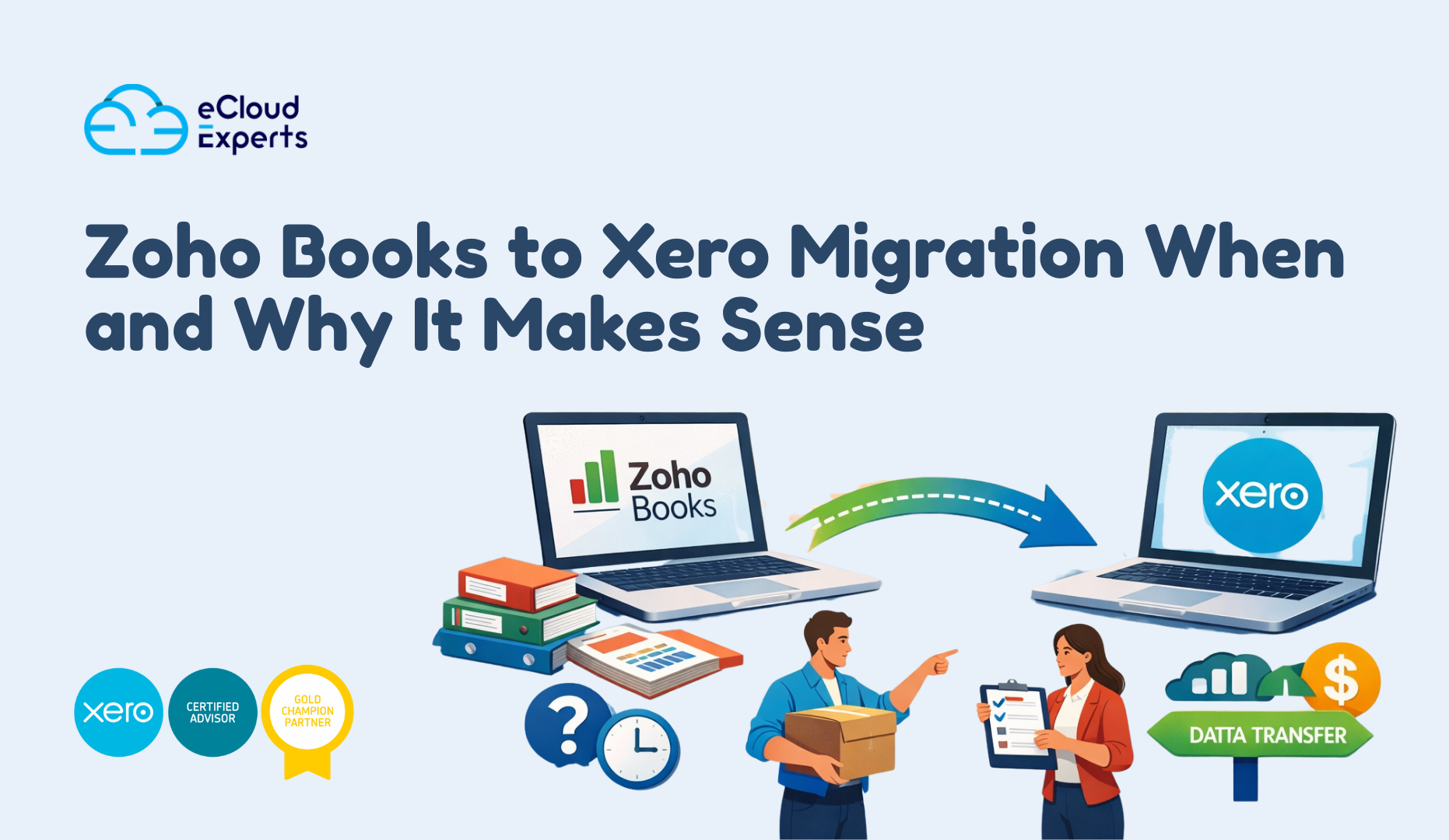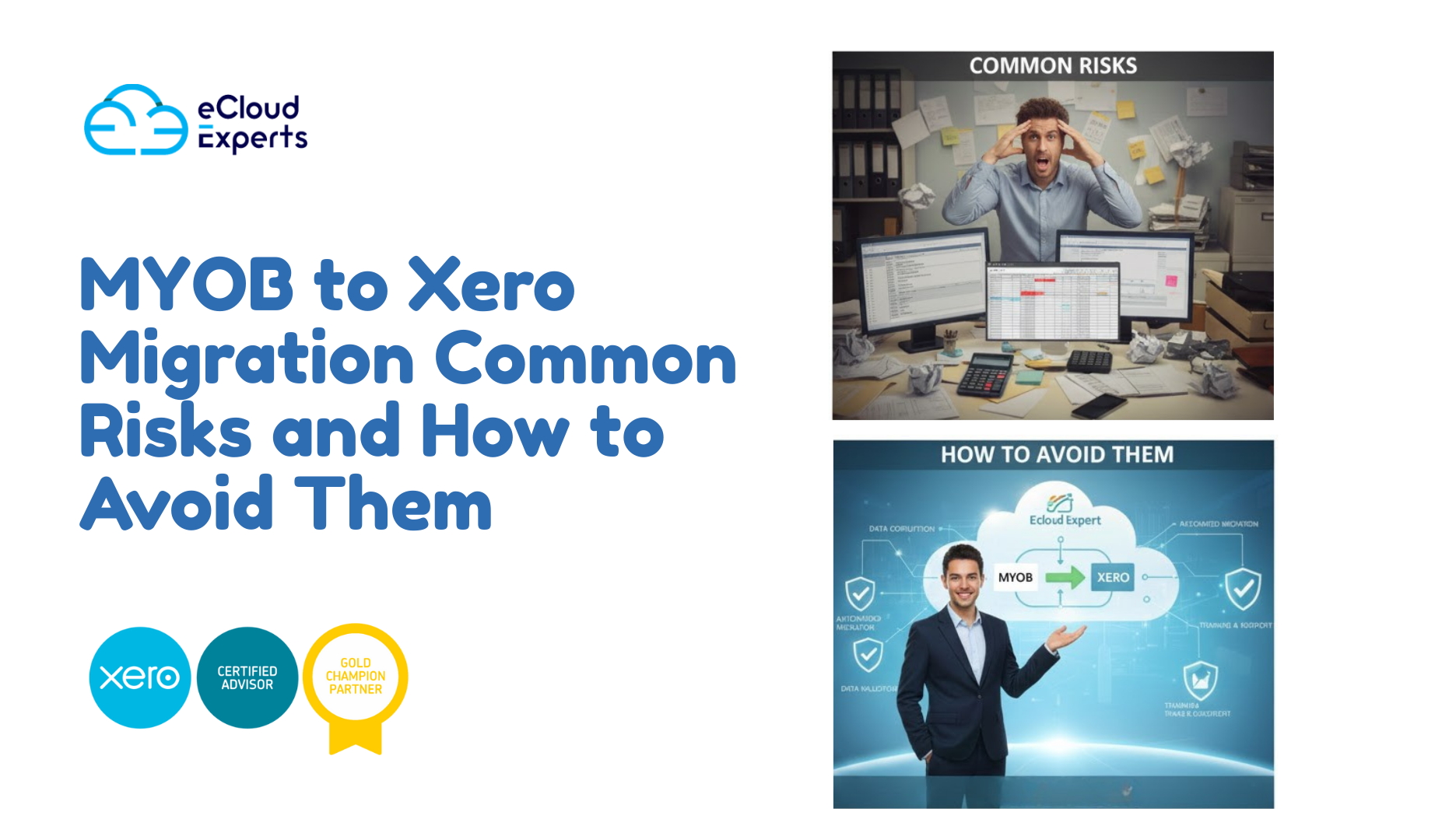Switching your accounts to QuickBooks Online can feel like a big step forward, but it also comes with challenges. Many businesses run into QuickBooks Online migration issues because they jump in without proper checks. These QuickBooks Online migration issues may look small at first, but they often cause bigger headaches later, such as missing records, unbalanced reports, or data that does not match. The truth is, even one error during the move can lead to serious accounting problems if it isn’t caught early.
Business owners often think migration is just about moving files from one system to another. In reality, it requires planning and attention to detail. Without a clear data migration checklist, it’s easy to overlook steps like cleaning up duplicate entries, confirming balances, or mapping accounts correctly. That’s why a strong data migration checklist is the backbone of a successful switch. It helps avoid mistakes and keeps financial information accurate.
At eCloud Experts, we’ve seen what happens when businesses face QuickBooks Online migration issues without guidance. The good news is, these mistakes are preventable. In this guide, we’ll walk through the most common errors to avoid and give you practical advice to make your move to QuickBooks Online smooth and stress-free.
Why QuickBooks Migration Is a Big Step for Businesses
For many businesses, moving to QuickBooks Online is more than just switching software. It’s about gaining better insights, modern tools, and easier access to financial data. But the move itself is not simple, and overlooking the risks often leads to QuickBooks Online migration issues. These QuickBooks Online migration issues don’t just cause stress; they can affect daily operations, reporting accuracy, and even tax compliance.
Think about it this way: your accounting system holds every transaction, invoice, and payment history. If that information transfers incorrectly, the impact spreads across payroll, vendor payments, and customer records. That’s why understanding common QuickBooks migration problems before starting is so important. Businesses that don’t prepare for QuickBooks migration problems often spend more time fixing errors than enjoying the benefits of the new system.
This is also where a data migration checklist becomes essential. A data migration checklist makes sure nothing slips through the cracks. From confirming balances to mapping accounts, each step protects the integrity of your financial records. By treating the move as a serious process, companies avoid costly mistakes and set themselves up for long-term success in QuickBooks Online.
7 Common QuickBooks Online Migration Issues You Must Avoid
When businesses move to QuickBooks Online, the same errors keep showing up. The upside is that these QuickBooks Online migration issues are predictable, and you can avoid them with the right plan. Here are the top mistakes we see and what they mean in practice:
1. Ignoring Pre-Migration Data Clean Up
Think of migration as moving to a new house. If you pack clutter from the old place, you’ll just create a mess in your new home. The same is true for data. Old systems often contain duplicate vendors, outdated customers, or unreconciled transactions. Bringing them into QuickBooks creates more QuickBooks migration problems later.
Example: A company migrated without clearing old vendor records. After the switch, they found two versions of the same supplier, which confused reporting and delayed payments.
2. Migrating Incomplete or Duplicate Records
Rushing through migration usually means something is missed. Missing balances or invoices that show up twice are some of the most common QuickBooks Online migration issues. A strong data migration checklist helps you catch these mistakes before they cause bigger trouble.
Example: One client discovered that half of their customer invoices didn’t transfer. Because they didn’t use a data migration checklist, it took weeks to manually fix accounts receivable.
3. Overlooking Chart of Accounts Mapping
Your chart of accounts is the backbone of financial reporting. Every system labels accounts differently, and if you don’t map them properly, reports in QuickBooks won’t make sense. This is a frequent QuickBooks data transfer issue that leaves managers questioning numbers they rely on.
Example: A retail company skipped proper mapping and ended up with sales posted under “Other Income.” Their profit reports were completely off until the issue was corrected.
4. Not Testing the Migration Before Final Switch
Imagine flipping the switch only to realize payroll or bank balances don’t match. That’s what happens when companies don’t test first. Small issues snowball into major QuickBooks migration problems once the old system is shut down.
Example: A business migrated everything in one go. When they ran their first financial report, the balances didn’t match. With no testing, they lost valuable time backtracking.
5. Losing Historical Transactions
It might seem quicker to move only the past year of data. But when you need to check a customer’s payment history from three years ago, it’s missing. This creates a frustrating QuickBooks Online migration issue that limits your visibility. Including history in your data migration checklist ensures you keep a full record.
Example: An engineering firm wanted to compare five years of project costs but only migrated one year of data. They had to dig into old spreadsheets just to answer client queries.
6. Forgetting Payroll and Tax Settings
Payroll and taxes aren’t just numbers — they tie into compliance. If these aren’t set up during migration, filings may be late or inaccurate. These overlooked details often cause hidden QuickBooks Online migration issues months later.
Example: A company moved their payroll data but forgot to update state tax codes. At year-end, they faced reporting mismatches that took extra time to correct.
7. Skipping Post-Migration Review
Migration isn’t finished until you verify the results. Too often, businesses switch systems and assume everything is fine. Skipping the review step leaves QuickBooks migration problems unresolved, and those mistakes keep showing up in reports.
Example: One business never checked outstanding invoices after migration. Months later, they discovered thousands in unpaid balances had never carried over. A final check against the data migration checklist would have caught this immediately.
How a Data Migration Checklist Prevents Problems
A migration without a plan is like driving without a map — you might reach your destination, but the chances of getting lost are high. That’s why a data migration checklist is so valuable. It guides every step of the process, making sure nothing slips through. With a checklist, businesses avoid the most common QuickBooks Online migration issues and catch errors before they spread.
Here’s what a reliable data migration checklist should include:
- 1. Backup your old system
Always keep a secure copy of your existing data. If something goes wrong, you can recover it without stress. - 2. Clean customer and vendor lists
Remove duplicates and inactive accounts before moving them. This prevents many QuickBooks migration problems later. - 3. Confirm opening balances and outstanding invoices
Double-check that balances match before and after migration. - 4. Map chart of accounts correctly
This prevents QuickBooks data transfer issues that can distort your reports. - 5. Verify tax codes and payroll settings
Compliance is key — incorrect tax setups are a hidden source of QuickBooks Online migration issues. - 6. Run pre-migration reports
Save trial balance, A/R, A/P, and sales reports. You’ll use them for comparison after the move. - 7. Test migration results with sample data
A dry run helps you spot problems before the final switch. - 8. Do a full post-migration review
Compare reports side by side. This step confirms your migration is complete and accurate.
Following a checklist like this turns migration into a step-by-step process instead of guesswork. More importantly, it prevents most of the QuickBooks migration problems that businesses face when they skip planning.
QuickBooks Migration Best Practices from Experts
Avoiding mistakes is important, but knowing what to do right is even better. Over the years, we’ve learned that a few simple steps can make a big difference in preventing QuickBooks Online migration issues. These are the best practices we recommend to every business making the move:
1. Plan Migration During a Quiet Period
Timing is everything. Switching systems in the middle of tax season or a busy sales month only increases the risk of QuickBooks migration problems. Pick a time when your team can focus on the change without added pressure.
2. Assign a Migration Lead
Without a clear point of contact, small questions get lost. Assigning one person to oversee the process helps prevent confusion and reduces QuickBooks data transfer issues. This person can follow the data migration checklist and ensure nothing is missed.
3. Run Side-by-Side Reports
Don’t assume everything moved correctly. Run reports in both systems and compare them line by line. This step highlights QuickBooks Online migration issues before they affect your business.
4. Keep Communication Open
Migration is easier when everyone is informed. Let your team know about deadlines, testing, and expected changes. Clear updates reduce stress and keep potential QuickBooks migration problems from escalating.
5. Work with QuickBooks Migration Specialists
Sometimes, it pays to bring in experts. Professionals who handle migrations every day know how to spot risks early and fix them fast. Partnering with the right support ensures fewer errors and gives you a smoother move to QuickBooks Online.
How eCloud Experts Help Fix QuickBooks Migration Issues
Many business owners try to handle migration on their own, only to face unexpected QuickBooks Online migration issues. From missing records to misaligned reports, these challenges can slow down operations and cause frustration. At eCloud Experts, we step in to remove that burden.
We start by reviewing your current system and creating a tailored data migration checklist for your business. This ensures that nothing is overlooked — balances, invoices, payroll, and tax codes are all reviewed before migration begins. By following this process, we prevent the most common QuickBooks migration problems that businesses face when switching on their own.
Our team also runs test migrations to identify potential QuickBooks data transfer issues early. This way, you see how your data will look in QuickBooks Online before the final move. If anything seems off, we fix it immediately. This careful review gives you confidence that your numbers are accurate from day one.
Most importantly, we don’t just move your data and leave. We provide post-migration support, walking you through reports and helping your team adjust to QuickBooks Online. This ongoing guidance ensures that small errors don’t grow into bigger QuickBooks Online migration issues over time.
With years of experience, we’ve helped SMEs and growing businesses migrate with accuracy and peace of mind. If you want a partner who understands both the technical side and the business impact of migration, eCloud Experts is here to help.
Conclusion
Switching to QuickBooks Online is a smart move, but it comes with challenges. Most QuickBooks Online migration issues happen because important steps are skipped or rushed. Problems like missing invoices, misaligned accounts, and reporting errors can all be avoided with careful planning.
A structured data migration checklist makes the difference. It helps you catch small details, confirm balances, and protect historical records. Without it, businesses often face avoidable QuickBooks migration problems that take extra time and money to fix.
The good news is you don’t have to do it alone. At eCloud Experts, we’ve seen every type of migration challenge, from minor QuickBooks data transfer issues to complex system overhauls. Our proven process prevents these errors and ensures your data is accurate from day one.
If you’re planning to move to QuickBooks Online, don’t risk costly mistakes. Talk to eCloud Experts today and let us help you avoid QuickBooks Online migration issues with confidence.