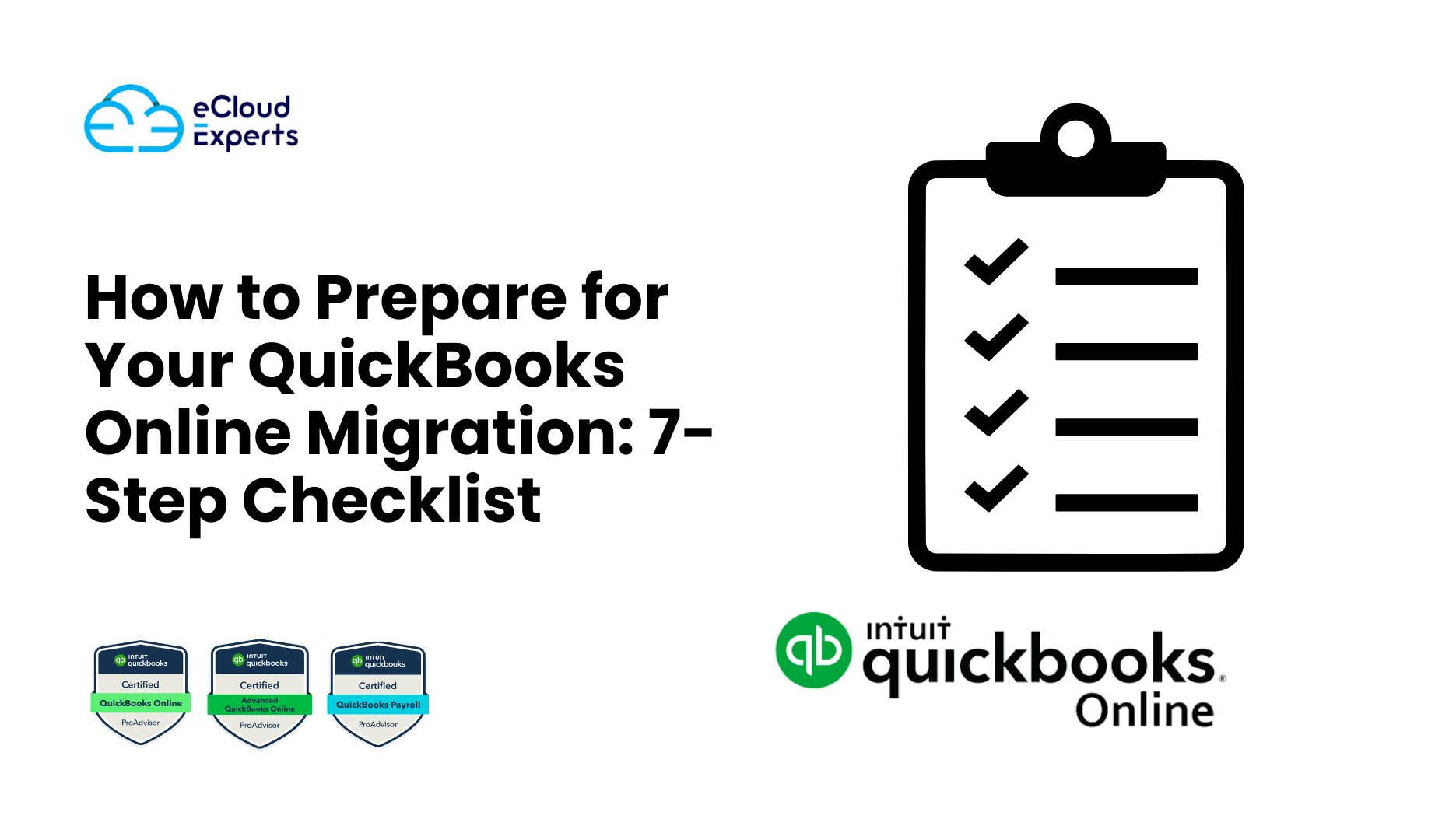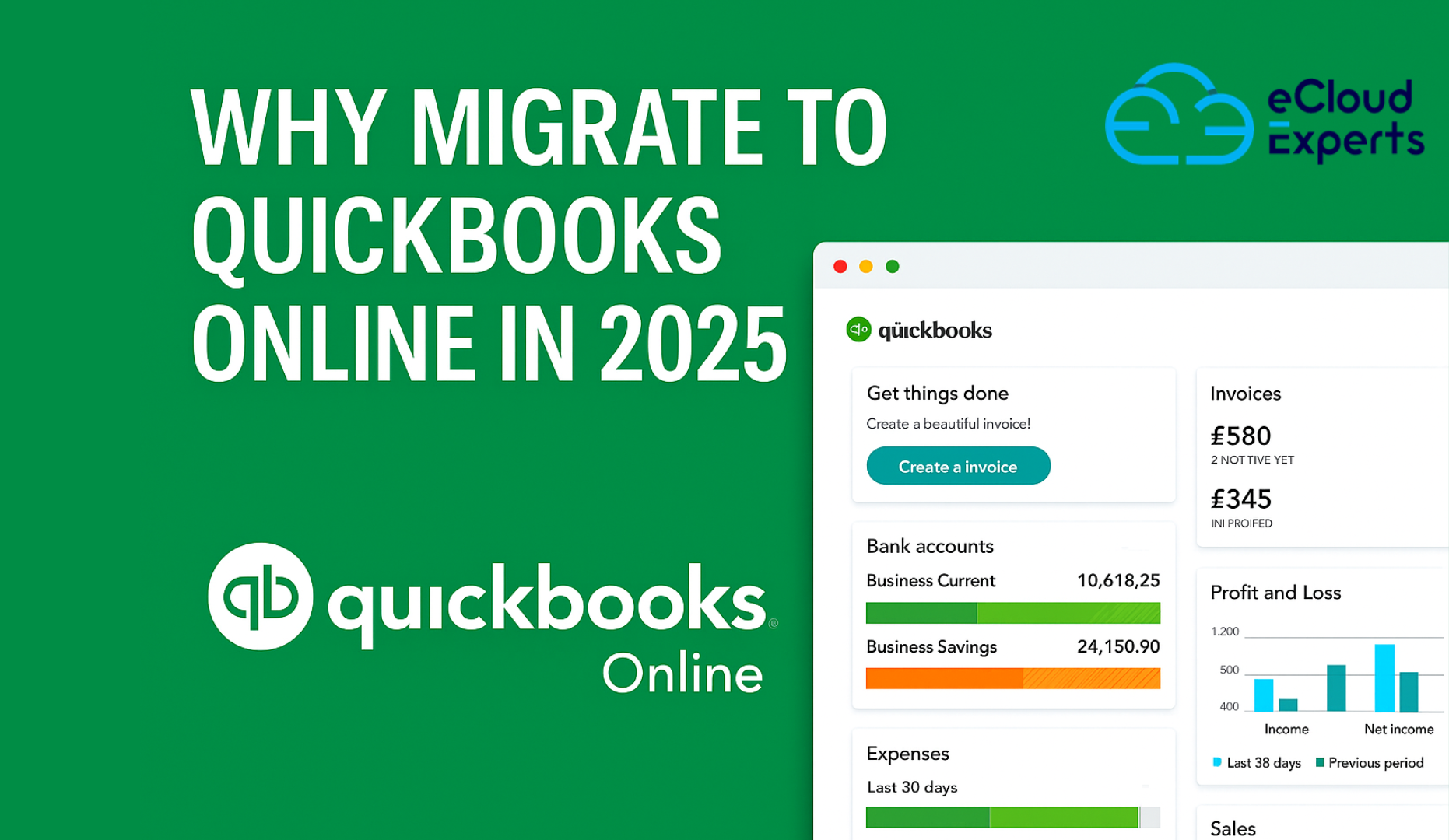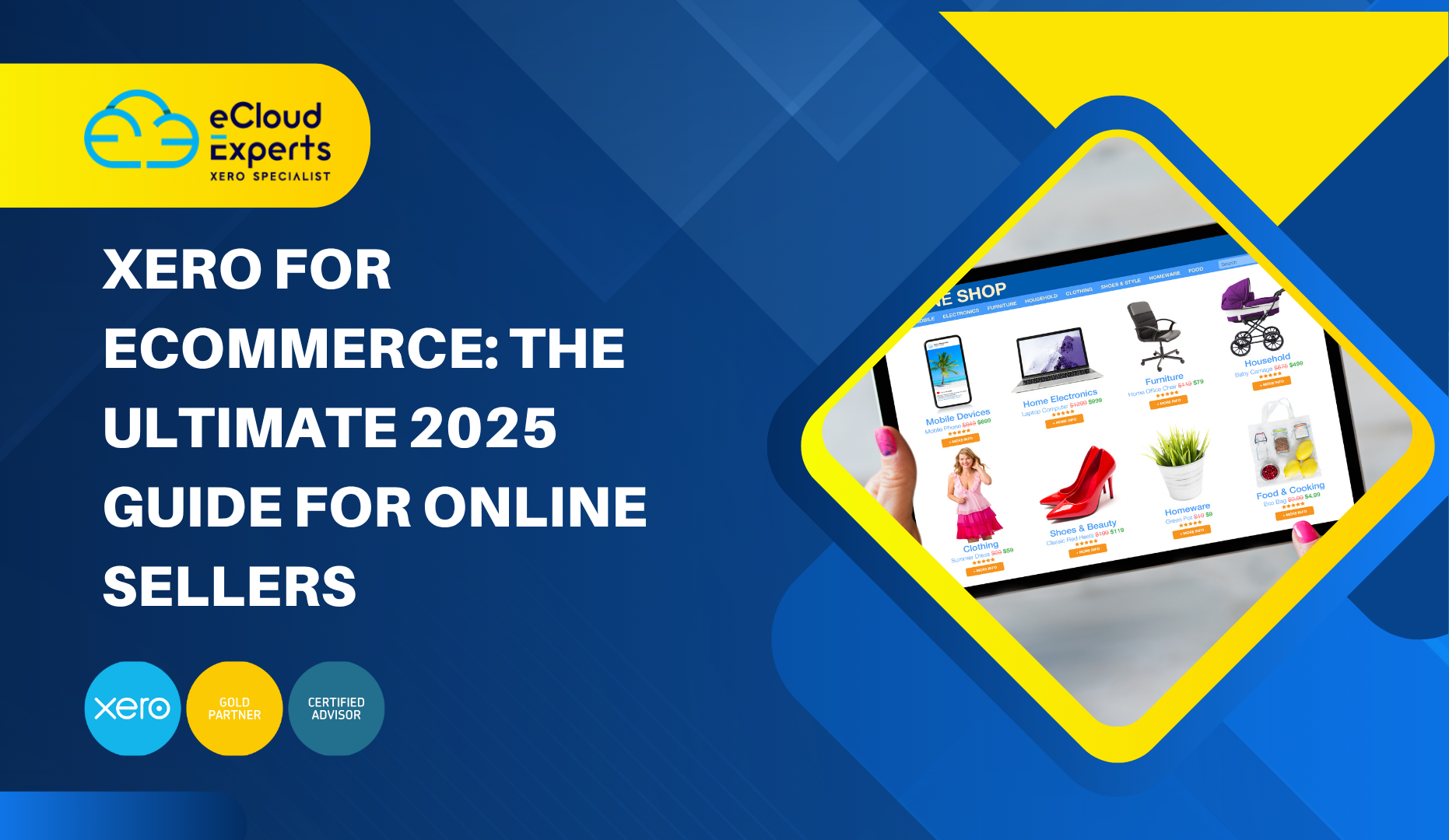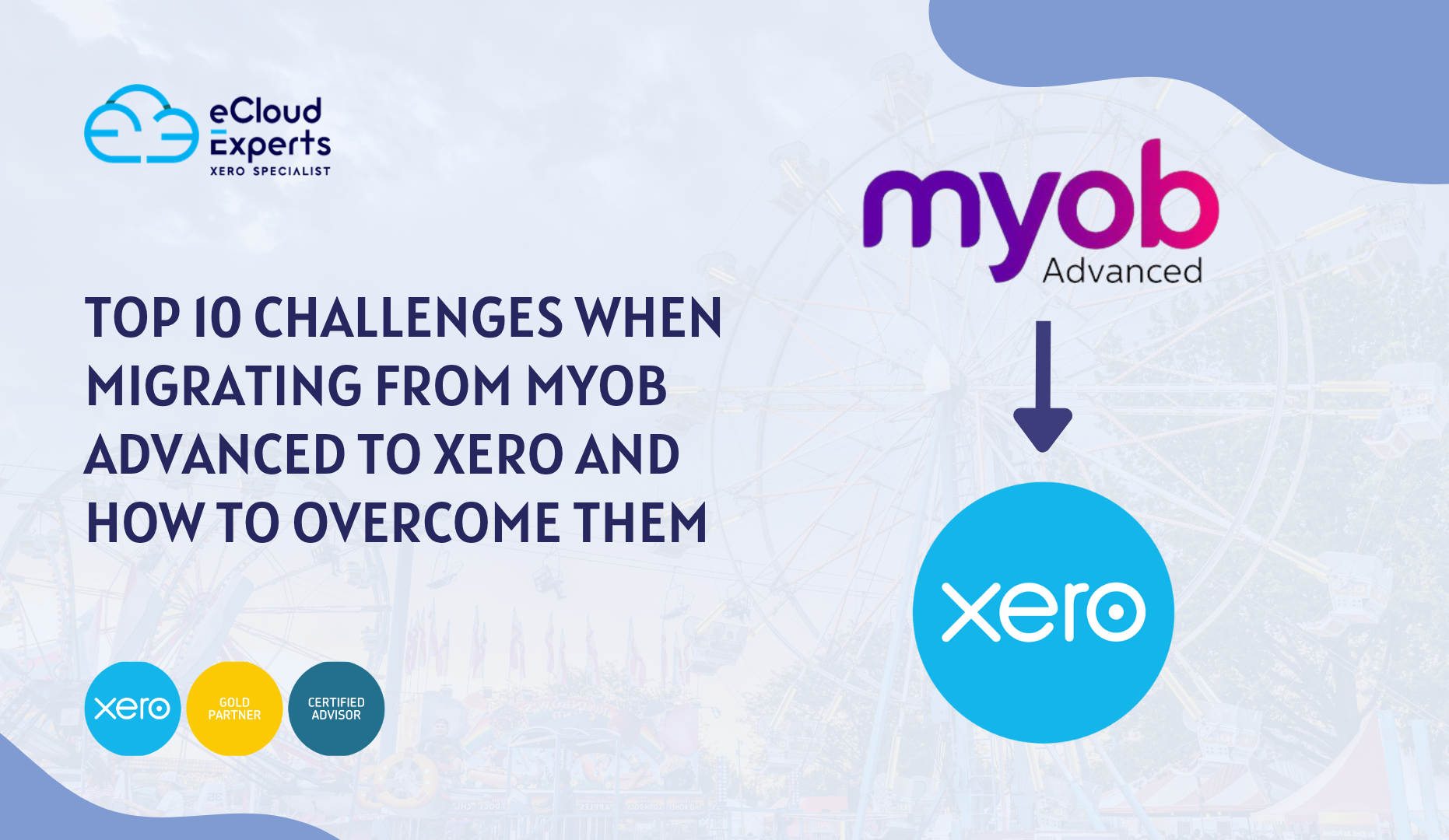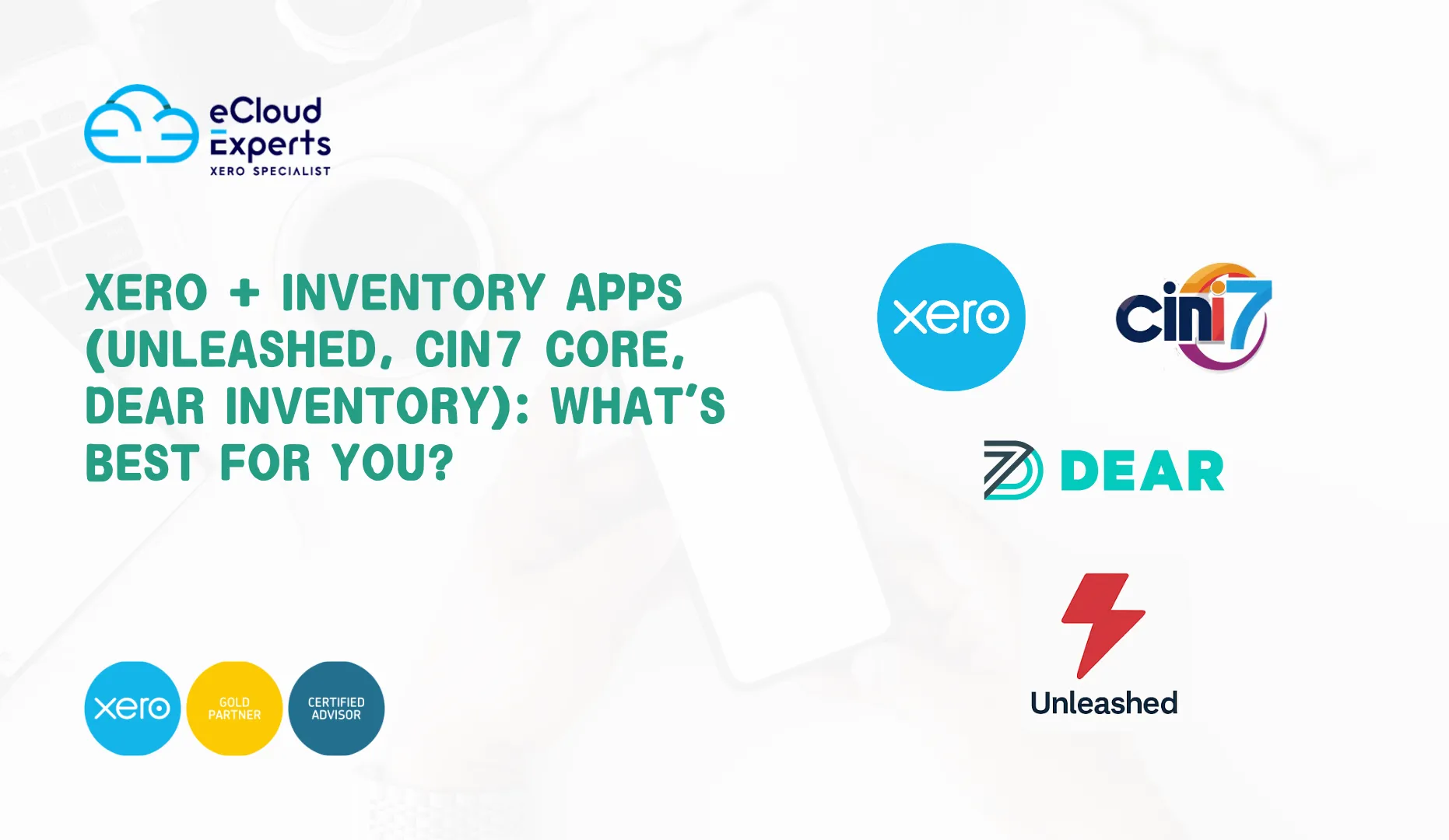Moving from QuickBooks Desktop to QuickBooks Online is a decision many businesses are making in 2025. Cloud access, real-time reporting, and easier collaboration make QuickBooks Online a stronger choice for growing teams. But while the benefits are clear, the process itself can be tricky if you jump in without a plan. That’s why following a QuickBooks migration checklist is so important. Instead of guessing what comes first or worrying about data loss, you can rely on a structured process. A checklist keeps you organized, saves time, and gives you confidence that nothing will be missed along the way.
In this guide, we’ll walk you through 7 simple but essential steps to prepare your accounts for migration. By following a complete QuickBooks migration checklist, you can move to the cloud with greater confidence, protect your financial data, and make sure your reports remain accurate from day one.
Step 1: Backup Your QuickBooks Desktop File
Every successful migration begins with a safety net. Before moving any data, you should create a full backup of your QuickBooks Desktop file. This backup acts as insurance in case anything goes wrong during the transfer.
A backup protects you from issues like file corruption, incomplete transfers, or accidental overwrites. If something doesn’t look right after the move, you can restore your original file and try again without losing valuable data. Think of it as your reset button.
That’s why most experts recommend starting every QuickBooks migration checklist with a proper backup. It gives you peace of mind and ensures you can move forward knowing your financial history is safe. This step may feel small, but it’s the foundation of a smooth migration to QuickBooks Online.
Step 2: Verify and Rebuild Your File
Before moving your accounts to QuickBooks Online, it’s smart to check the health of your company file. QuickBooks Desktop has built-in tools called Verify Data and Rebuild Data that help find and fix hidden errors.
Running these tools ensures that your file is stable and ready for migration. Small issues—like corrupted entries or missing links between transactions—can cause big headaches later if they aren’t corrected. Spending a few minutes here can save hours of cleanup after the migration.
This step also improves accuracy when comparing reports later in the process. By including a verification step in your QuickBooks migration checklist, you reduce the risk of transferring problems into your new system. Clean files mean cleaner reporting once you’re live on QuickBooks Online, giving you the clarity you need for smart financial decisions.
Step 3: Clean Up Lists and Open Transactions
Old accounting systems often hold clutter—duplicate customers, inactive vendors, or outdated chart of accounts entries. If you bring this mess into QuickBooks Online, you’ll only create confusion and more work later.
Take time to review your customer list, vendor list, items, and accounts. Merge duplicates, delete unused entries, and update missing details like email addresses or tax IDs. Also, look for open invoices, unapplied payments, or deposits that need clearing before the migration.
By adding this cleanup step into your QuickBooks migration checklist, you avoid transferring old problems into your new system. A tidy file makes migration smoother and ensures that QuickBooks Online starts with reliable, up-to-date records. Clean data not only saves time but also gives your business a stronger foundation for accurate reports and future growth.
Step 4: Run Key Reports for Comparison
Before you move your data, it’s important to have a snapshot of your current financial position. Running reports in QuickBooks Desktop gives you a baseline to check against after migration.
The most valuable reports include the Balance Sheet, Profit and Loss, Accounts Receivable Aging, and Accounts Payable Aging. If you track inventory, be sure to run an Inventory Valuation Summary as well. Export these reports to PDF or Excel and save them securely.
Adding this reporting step to your QuickBooks migration checklist allows you to compare figures in QuickBooks Online and spot any discrepancies quickly. Having side-by-side reports makes it easy to confirm accuracy and reduces the risk of overlooking errors. This step builds confidence in the process and helps you trust your numbers from day one.
Step 5: Prepare Your QuickBooks Online Settings
Before you transfer data, spend a little time reviewing your QuickBooks Online settings. The way you set these up will affect how your accounts look and operate once the migration is complete.
Decide whether you’ll use cash or accrual accounting, check that your tax settings are correct, and set up preferences like invoice formats, user permissions, and bank connections. If you use classes or locations for tracking, configure those in advance.
By making this part of your QuickBooks migration checklist, you avoid mismatched settings that could distort reports after migration. A few adjustments now save you from hours of rework later. Getting your preferences right also ensures QuickBooks Online is ready to support your workflows the moment you go live.
Step 6: Use the Migration Tool
When your file is ready, it’s time to actually move your data. QuickBooks provides a built-in migration tool that guides you through transferring your lists, balances, and transactions into QuickBooks Online.
During this step, you’ll select the file you want to move, choose what data should be included, and confirm the details. Keep in mind that not everything transfers—custom templates, some payroll data, and certain reports may need to be recreated later.
Including this step in your QuickBooks migration checklist ensures you know what to expect during the transfer. Following the tool carefully helps prevent mistakes and minimizes downtime. While the tool does most of the heavy lifting, your preparation in earlier steps will make the results more accurate and reliable.
Step 7: Post-Migration Review and Setup in QuickBooks Online
Once the migration finishes, your work isn’t over just yet. The final step is to check that your data transferred correctly and adjust your new QuickBooks Online account for daily use.
Start by comparing the reports you ran earlier—Balance Sheet, Profit and Loss, AR and AP summaries—against the new reports in QuickBooks Online. If anything doesn’t match, investigate and correct it. Next, reconnect your bank feeds, set up recurring invoices, and invite team members with the right permissions.
By making this review part of your QuickBooks migration checklist, you confirm the accuracy of your data and get QuickBooks Online ready for business. This extra step gives peace of mind and ensures you can begin working confidently in the cloud without interruptions or missing details.
Conclusion (QuickBooks Migration Checklist)
Migrating from QuickBooks Desktop to QuickBooks Online doesn’t have to be stressful. With the right preparation and a clear plan, you can protect your data, avoid errors, and transition smoothly to the cloud.
By following this QuickBooks migration checklist, you’ve covered the key steps—backing up your file, cleaning up your records, running reports, preparing settings, using the migration tool, and reviewing your data after the move. Each step builds confidence and ensures accuracy.
Taking the time to prepare also means you’ll get the most out of QuickBooks Online from day one. Instead of worrying about what might have gone wrong, you’ll be ready to focus on better reporting, easier collaboration, and real-time financial insights for your business.