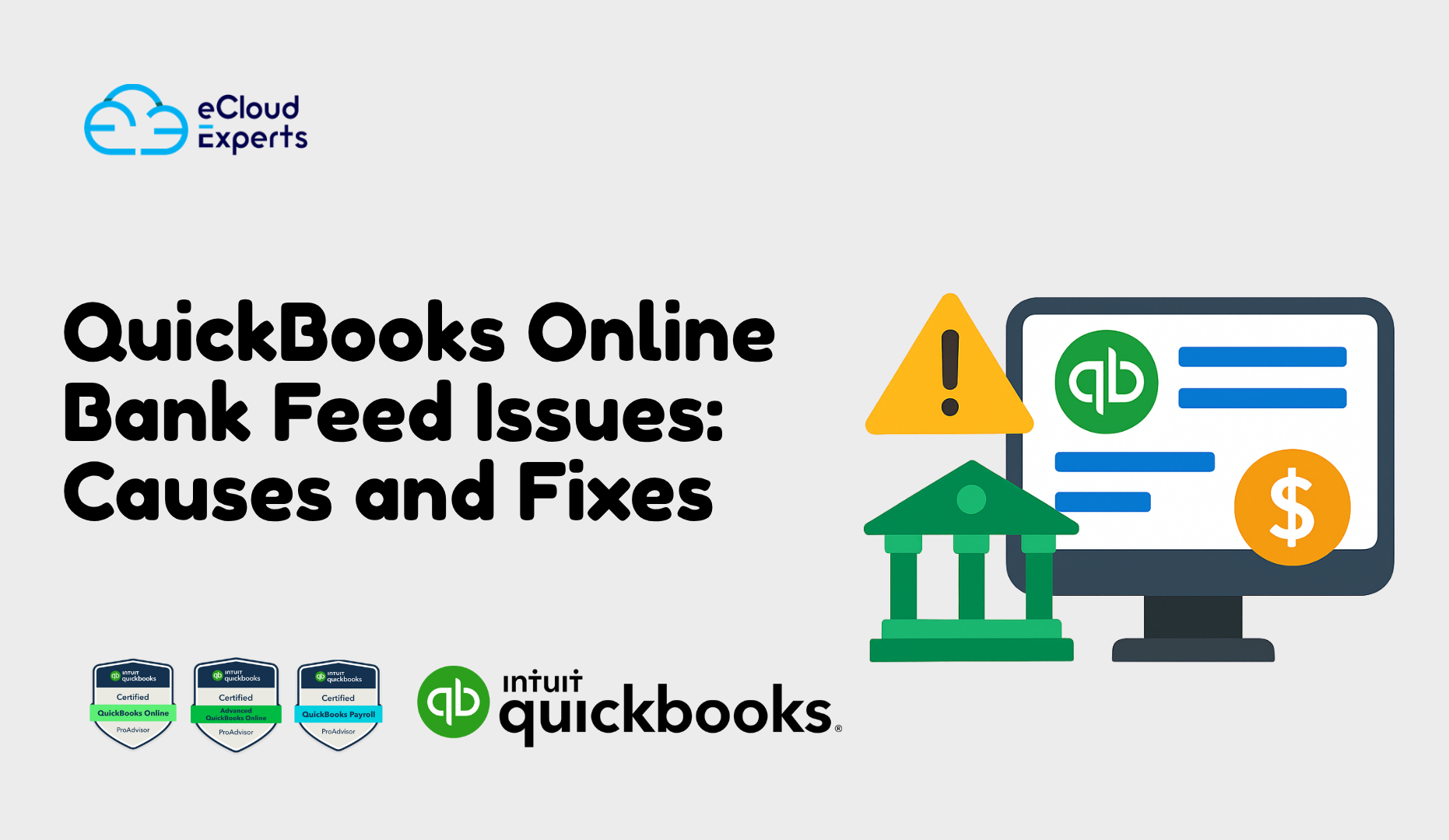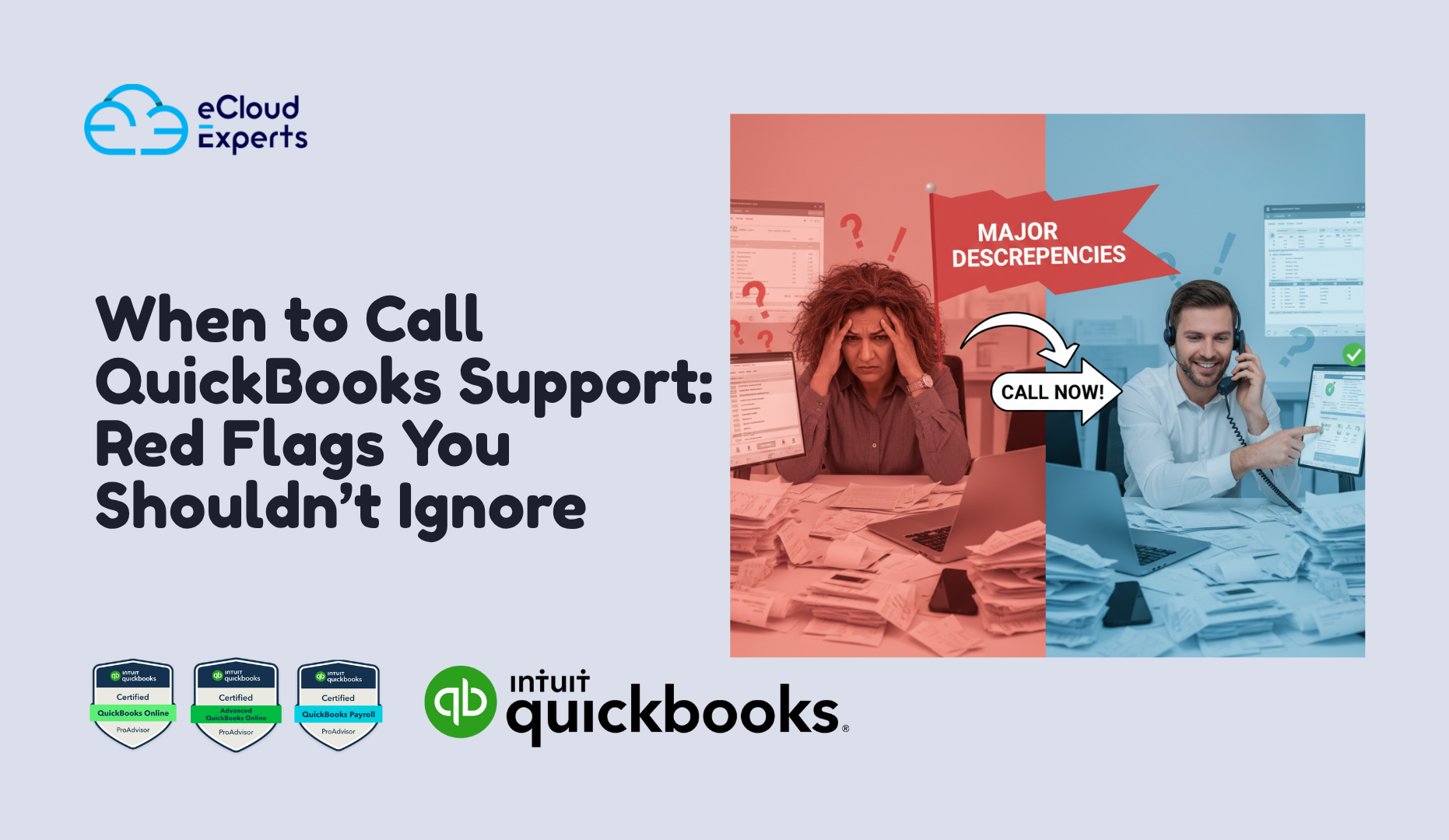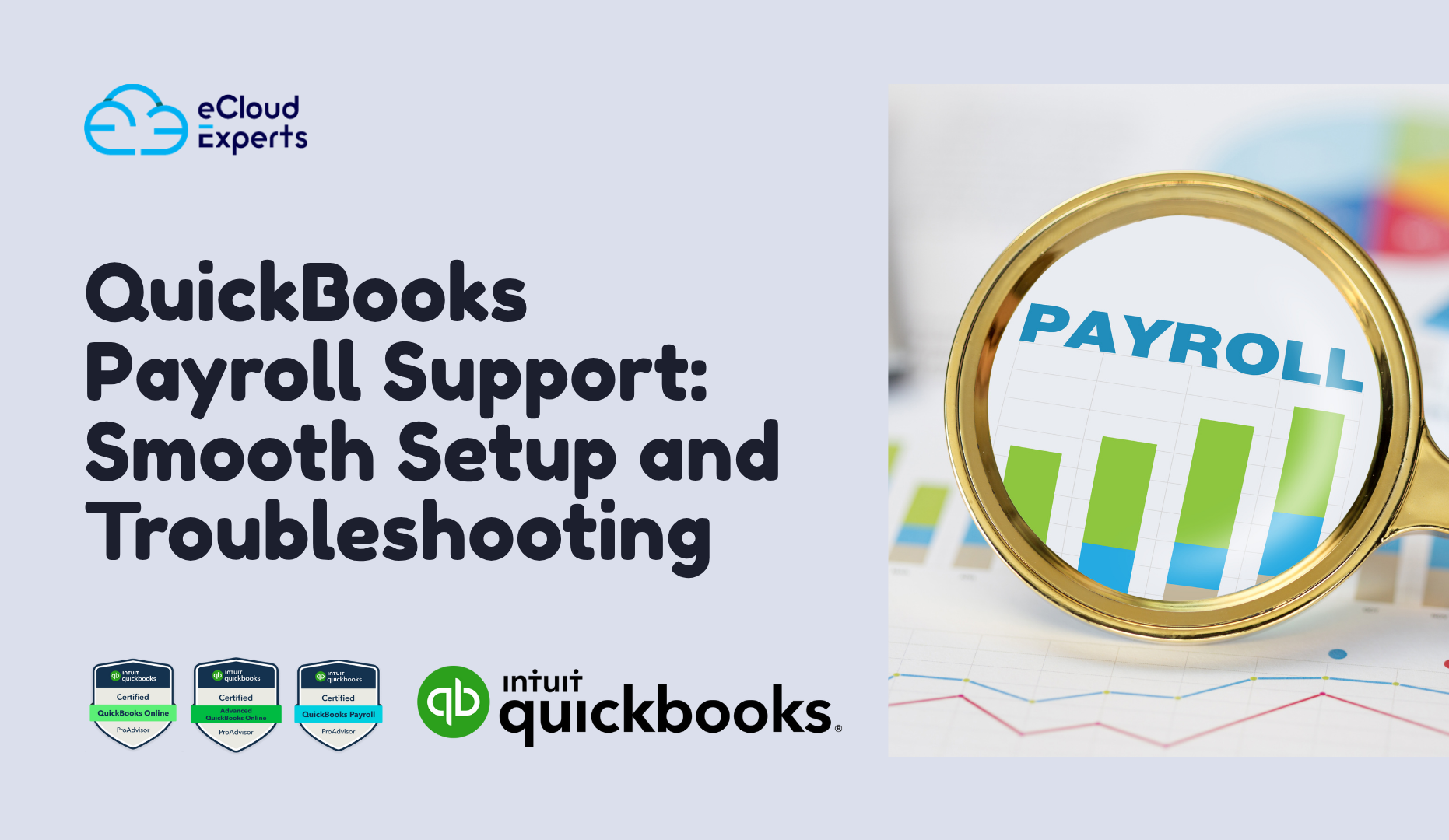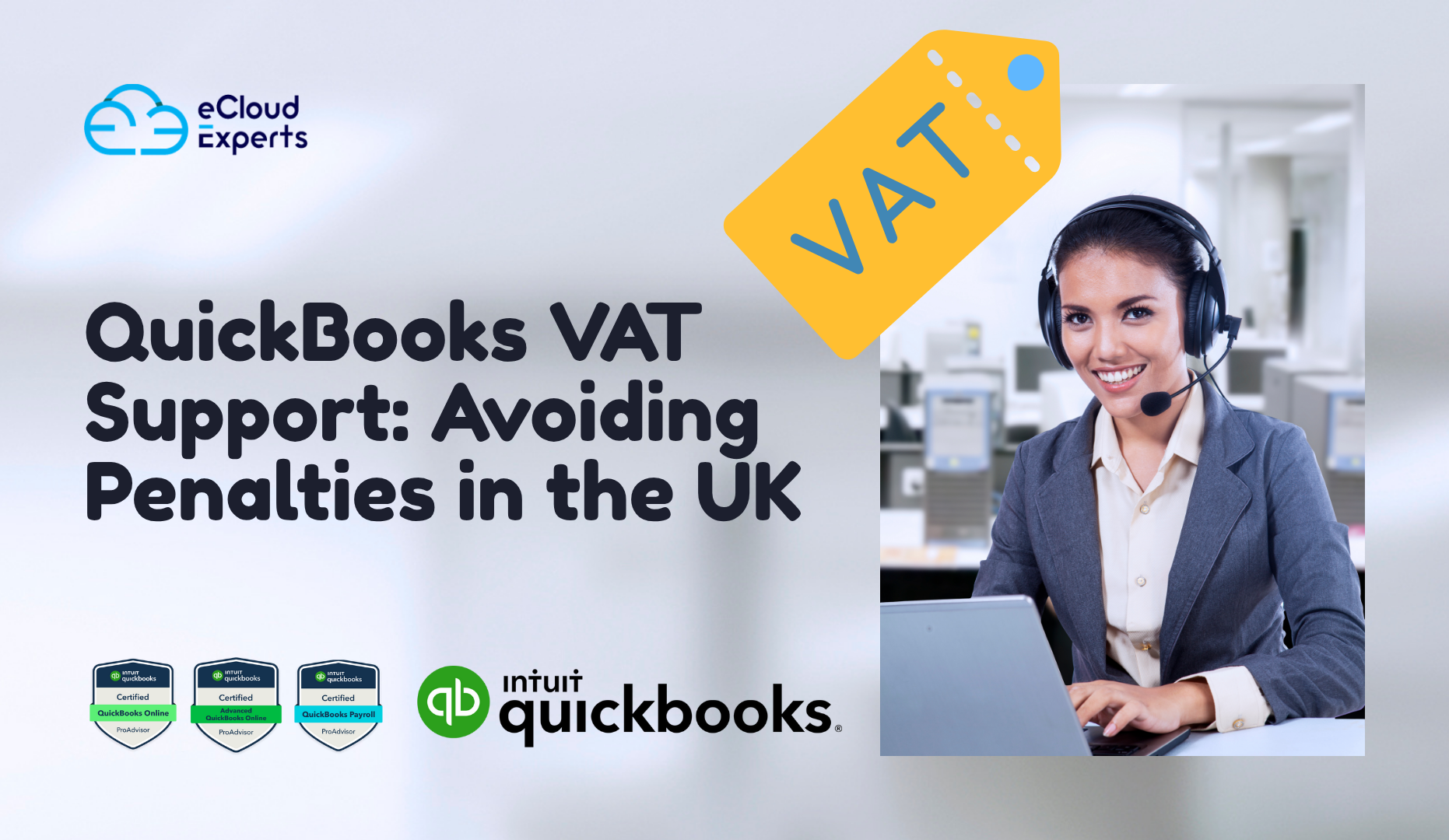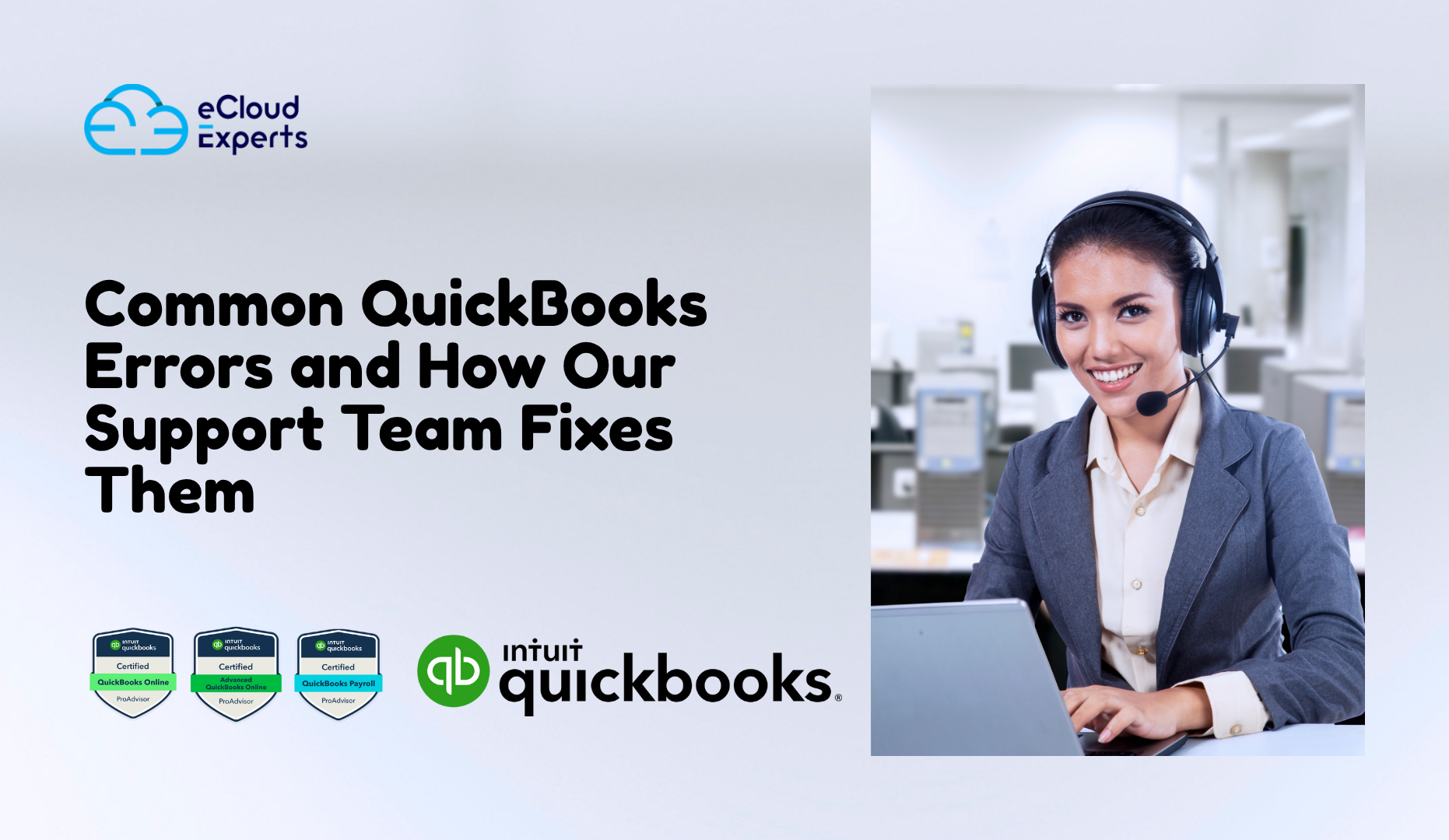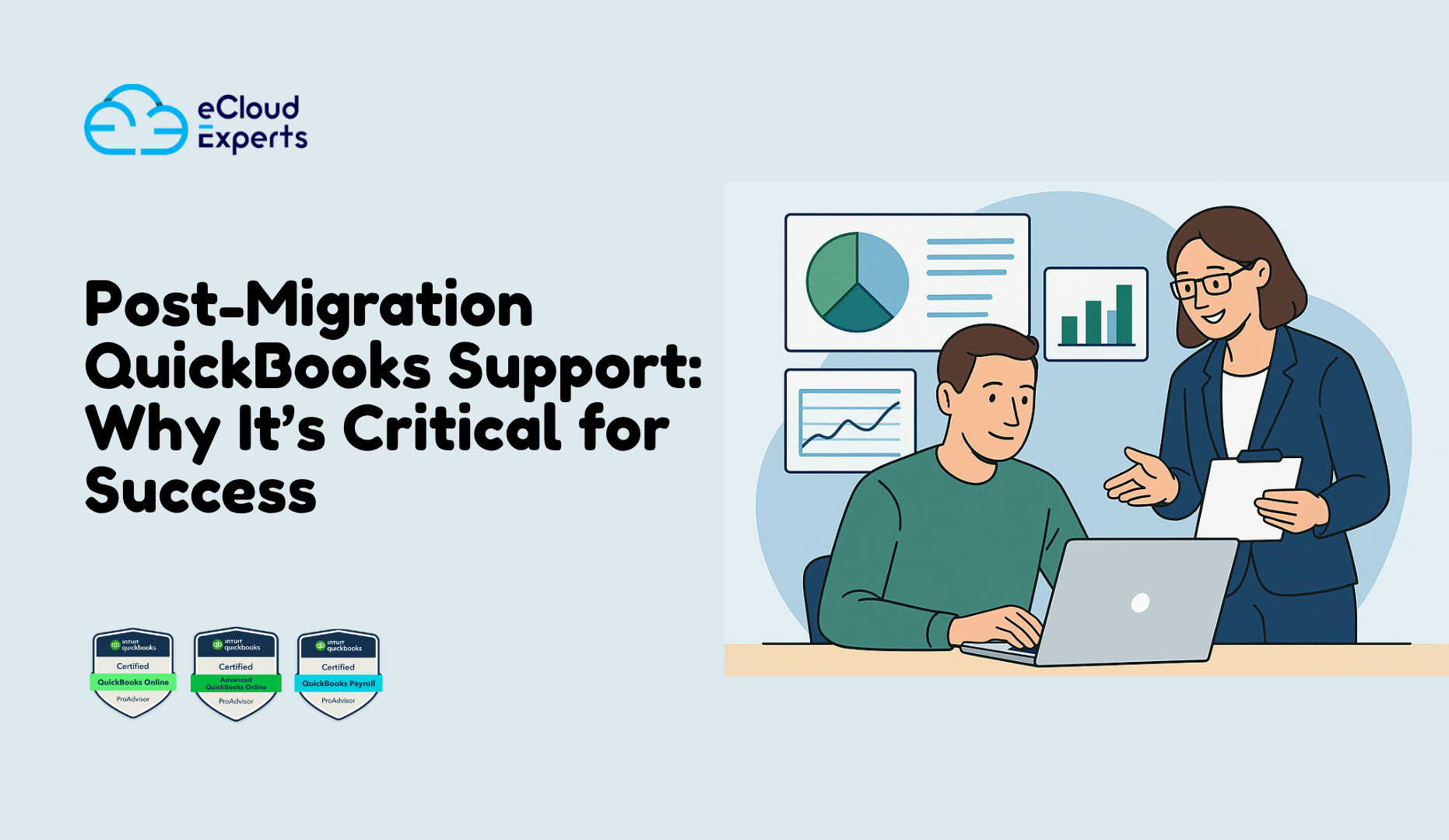When your QuickBooks Online bank feed stops syncing, your bookkeeping can grind to a halt. Suddenly, transactions don’t appear, reconciliations go off track, and financial reports start to lose accuracy. These QuickBooks Online bank feed issues are more than an inconvenience; they can directly affect your ability to make sound business decisions.
For many UK businesses, the automated bank feed is the backbone of QuickBooks Online. It pulls daily transactions, categorises them, and keeps your accounts updated in real time. But when errors appear like missing transactions, duplicate entries, or failed connections your books can quickly become messy.
In this guide, we’ll break down the most common QuickBooks bank feed problems, explain what causes them, and show you how to fix them step by step. You’ll also learn when it’s best to call in QuickBooks bank feed support and how eCloud Experts can help you get your accounts back in sync.
Why Bank Feeds Matter in QuickBooks Online
If you use QuickBooks Online regularly, you know how valuable bank feeds are. They automatically bring your bank transactions into QuickBooks, so you don’t have to enter them manually. This feature saves hours every week, especially for businesses handling dozens of daily transactions.
When working properly, bank feeds help you:
- Keep your books accurate: Every expense, payment, and deposit is imported directly from your bank.
- Simplify reconciliation: You can match transactions quickly without hunting through statements.
- Spot cash flow changes: Updated bank data helps track income and spending trends in real time.
- Prepare for tax time: Clean, connected data ensures VAT and year-end reports are reliable.
However, when QuickBooks Online bank feed issues appear like missing or duplicate entries it can undo all that convenience. You might see balance mismatches, unreconciled items, or even outdated transactions.
That’s why regular connection checks and QuickBooks reconciliation help are crucial. A small syncing problem today can turn into a large bookkeeping headache later if not fixed promptly.
Common QuickBooks Online Bank Feed Issues
Bank feeds are designed to make bookkeeping simple, but even the best systems can have hiccups. Many users face recurring QuickBooks Online bank feed issues that cause confusion and delays when reconciling their accounts.
Here are some of the most common problems you might encounter:
1. Missing Bank Transactions
Sometimes transactions stop importing altogether. This can happen if your bank’s online portal changes its connection method or if your QuickBooks connection times out. As a result, your books no longer reflect recent activity.
2. Duplicate Transactions
You may notice certain transactions appearing twice, especially after reconnecting your bank. Duplicates lead to inflated balances and errors during reconciliation.
3. Connection Errors or Timeouts
One of the most frustrating QuickBooks bank connection errors is the “Refresh Failed” or “Connection Timeout” message. This typically occurs when your bank’s website undergoes maintenance or changes its security settings.
4. Outdated Login Credentials
If you recently changed your online banking password, QuickBooks may not be able to log in automatically. Expired credentials are a common cause of QuickBooks bank feed support calls.
5. Uncategorised or Unmatched Transactions
Sometimes, imported transactions don’t match existing entries in your QuickBooks account. This leaves them sitting in the “For Review” tab, waiting for manual intervention.
6. Bank Feed Disconnects
QuickBooks occasionally disconnects from certain banks without warning, especially after security updates. You’ll need to reconnect and reauthorise access to restore the feed.
These issues can seem random, but they all stem from a few core causes which we’ll explore next. Understanding why they happen makes fixing them much easier.
Top Causes of QuickBooks Online Bank Feed Errors
If your bank feed suddenly stops working, it’s not always a QuickBooks fault. Most QuickBooks Online bank feed issues are triggered by small but specific changes—either in your bank’s system or in your QuickBooks settings. Understanding the cause helps you fix the problem faster and avoid repeating it later.
Here are the main reasons your bank feed might fail:
1. Bank-Side Security or Connection Changes
Banks regularly update their online portals for security reasons. When this happens, QuickBooks may lose its connection, resulting in QuickBooks bank connection errors. Some banks also limit third-party access, which can interrupt the feed until reauthorised.
2. Expired or Incorrect Login Credentials
If you’ve changed your online banking password or security questions, QuickBooks will no longer be able to connect. This is one of the most common reasons users contact QuickBooks bank feed support.
3. Multi-Factor Authentication Delays
Many UK banks now require two-step verification. When QuickBooks tries to refresh the feed, it might pause until you approve the login through your banking app. Missing that prompt can block the feed update.
4. Browser Cache or Cookie Conflicts
QuickBooks Online runs entirely in your web browser. If your cache or cookies are full, they can interfere with how QuickBooks communicates with your bank’s site—leading to errors or missing transactions.
5. Outdated Bank Feed Connection Type
QuickBooks supports both Direct Feed and Open Banking Feed connections. If your bank has migrated to Open Banking but you’re still using an old feed, your connection will eventually stop working.
6. Bank Maintenance or Outages
Sometimes, your bank’s systems are simply down for maintenance. During this window, QuickBooks can’t fetch transactions or authenticate your account, leading to temporary sync failures.
7. Duplicate or Corrupted Data Sync
If your bank sends slightly altered transaction details (for example, reference numbers), QuickBooks may treat them as new entries. This can create duplicate transactions that complicate your QuickBooks reconciliation help process.
Once you identify which category your issue falls into, you can apply the right fix—without wasting time guessing.
Step-by-Step Fixes for QuickBooks Bank Feed Issues
If your QuickBooks bank feed isn’t working, there’s no need to panic. Most problems can be resolved with a few simple checks. Follow these steps to restore your feed and get your transactions flowing again.
1. Check Your Bank’s Online Portal
Start by logging in directly to your online banking account.
- Verify that your bank is up and running.
- Make sure there are no security prompts or notifications requiring action.
- Confirm that your credentials (username and password) are correct.
If your bank’s site is down or undergoing maintenance, QuickBooks won’t be able to pull transactions until it’s restored.
2. Refresh the Bank Feed in QuickBooks Online
Sometimes, a manual refresh is all it takes to fix QuickBooks Online bank feed issues.
- Go to Banking → Transactions → Bank Accounts.
- Select the account showing errors.
- Click Update.
If the feed updates successfully, review your transactions under the “For Review” tab.
3. Reconnect or Reauthorize Your Bank
If refreshing doesn’t work, your connection token may have expired.
To fix this:
- Select the affected bank account.
- Click Edit account info.
- Choose Reconnect bank.
- Log in with your updated credentials and authorise QuickBooks again.
This step resolves most QuickBooks bank connection errors and sync delays.
4. Clear Browser Cache and Cookies
A cluttered browser cache can block data communication between QuickBooks and your bank.
- Close QuickBooks Online.
- Clear your browser’s cache and cookies.
- Reopen QuickBooks and retry the connection.
If possible, use Google Chrome in Incognito Mode to test whether the issue persists.
5. Check Connection Type (Open Banking vs Direct Feed)
Some UK banks no longer support older Direct Feeds.
If you’re still connected through an outdated method, you’ll need to upgrade to Open Banking:
- Disconnect the existing feed.
- Reconnect using the Open Banking option when prompted.
This ensures ongoing support and stronger security for your transactions.
6. Review and Match Transactions Carefully
Once your feed is active again, verify that imported data aligns with your bank statements.
- Look for duplicates, missing entries, or incorrect amounts.
- Use QuickBooks reconciliation help tools to match each transaction correctly.
If you’re unsure, eCloud Experts can review your reconciliation and correct any mismatched records for you.
7. Contact QuickBooks Bank Feed Support (If Problems Persist)
If you’ve tried the steps above and your bank feed still fails to update, it may require deeper technical review.
eCloud Experts’ QuickBooks bank feed support team can check your connection, remove corrupted data, and ensure everything syncs smoothly again.
When to Contact QuickBooks Bank Feed Support
Even with all the right troubleshooting steps, some QuickBooks Online bank feed issues just won’t go away. That’s when it’s time to get expert help.
You should contact QuickBooks bank feed support if you notice any of the following:
- Your feed disconnects repeatedly, even after reconnection
- Transactions keep duplicating or disappearing
- You see an error code (like 102, 324, or 185) that won’t clear
- QuickBooks shows a connection problem for more than 48 hours
- Imported transactions don’t match your actual bank statement
These signs usually mean there’s a deeper sync or data mapping problem. Fixing it yourself might take hours — or worse, risk losing critical financial data.
At this stage, calling in a professional isn’t just helpful — it’s smart. A certified QuickBooks support team can:
- Inspect your connection logs and pinpoint the exact error
- Re-link your account using secure Open Banking protocols
- Remove duplicate or corrupted transaction data
- Provide QuickBooks reconciliation help to get your books balanced again
If you’re in the UK and rely on QuickBooks Online for your daily accounting, eCloud Experts can step in quickly. Our team specialises in diagnosing and fixing complex QuickBooks bank feed issues so you can focus on running your business, not troubleshooting your software.
How eCloud Experts Help Fix QuickBooks Bank Feed & Reconciliation Issues
When your books stop syncing, your entire workflow suffers. That’s why eCloud Experts provides dedicated QuickBooks bank feed support designed for busy business owners and accountants who can’t afford downtime.
We don’t just apply generic fixes — we identify what’s really going wrong inside your QuickBooks file and resolve it for good.
Here’s how our support team helps:
1. Diagnose the Root Cause
We begin by reviewing your QuickBooks connection logs, error messages, and data history. Our specialists pinpoint whether the issue originates from your bank, QuickBooks settings, or cached browser data.
2. Reconnect and Restore Secure Access
Once we’ve identified the cause, we safely reconnect your account using verified Open Banking feeds. This ensures your data syncs securely and continuously — without repeat disconnects.
3. Clean and Reconcile Your Data
After the feed is restored, our QuickBooks reconciliation help service reviews your imported transactions. We remove duplicates, fix missing entries, and balance your books against your actual bank statement.
4. Optimise for Long-Term Accuracy
Finally, we implement settings and daily refresh tips to prevent future QuickBooks bank feed issues. You’ll know how to maintain clean, accurate records going forward.
Preventing Future Bank Feed Problems in QuickBooks Online
Once your bank feed is fixed, the next goal is keeping it that way. Prevention is always easier than troubleshooting especially when it comes to QuickBooks Online bank feed issues that can affect your daily bookkeeping.
Here are some reliable ways to avoid future connection and reconciliation problems:
1. Refresh Your Bank Feed Regularly
Log in to QuickBooks and update your bank feed at least once a day. This keeps your connection token active and ensures transactions appear promptly.
2. Keep Your Bank Credentials Up to Date
If you change your online banking password, update it in QuickBooks immediately. Expired credentials are one of the most common reasons users contact QuickBooks bank feed support.
3. Clear Browser Cache Every Few Weeks
A clean browser helps QuickBooks Online run smoothly. Regularly clear your cache and cookies, especially if you use QuickBooks on Chrome or Edge.
4. Monitor Bank Notices and Maintenance Alerts
Banks often post updates about scheduled downtime or API changes. Staying informed means you can reconnect quickly if feeds are interrupted.
5. Reconcile Monthly — Not Annually
Waiting until year-end to reconcile can make small errors much harder to track. Use QuickBooks reconciliation help each month to match transactions and confirm your balances are accurate.
6. Review Connected Accounts Periodically
If you have multiple bank accounts or cards linked to QuickBooks, check each one regularly. Disconnect any unused or closed accounts to avoid unnecessary sync attempts.
7. Seek Expert Help for Persistent Errors
If you’re seeing repeated issues, that’s a sign something deeper needs attention — not just a temporary refresh. Our QuickBooks bank feed support team at eCloud Experts can inspect your setup and apply permanent solutions.
By following these habits, you can keep your QuickBooks data clean, consistent, and ready for confident reporting without worrying about feed failures.
Get Professional Help for QuickBooks Online Bank Feed Issues
If your QuickBooks bank feed is stuck, missing transactions, or constantly showing connection errors, you don’t have to fix it alone. The QuickBooks bank feed support specialists at eCloud Experts can help you identify the cause, repair the link, and get your data flowing again — fast.
With years of experience in QuickBooks reconciliation help, we ensure every transaction matches perfectly with your bank records, so your books stay accurate and audit-ready.
Whether you’re a business owner, bookkeeper, or accountant, we’ll make sure your QuickBooks works the way it should reliable, clean, and connected.
Get in touch today to fix your QuickBooks bank feed issues. Book a consultation or request QuickBooks Online support from certified experts.