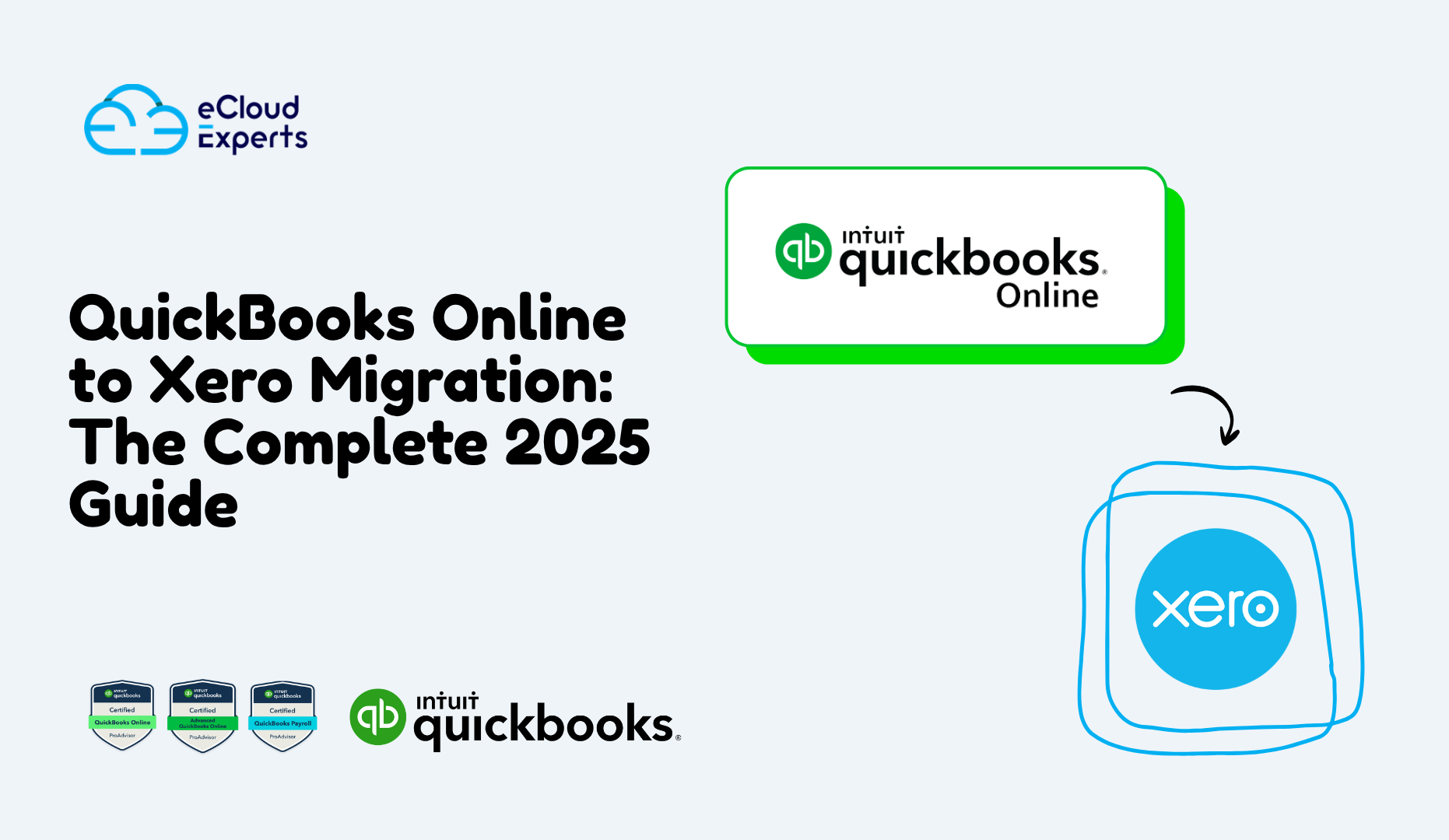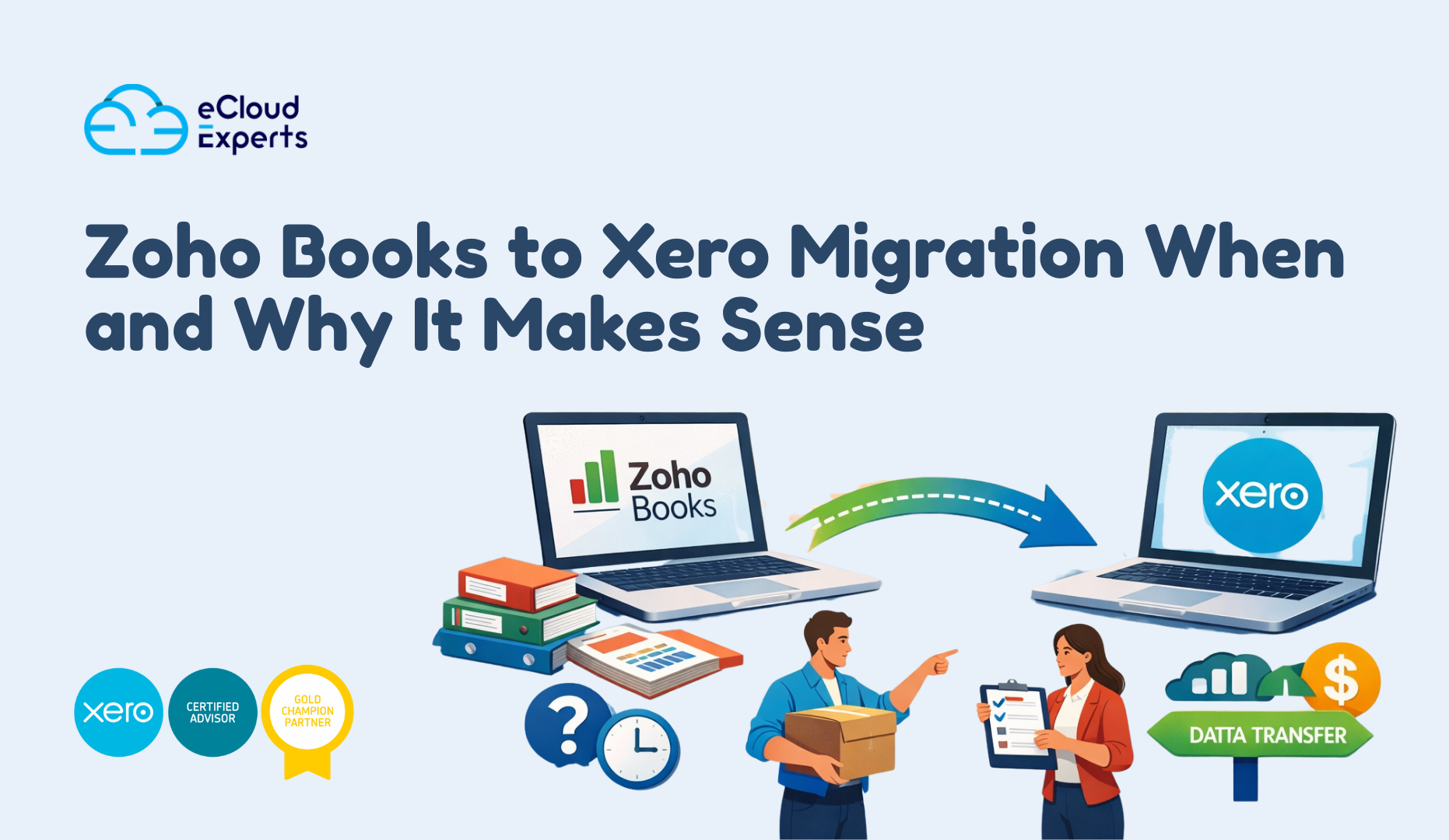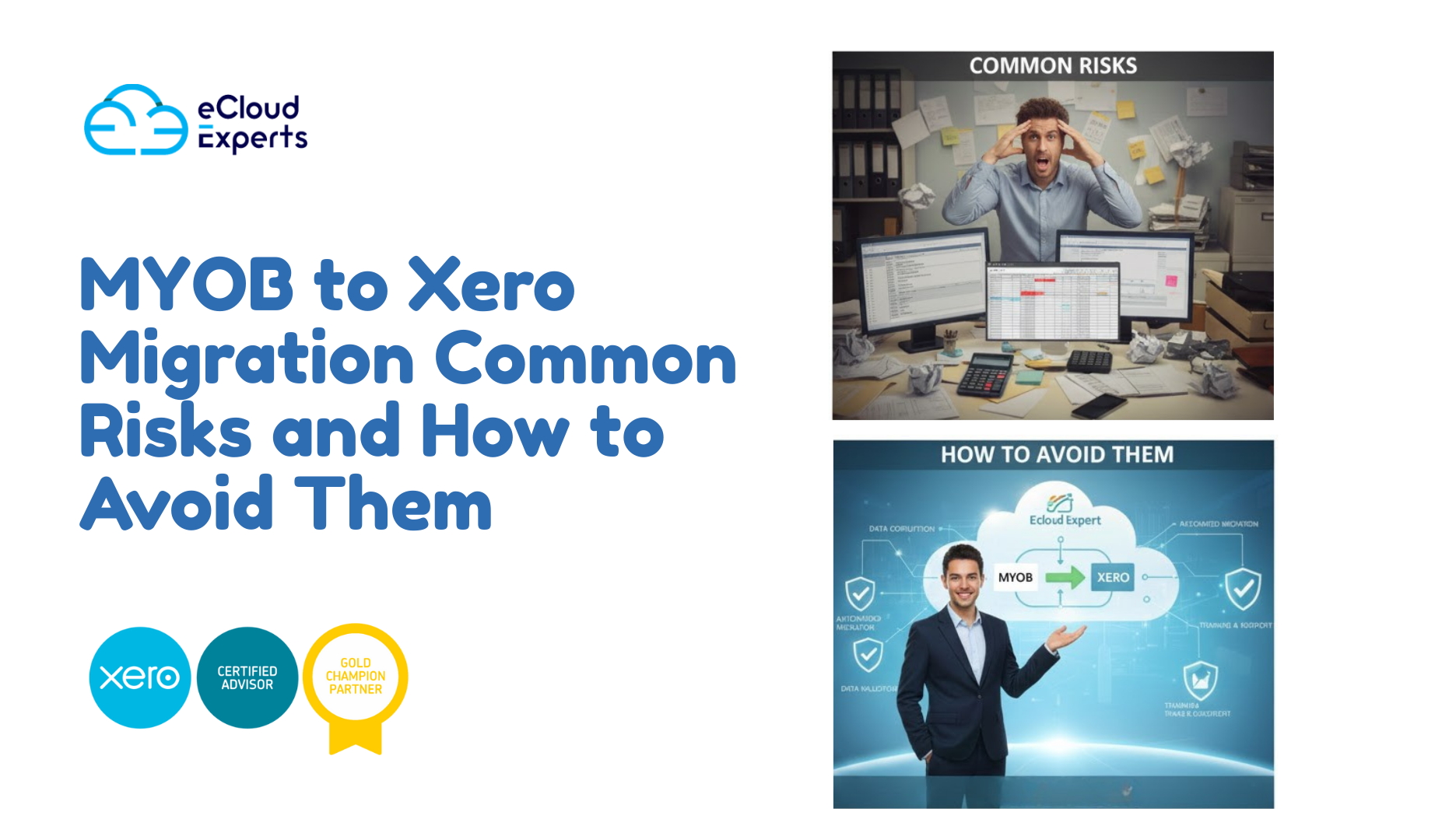Switching accounting systems can feel intimidating, especially when your business relies on daily numbers to stay on top of cash flow. That’s why many owners are now exploring a QuickBooks Online to Xero migration as they look for better flexibility, clearer reporting, and tools built for 2025.
As more UK and global businesses adopt Xero, the question is no longer “Should we switch?” but “How do we switch without breaking anything?” This guide cuts through the noise. No jargon. No long-winded explanations. Just the practical steps, risks to avoid, data that moves, and how the migration works from start to finish.
Why Businesses Are Moving from QuickBooks Online to Xero in 2025
When you look at how fast businesses are changing the way they work, it’s no surprise that more people are reconsidering their accounting tools. Many owners reach a point where QuickBooks feels limiting, and that’s usually when the idea of a QuickBooks Online to Xero migration starts to make sense.
Here’s what’s driving the shift in 2025:
1. Better Reporting Without Add-Ons
Businesses want clearer insights without paying for endless plugins. Xero’s built-in reports and custom dashboards make it easier to understand performance week by week. Owners can log in and instantly see what matters — without wrestling with settings.
2. Cleaner Workflow for Bookkeepers and Accountants
Teams working across multiple clients often say Xero just “feels” faster. Tasks take fewer clicks. Screens are cleaner. Everything links together without feeling crowded. For busy finance teams, that time saved adds up fast.
3. More Reliable Bank Feeds
Bank feeds in QuickBooks can break more than most owners care to admit. Xero’s global bank partnerships have improved a lot over the last two years, giving users more stable connections and fewer reconnection headaches.
4. A Better Fit for eCommerce and Multi-Platform Businesses
If you sell on Shopify, Amazon, Etsy, or WooCommerce, Xero’s app ecosystem is usually the better match. Integrations tend to sync cleaner data, saving hours of manual fixes.
5. Transparent Pricing Without Surprises
Many UK SMEs moved after QuickBooks changed its pricing model. Xero has kept its structure predictable, which helps when you’re budgeting year ahead.
6. Stronger Support from UK Bookkeeping Experts
The UK accounting community has steadily shifted toward Xero. That means more help, more tutorials, and more advisors who can fix problems quickly.
If these points sound familiar, you’re already halfway to deciding whether the switch is right for you.
What Data Moves During a QuickBooks Online to Xero Migration (and What Doesn’t)
When planning a QuickBooks Online to Xero migration, the biggest worry is usually the same: “Will all my data come across correctly?”
Here’s the honest breakdown — some data transfers cleanly, some needs checking, and some won’t move at all without manual work.
Understanding this early saves a lot of stress later.
What Transfers Automatically
You can expect the core financial info to move across without much intervention:
- Chart of accounts
- Contacts (customers and suppliers)
- Invoices and bills (usually up to a set historical period)
- Opening balances
- Bank accounts (with balances)
- Tracking categories (similar to QBO’s classes/locations)
- Products/services list
- Tax rates
- Journals
Most of this data lands cleanly in Xero if the QuickBooks file isn’t messy. If it is messy, don’t worry — we fix that during the preparation stage.
What Requires Manual Checks
Some items transfer, but they need a human eye to make sure nothing goes sideways:
- Aged receivables and payables
- Inventory quantities
- Multi-currency balances
- VAT or GST adjustments
- Split transactions on bank feeds
- Partially paid invoices or bills
- Historical journals with custom tax rules
If you’ve been using many apps or custom integrations in QuickBooks, this list becomes even more important.
What Never Transfers
Some data simply doesn’t map 1:1 and must be re-created or exported manually:
- Payroll history
- Bank rules
- Recurring transactions
- Budget templates
- Audit logs
- Custom fields
- Attachments on older transactions
- Apps and integrations
This is where migration expertise comes in — knowing what to bring over, what to rebuild, and what to archive.
How to Prepare for a QuickBooks Online to Xero Migration
A smooth QuickBooks Online to Xero migration starts long before any data is moved. Good preparation removes 90% of the issues people usually face. Think of this phase as clearing the road before the journey — the cleaner the path, the faster the switch.
Here’s what to line up before migration day:
1. Clean Up Your QuickBooks File
It’s always better to fix old problems before exporting the data. Look out for:
- Duplicate contacts
- Old unpaid invoices that should be written off
- Bank accounts that were never reconciled
- Incorrect opening balances
- Products with wrong tax settings
A clean file means fewer errors later.
2. Review Your Chart of Accounts
If your accounts list is full of unused codes or past accountant tweaks, now’s the time to tidy it. Xero reads charts differently, so a clean list improves accuracy during import.
3. Export Key Reports
Even though much of the data moves digitally, always keep PDF copies of:
- Trial balance
- Profit & loss
- Balance sheet
- Aged receivables
- Aged payables
- Inventory valuation summary
These reports help verify numbers once everything lands in Xero.
4. Document Your VAT Setup
VAT codes vary between systems. Making notes before the switch avoids misalignment, especially if you have:
- Partial exemptions
- EC acquisitions
- Zero-rated exports
- Fuel scale charges
This step saves hours of confusion after the migration.
5. List All App Integrations
QuickBooks and Xero don’t share the same app structure. Make a list of anything that connects to your accounts:
- eCommerce platforms
- Payment gateways
- CRM tools
- Reporting tools
- Payroll software
- Inventory systems
Each integration may need reconnecting or reconfiguring in Xero.
6. Confirm Your Cut-Off Date
You need one clean point where QuickBooks ends and Xero begins. Most businesses choose:
- Month-end
- Year-end
- VAT quarter-end
A clear cut-off avoids duplicated or missing transactions.
Step-by-Step QuickBooks Online to Xero Migration Process (2025 Updated)
A successful QuickBooks Online to Xero migration isn’t about rushing data from one system to another. It’s about following a clear path so nothing breaks, nothing goes missing, and everything lands exactly where it should.
At Ecloud Experts, every migration follows the same four-stage framework. It keeps the process tight, predictable, and clean — even for complex files.
STEP 1: Assess
Before touching any data, we take a close look at your QuickBooks account. This stage prevents surprises later.
We check things like:
- File health
- Bank reconciliation status
- VAT setup
- Inventory accuracy
- Duplicate contacts
- App connections
- Historical errors
This quick audit shows us how clean (or messy) the file is and what needs attention before the move.
STEP 2: Prepare
Once we know what we’re working with, we get everything ready for export.
This includes:
- Cleaning duplicates
- Updating tax codes
- Fixing mispostings
- Reconciling bank accounts
- Exporting all essential reports
- Confirming your cut-off date
We also configure your new Xero organization so it’s ready to receive the data. Think of this as preparing the new house before moving your furniture in.
STEP 3: Migrate
This is where the main transfer happens. Using a mix of automated conversion tools and manual checks, we move your data into Xero.
Typical items migrated:
- Chart of accounts
- Customers and suppliers
- Invoices and bills
- Open balances
- Bank accounts
- Journals
- Products and services
- Tracking categories
- Historical data (depending on your package)
We also re-create items that do not transfer automatically:
- Bank rules
- Recurring transactions
- Payment methods
- Custom tracking
- Project codes (if needed)
This phase ends with all your data sitting safely in Xero — ready for review.
STEP 4: Verify & Support
Migration isn’t finished until everything balances perfectly.
We run detailed checks including:
- Trial balance comparison
- Aged receivables and payables match
- VAT return figures
- Bank balances
- Inventory values
- Multi-currency accuracy
- Reconciliations
Once everything checks out, we walk you through Xero so you start with full confidence. Support continues until you’re fully comfortable using the new system.
Common Issues During a QuickBooks Online to Xero Migration and How to Avoid Them
Even the most organised businesses hit a few bumps during a QuickBooks Online to Xero migration. These issues aren’t usually dramatic but they can slow things down or cause numbers to look “off” if no one catches them early.
Here’s what typically goes wrong and how to keep everything under control.
1. Multi-Currency Differences
QuickBooks and Xero calculate currency gains and losses differently. That means your multi-currency balances may shift slightly when imported.
How to avoid it:
- Review currency settings before export
- Capture FX rates on the cut-off date
- Check historical journals after the migration
2. Inventory Values Not Matching
Inventory behaves differently in QuickBooks (FIFO) compared to Xero (average cost). This difference can cause mismatched values if the data isn’t adjusted.
How to avoid it:
- Export your inventory valuation summary
- Compare item by item
- Adjust Xero valuations during verification
3. Old Unreconciled Bank Transactions
Many businesses discover transactions that never got matched in QuickBooks. When these carry over, bank balances may look wrong in Xero.
How to avoid it:
- Fully reconcile all bank accounts before migration
- Remove duplicates
- Check opening balance equity entries
4. VAT/GST Codes Not Mapping Correctly
Tax codes rarely match 1:1 between QuickBooks and Xero. This can result in incorrect VAT amounts.
How to avoid it:
- Document your VAT setup early
- Map codes manually where needed
- Review past VAT returns once in Xero
5. Deleted Transactions in QuickBooks
QuickBooks allows users to delete entries. Xero does not. When deleted items exist in the history, your ledger may have gaps.
How to avoid it:
- Run an Audit Log report before export
- Recreate missing entries manually
- Confirm balances against PDFs
6. Apps and Integrations Breaking
Anything connected to QuickBooks will stop working the moment you move to Xero. If integrations aren’t reconfigured, transactions may fail to sync.
How to avoid it:
- Make a full list of active apps
- Reinstall them in Xero immediately after migration
- Test imports for Shopify, PayPal, Stripe, and Amazon
7. Opening Balance Errors
If the wrong cut-off date is chosen or old transactions are left open, Xero may show incorrect opening balances.
How to avoid it:
- Choose a clear migration date
- Close old periods in QuickBooks
- Validate balances immediately in Xero
Every one of these issues is predictable — and fixable — with the right preparation and checks. This is why working with an expert matters. You avoid guesswork and get numbers you can trust from day one.
QuickBooks vs Xero: Which Platform Suits Your Business in 2025?
When you’re planning a QuickBooks Online to Xero migration, it helps to understand what you gain — and what changes — after the switch. Both platforms are powerful, but they’re built differently. The right choice depends on how your business works day to day.
Below is a clear breakdown of how they stack up in 2025.
1. Ease of Use
- QuickBooks Online: Packed with features, but the interface can feel crowded. New users often find the layout overwhelming.
- Xero: Cleaner screens, fewer clicks, and smoother workflows. Most bookkeepers say Xero is quicker to learn.
Best for: Teams that want a tidy, intuitive workspace.
2. Reporting
- QuickBooks Online: Solid reporting, but many users rely on add-ons for deeper insights.
- Xero: Strong out-of-the-box reports and flexibility with custom layouts and tracking categories.
Best for: Businesses that want easy-to-read dashboards without paying for extra apps.
3. Bank Feeds
- QuickBooks Online: Connections break more often than users like. Fixing feeds takes time.
- Xero: More stable, especially in the UK and Europe. Feeds tend to reconnect automatically.
Best for: Anyone who reconciles daily or deals with multiple bank accounts.
4. Integrations & App Ecosystem
- QuickBooks Online: Good selection, especially for US-based apps.
- Xero: Better for eCommerce, inventory, and global tools. Integrations often sync cleaner data.
Best for: Shopify, Amazon, eBay, and multi-channel sellers.
5. Pricing & Value
- QuickBooks Online: Price increases in recent years have caught many SMEs off guard.
- Xero: More predictable pricing structure, making budgeting easier.
Best for: Small businesses that want stable, long-term subscription costs.
6. Multi-Currency
- QuickBooks Online: Available only on higher-tier plans.
- Xero: Included on the Premium plan and offers smoother tracking.
Best for: Global sellers and service providers.
Comparison Table (Quick Summary)
| Feature | QuickBooks Online | Xero |
| Ease of Use | Moderate | Excellent |
| Reporting | Good | Very Strong |
| Bank Feeds | Can be unreliable | More stable |
| Integrations | Great | Excellent |
| Multi-Currency | Limited to higher tiers | Strong |
| Inventory | OK | Better with add-ons |
| Pricing | Increasing | Stable |
Across most practical scenarios, Xero edges ahead — which explains why so many SMEs, eCommerce brands, and accountants are making the move.
Why Choose Ecloud Experts for Your QuickBooks Online to Xero Migration
When you’re planning a QuickBooks Online to Xero migration, the last thing you want is a messy transition that leaves your books out of balance. That’s where expertise matters — and it’s exactly where Ecloud Experts stands out.
We don’t just move data. We protect accuracy, fix hidden issues, and guide you from first export to final sign-off. Here’s what makes our team the safer choice for growing businesses.
1. Certified Xero Advisors Who Understand Both Systems
A successful migration isn’t just about knowing Xero. It’s about understanding how QuickBooks structures data and how to map everything correctly.
Our team works across both platforms daily, which means fewer errors and faster problem-solving.
2. UK-Based Experts with Years of Experience
You’re not talking to a call centre. You’re working with a dedicated UK team that has handled countless migrations for SMEs, accountants, finance managers, and eCommerce companies.
We know UK VAT, banking habits, reporting standards, and how to keep everything compliant during the transition.
3. A Structured 4-Step Migration Framework
We follow the same proven process for every project:
- Assess your QuickBooks file
- Prepare everything for export
- Migrate your complete data set
- Verify & Support until everything matches
This removes guesswork and ensures every number lands cleanly in Xero.
4. Zero-Downtime Approach
While we move your data, you can keep operating inside QuickBooks as normal.
No disruption. No “we can’t invoice today” surprises.
5. Detailed Post-Migration Checks
We don’t hand over a new file and disappear.
We check:
- Trial balance
- Aged reports
- VAT/GST numbers
- Bank balances
- Inventory values
- Multi-currency totals
If anything is off — we fix it before you go live.
6. Free Xero Training for Your Team
Once your data is in Xero, we show you and your staff how to use it confidently.
You get simple walkthroughs, not confusing tutorials.
7. Ongoing Support After the Migration
You’re never left on your own. Whether it’s integrating Shopify, setting up bank rules, or adjusting reports, we stay available as your Xero support team.
Pricing for QuickBooks Online to Xero Migration
When you plan a QuickBooks Online to Xero migration, you want to know the costs upfront. No surprises. No confusing add-ons. Just clear pricing so you can budget with confidence.
Ecloud Experts offers straightforward packages designed around business size, transaction volume, and the level of history you want to bring into Xero.
Here’s how our pricing works in 2025:
1. Starter Migration – £249 to £399
Best for:
- Sole traders
- Small service businesses
- Light transaction volume
Includes:
- 1 year of historical data
- Contacts, invoices, bills
- Chart of accounts setup
- Bank accounts with opening balances
- Full verification checks
2. Standard Migration – £499 to £799
Best for:
- Small–medium businesses
- Regular monthly activity
- Simple VAT setup
Includes everything in Starter, plus:
- 2–3 years of historical data
- Custom tax mapping
- Basic bank rules recreation
- Reconciliation of opening balances
3. Advanced Migration – £999 to £1,799
Best for:
- eCommerce sellers
- Multi-currency businesses
- Companies with integrations
Includes everything in Standard, plus:
- Multi-currency setup
- Inventory adjustments
- App integration checks
- Rebuilding recurring transactions
- Xero tracking categories setup
4. Premium / Custom Migration – Quote-Based
Best for:
- Businesses with 5+ years of data
- Complex VAT or compliance needs
- Large transaction volume
- Multiple entities
Includes:
- Full historical rebuild
- Advanced reconciliation
- App ecosystem migration
- Multi-entity consolidation
- Priority support
Add-On Services (Optional)
- Shopify / Amazon / eBay integrations
- Advanced Xero training
- Monthly bookkeeping
- Xero payroll setup
- Custom reports and dashboards
No matter which package you choose, the goal is simple: a smooth QuickBooks Online to Xero migration with clean numbers you can trust.
Final Thoughts
Switching accounting systems is a big decision, and choosing the right platform shapes how smoothly your business runs. A QuickBooks Online to Xero migration gives you cleaner workflows, stronger reporting, and a setup built for where your business is heading — not where it used to be.
If you’ve made it this far, you already understand the value of the move. The only piece left is making sure the migration is done correctly — with no missing data, no broken balances, and no stress.
That’s where we come in. Ecloud Experts handles the entire process from planning to go-live. You get a team that understands QuickBooks, knows Xero inside out, and makes the transition feel controlled and predictable from the very first step.
Book your free migration assessment today.
You’ll get:
- A full review of your QuickBooks file
- A clear migration plan
- Transparent pricing
- A realistic timeline
- Expert guidance tailored to your business
Your new accounting system is only one decision away and we’ll make sure the move is handled the right way.