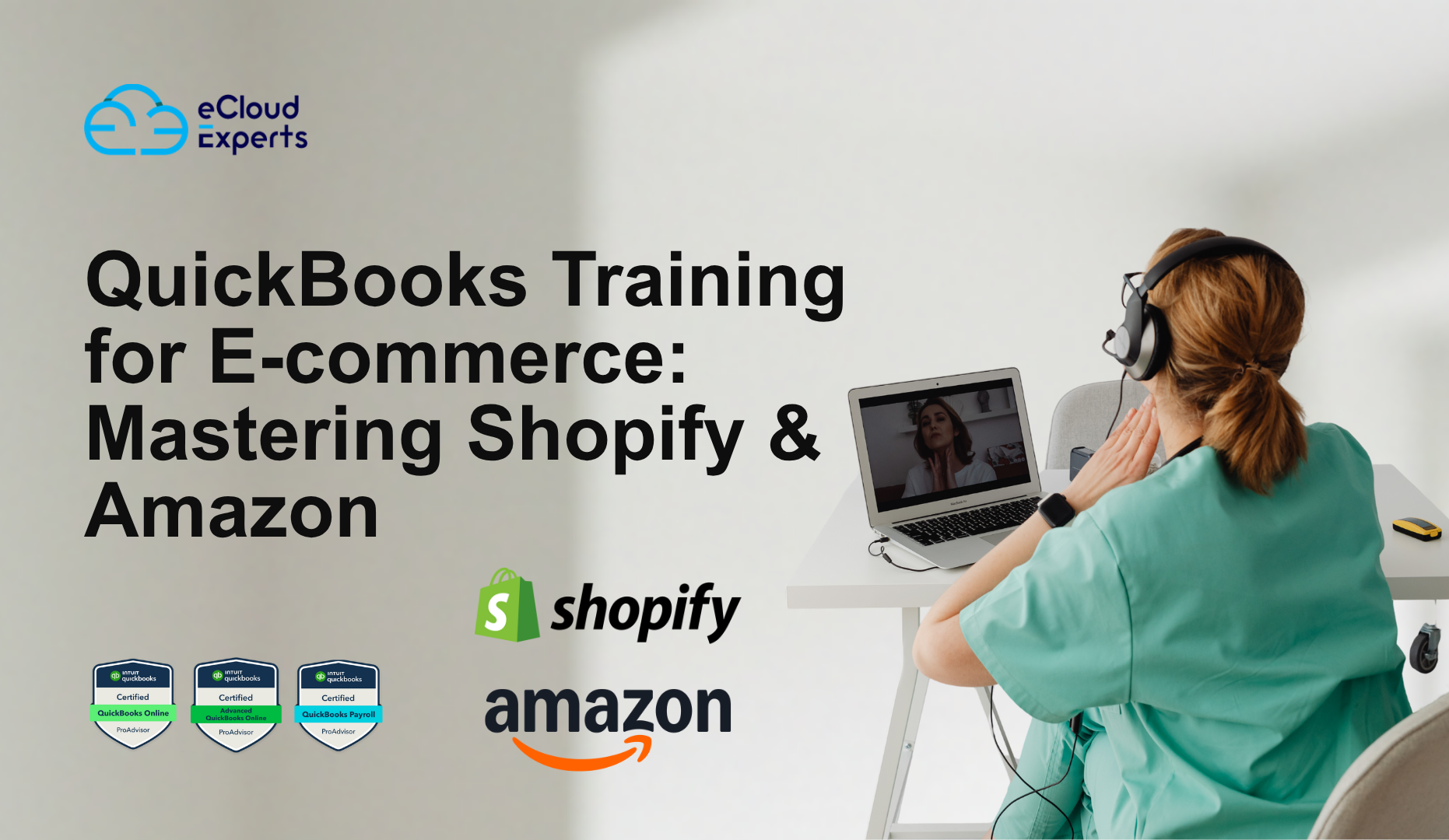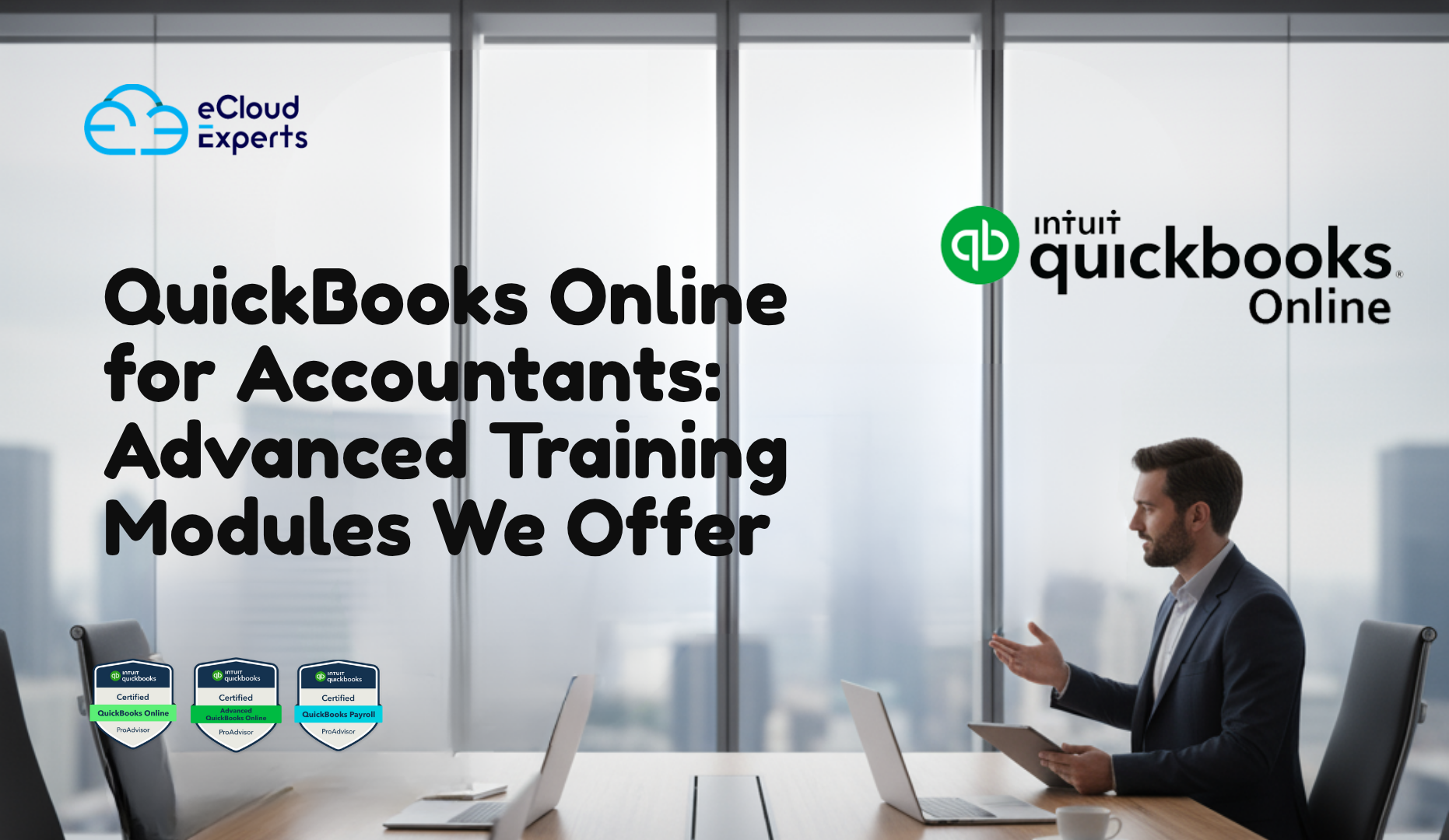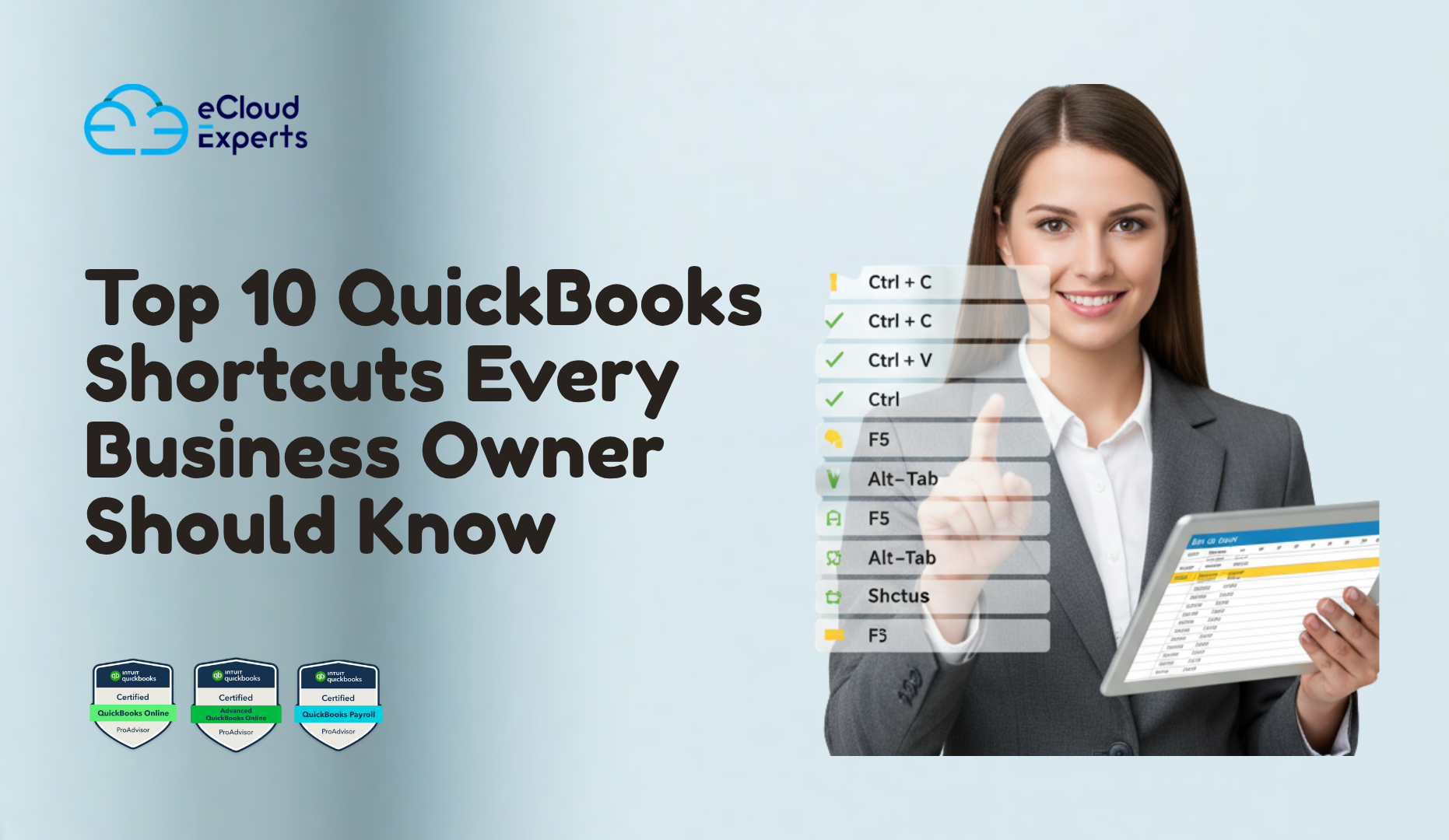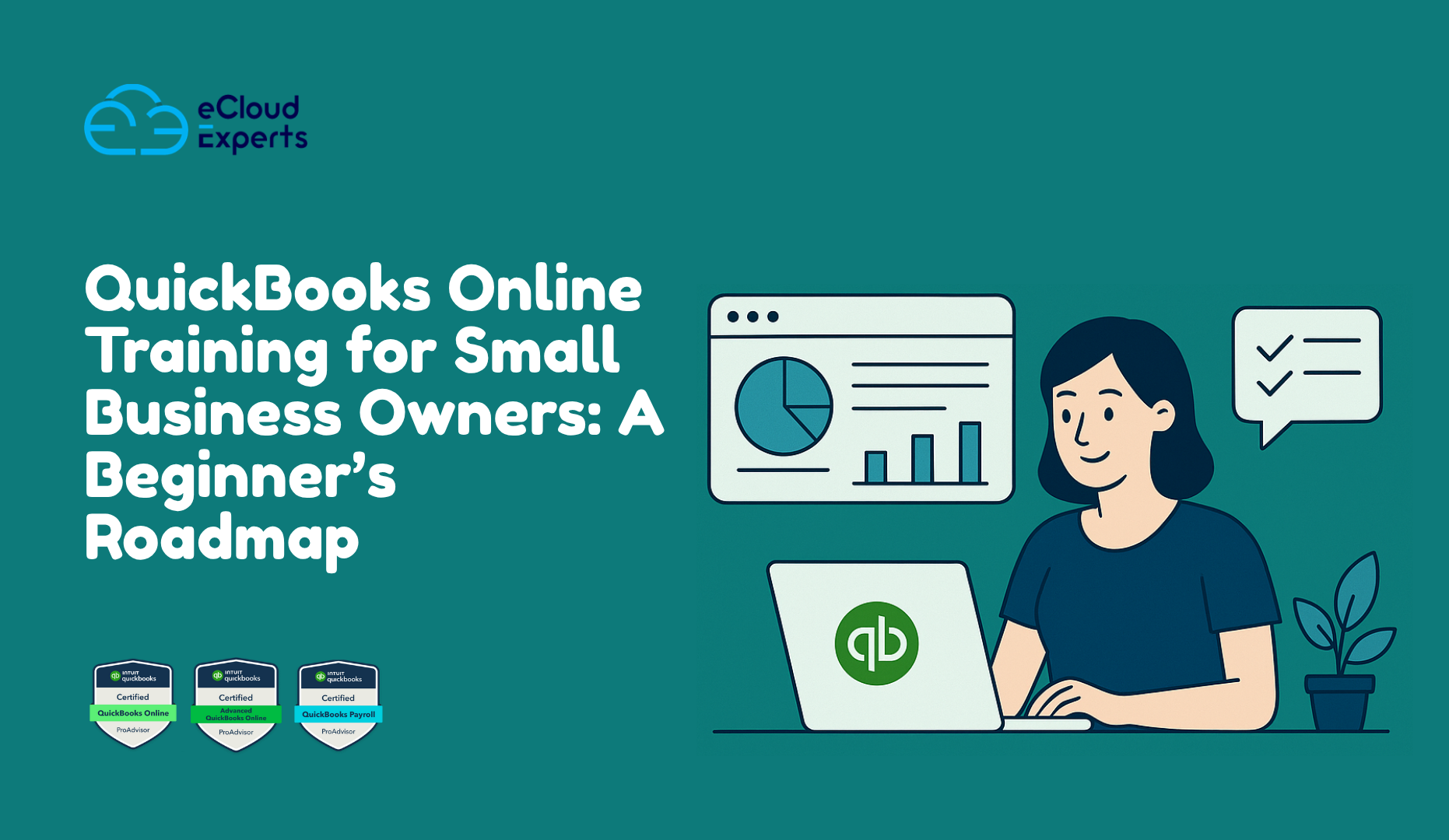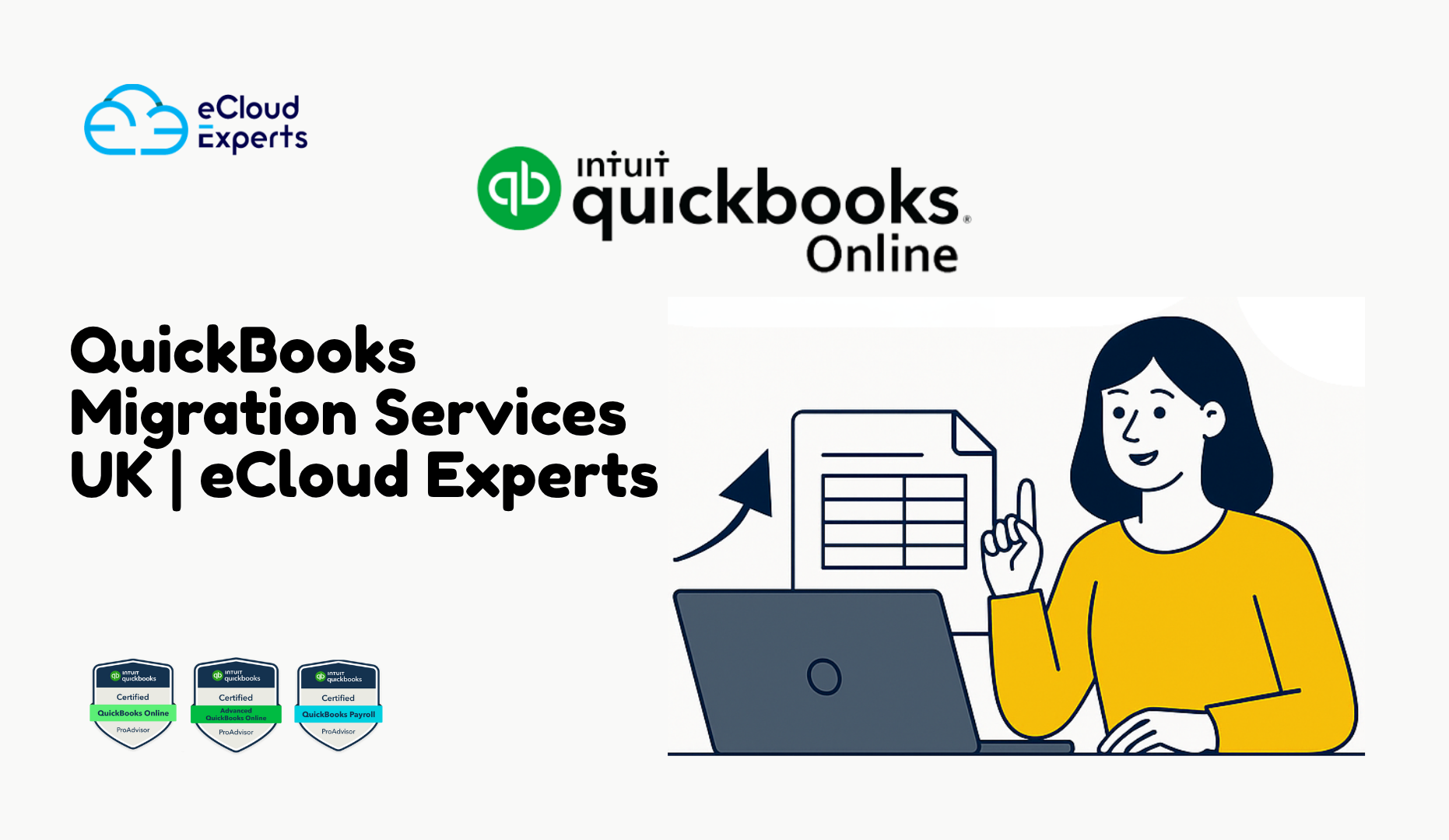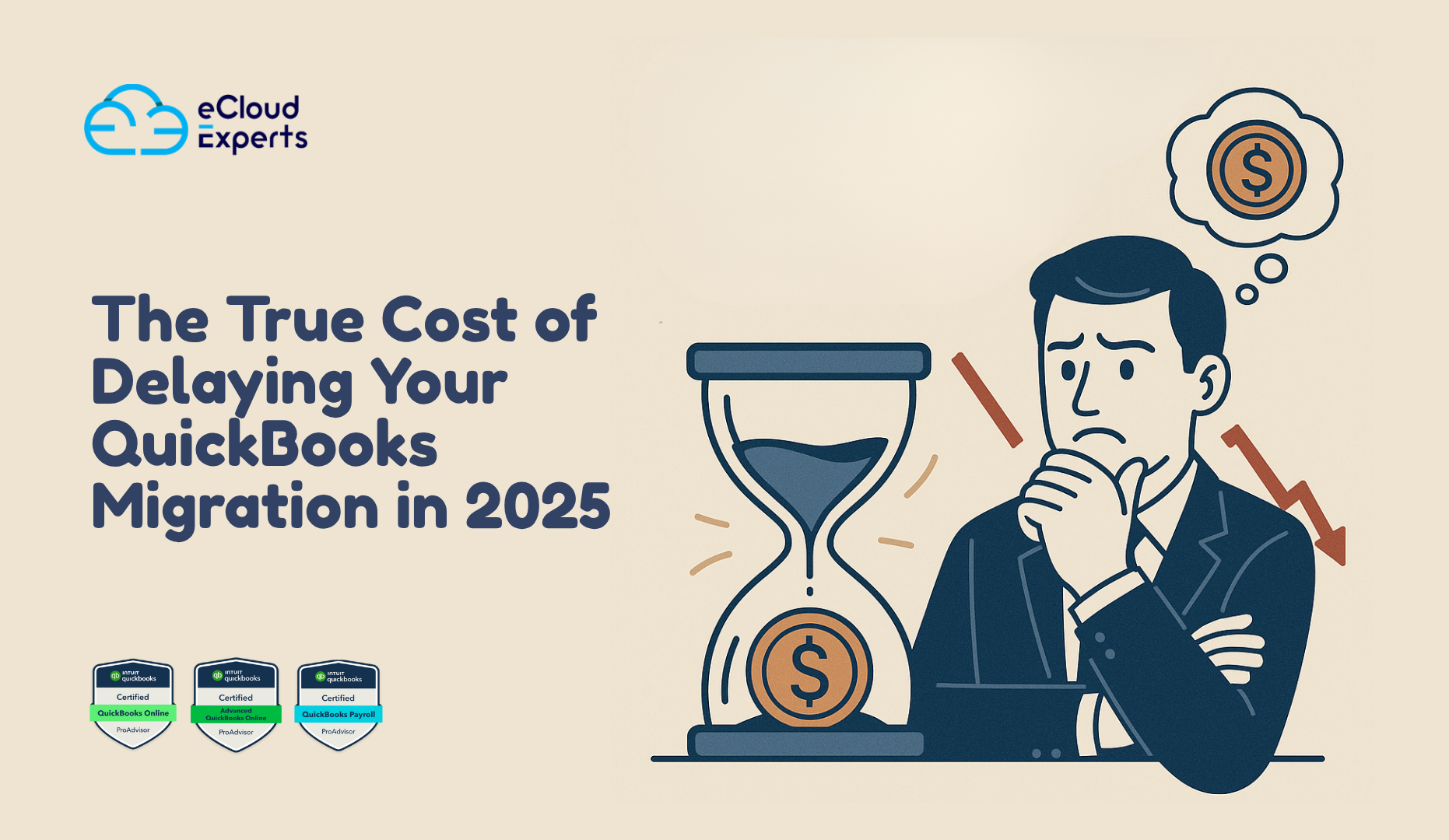In today’s fast-moving business world, switching to modern, cloud-based accounting software is no longer a luxuryit’s a necessity. Many companies that have relied on Sage 100 are now upgrading to Xero, a flexible and user-friendly solution. This guide explains the Sage 100 to Xero migration process in simple terms, so you can make a confident, informed decision for your business.
What is Sage 100?
Sage 100 is a business software used for managing accounts, sales, inventory, payroll, and more. It’s been around for a long time and works well for companies with complex needs. However, it’s mostly installed on computers in your office or hosted on a private server, which makes it less flexible in a world where working from anywhere is the norm.
The Problem:
Using Sage 100 often means:
- You need to be in the office to access your accounts.
- You rely on IT staff to install updates and fix issues.
- You spend time and money managing the system instead of focusing on growing your business.
Why Businesses Are Moving from Sage 100 to Xero
Xero is an online accounting platform that you can use from any device with internet access. It’s built for the cloud, which means you don’t need to install or maintain software. Many businesses are switching to Xero because it’s simpler, faster, and designed for modern ways of working.
Here’s why businesses choose to migrate Sage 100 to Xero:
1. Work Anytime, Anywhere
Xero lets you log in from your laptop, tablet, or phone whether you’re at the office, at home, or traveling. You’re no longer tied to one location to manage your finances.
2. Easy to Use
Sage 100 can be difficult to navigate, especially for non-accountants. Xero has a clean, simple dashboard that shows your key numbers like cash flow, unpaid bills, and sales all at a glance.
3. Connects With Your Other Tools
Xero can link with other software you use like payroll, inventory, or eCommerce platforms automatically. This saves time and reduces errors from entering the same data in multiple places.
4. Lower Costs
With Xero, you don’t need to buy expensive servers or pay IT staff to manage your system. You pay a monthly fee and everything is handled online including updates and backups.
5. Work with Your Accountant in Real-Time
You and your accountant can log in to Xero at the same time and see the same information. There’s no need to send files back and forth or wait for reports. This makes tax season less stressful and daily bookkeeping smoother.
Benefits of Sage 100 to Xero Migration
Switching to Xero gives your business more control, better visibility, and room to grow. Here’s a closer look at what you gain:
Better Financial Insights
Xero shows your income, spending, and profits in real-time. This helps you understand your financial health and make smart decisions quickly.
Less Time Spent on Admin
Automated features like bank feeds, invoicing, and expense tracking reduce manual work and free up your time.
No More Software Hassles
You don’t have to install or update anything. Xero handles it all in the background, keeping your system safe and up-to-date.
Ready for Growth
As your business grows, you can add more users, link new tools, and expand easily with Xero no need to buy a new system or start over.
Sage 100 to Xero Migration Guide: Step-by-Step
Switching accounting systems might sound scary, but with the right plan, it can be smooth and stress-free. Here’s a simple guide to help you migrate Sage 100 to Xero successfully:
Step 1: Assess Your Current Setup
Start by looking at how you use Sage 100. Ask yourself:
- What information do I need to keep (like customer details or sales history)?
- Do I use any special features or add-ons?
- Who needs access to the new system?
Knowing what you have and what you need helps create a clear migration plan.
Step 2: Clean Up Your Data
Before moving your data to Xero, it’s a good idea to tidy it up:
- Remove duplicate contacts or unused accounts.
- Make sure all records are accurate and up to date.
- Reconcile your bank and credit card transactions.
Clean data means fewer problems during the move.
Step 3: Set Up Your New Xero Account
Create your Xero account and set up the basics:
- Add your company details.
- Set your financial year.
- Add your chart of accounts (categories for income and expenses).
- Connect your bank accounts to Xero’s bank feeds.
This gives you a strong foundation to import your data.
Step 4: Move Your Data
There are a few ways to transfer your data:
- Import only key data like customer lists and opening balances (starting fresh).
- Import summary records for each month (keep history without all transactions).
- Import full transaction history (ideal for a detailed view, but more complex).
Migration tools and services can automate much of this process. For more complex migrations, it’s best to work with professionals to avoid data loss or mismatches.
Step 5: Check and Test Everything
Once your data is in Xero:
- Run reports in both Sage 100 and Xero to compare numbers.
- Make sure your bank balances, invoices, and taxes match.
- Test key tasks like creating invoices and reconciling transactions.
This ensures everything works before going live.
Step 6: Train Your Team
Even though Xero is easy to use, some training is still important. Show your team:
- How to send invoices.
- How to record expenses.
- How to read financial reports.
This helps everyone feel confident and reduces mistakes.
Step 7: Go Live!
After testing and training, you’re ready to switch fully to Xero. From this point forward, you’ll manage your accounts in Xero and enjoy all the benefits of a modern system.
Common Questions About Sage 100 to Xero Migration
Will I lose my data during migration?
No if done properly, all your important data will be safely transferred. Using a migration expert greatly reduces the risk of errors or loss.
How long does the migration take?
It depends on how much data you have and the type of migration. For smaller businesses, it can take a few days. For larger businesses, it may take a few weeks.
Can I still access my old Sage 100 files?
Yes. You can keep a backup of your Sage 100 data or use reports from it for reference.
Can I use Xero with my other business software?
Yes! Xero connects with over 1,000 apps, including payroll, inventory, time tracking, and eCommerce tools.
Why You Should Use a Migration Expert
Migrating accounting systems is a big step. Mistakes can cost time, money, and peace of mind. That’s why many businesses work with experts like eCloud Experts to guide them through the process.
We handle:
- Complete data extraction and transfer
- Accurate account and tax mapping
- Full testing and validation
- Post-migration support and training
Whether you’re a small business or a growing company, we tailor the migration to fit your needs.
Conclusion: Make the Move with Confidence
Staying with outdated software like Sage 100 can slow down your business and make everyday tasks harder than they need to be. Migrating to Xero gives you the tools, freedom, and visibility to run your finances better anytime, anywhere.
This transition doesn’t have to be difficult. With the right plan and the right partner, it can be a smooth upgrade that unlocks real value. Book a Discovery call