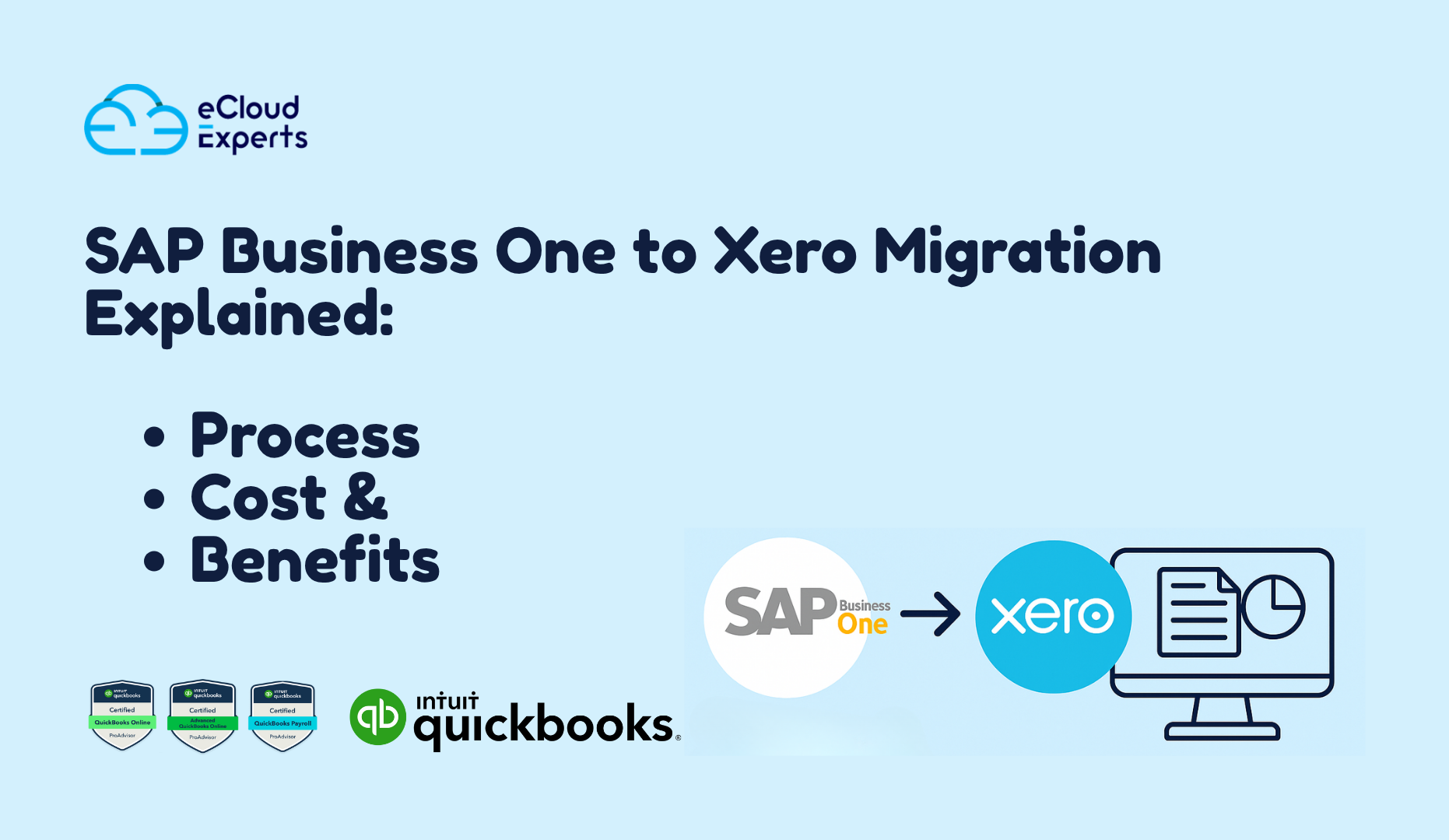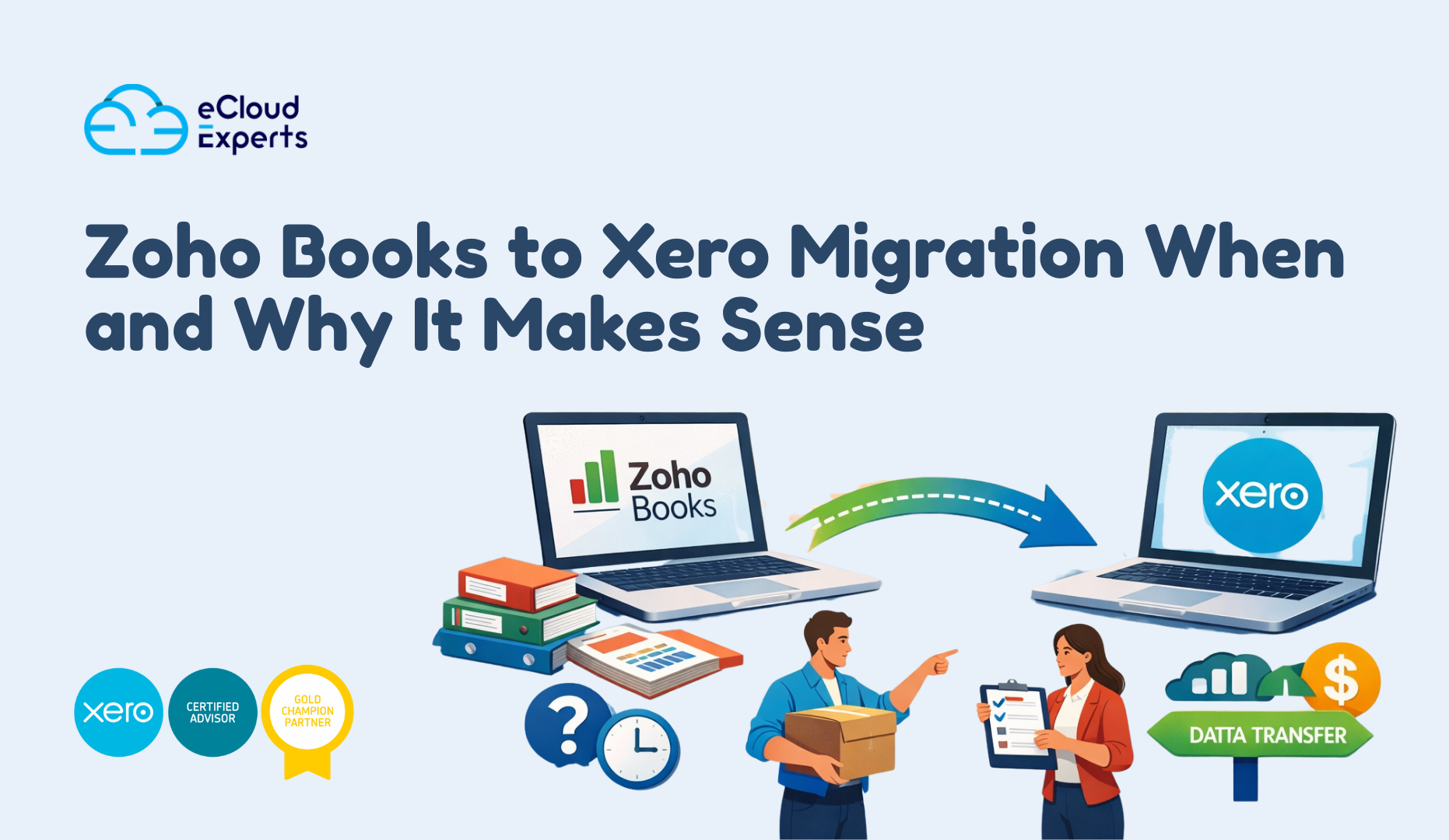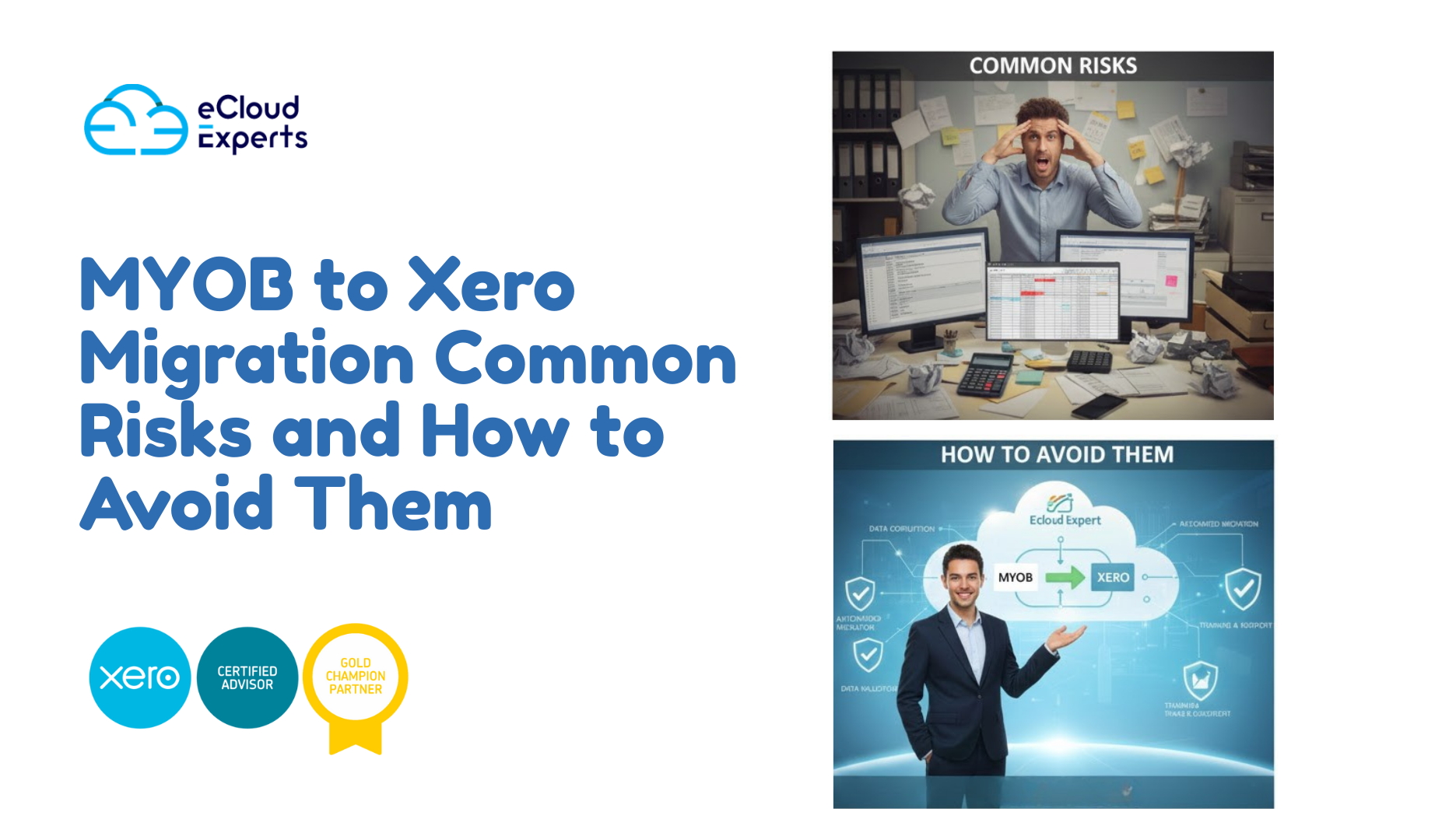When you look at how fast companies are modernising their finance systems, it’s no surprise that SAP Business One to Xero migration has become a hot topic for growing businesses. Many teams are finding SAP Business One too heavy, too complex, or simply too expensive to manage long-term. Xero, on the other hand, gives them a flexible cloud platform without the overheads.
As businesses scale into new markets, manage remote teams, or adopt multiple apps, they want accounting software that works without slowing them down. This is where Xero shines. It’s easier to maintain, far more user-friendly, and gives real-time visibility without the need for custom servers or costly technical add-ons.
In this guide, you’ll learn what the migration process looks like, how much it usually costs, what data moves across, and why many businesses are choosing Xero as their long-term accounting home.
What Is SAP Business One to Xero Migration?
When you step back and look at how accounting tools have evolved, the idea of moving from SAP’s on-premise system to a cloud platform like Xero makes a lot of sense. SAP Business One to Xero migration simply means transferring your financial data—customers, suppliers, chart of accounts, items, sales, purchase history, and opening balances—into Xero so your business can operate on a modern cloud system.
This type of migration replaces manual spreadsheets, server-based setups, and complex IT dependencies with a platform that works anywhere, supports your team better, and lets you plug in the apps you need for operations, inventory, eCommerce, payroll, and more.
While the concept sounds simple, the execution requires careful planning. Each business has different modules active in SAP Business One, and not all data maps one-to-one into Xero. That’s why the process involves clean-up, mapping, verification, and post-migration checks to ensure everything looks right and behaves the way it should.
What Data Can Be Migrated from SAP Business One to Xero?
When you start reviewing your data, it becomes clear that SAP Business One stores far more information than most businesses actively use. During a SAP Business One to Xero migration, the aim is to bring across the data you actually need for accounting, reporting, and compliance—without cluttering Xero with unnecessary historical noise.
Here’s what typically moves across:
Core Financial Data
- Chart of Accounts
- Customer Records
- Supplier Records
- Opening Balances
- Bank Accounts (with balances)
Sales & Purchase Data
- Outstanding Sales Invoices
- Outstanding Bills
- Credit Notes (where required)
- Payment History (partial or full, depending on the scope)
Product & Inventory Data
- Inventory Items
- Item Codes
- Standard Pricing
- Stock Quantities (as opening balances)
Additional Business Data
- Tax Rates
- Tracking Categories (to mirror cost centers or departments)
- Multi-currency settings
- Attachments (optional)
While a direct one-to-one history transfer isn’t always possible, your accounting integrity stays intact through summary journals and reconciled opening positions. This gives your business a clean start in Xero—without losing your audit trail.
Step-by-Step SAP Business One to Xero Migration Process
When you break down a SAP Business One to Xero migration, the process becomes far less intimidating. Each phase serves a purpose, and getting it right ensures your data moves across accurately and cleanly.
1. Initial Assessment
This is where everything starts. We review how your SAP Business One environment is set up—modules in use, custom fields, inventory settings, currencies, and reporting needs. This step helps define the scope and highlights what needs cleaning before anything is exported.
2. Data Extraction & Clean-Up
SAP Business One exports can be complex, so this is the moment to tidy up duplicates, outdated items, inactive contacts, and unused accounts. Clean data means a smoother transition into Xero. Once cleaned, we extract your customers, suppliers, chart of accounts, items, and financial transactions according to the agreed migration plan.
3. Data Mapping to Xero
SAP and Xero speak different “languages,” so proper mapping is essential. Each SAP account, item, and field is matched to its correct place in Xero. This ensures consistency in reporting, tax treatment, and how your numbers appear later.
4. Import into Xero
Once mapped, your data is imported into a live or demo Xero organisation. This includes contacts, ledger accounts, opening balances, items, and outstanding invoices and bills. For many businesses, this is the moment where things start to “click” and Xero feels familiar.
5. Verification & Reconciliation
This step confirms everything is accurate. We check trial balances, compare reports, verify invoice totals, match tax figures, and test bank balances. Any mismatch gets corrected before go-live.
6. Go-Live Setup
When your data is confirmed, you’re ready to switch over. Bank feeds are connected, users are added, tracking is set up, and any required add-ons (inventory, eCommerce, point of sale, or reporting tools) are configured.
7. Post-Migration Support
Once live, your team gets help adjusting to Xero—whether it’s running key reports, managing inventory, or using the dashboard. This avoids slowdowns and ensures everyone stays confident from day one.
Benefits of Migrating from SAP Business One to Xero
When you look at how businesses operate today, the move from a heavy on-premise system to a flexible cloud platform brings immediate advantages. A SAP Business One to Xero migration gives companies more control over their finances without the technical overhead that often comes with SAP Business One.
Here are the benefits that stand out the most:
1. Lower Running Costs
SAP Business One often requires servers, IT maintenance, upgrades, and specialist support. Xero removes most of these burdens. You pay a simple subscription and everything runs in the cloud.
2. Real-Time Visibility
Xero shows you your cash flow, sales, bills, bank activity, and performance data instantly. You don’t need custom reports or scheduled updates to see what’s happening.
3. Easier for Teams to Use
SAP Business One can feel complex for non-technical users. Xero, on the other hand, is built for everyday teams — finance, sales, operations, or founders. Everyone understands it quickly.
4. Works Anywhere
With Xero, you’re not tied to an office server or VPN. Your team can collaborate from different locations or devices without performance issues.
5. Strong Partner Ecosystem
Xero connects with apps for:
- Inventory
- eCommerce
- CRM
- Payroll
- Reporting
This gives you a flexible setup you can extend as you grow.
6. Faster Decision-Making
Xero’s dashboard and reporting tools make it easy to track KPIs, profitability, and business trends. Leadership teams can make smarter decisions without waiting days for updated figures.
7. Better Scalability
As your business expands, Xero adapts — without major system upgrades or new hardware. That flexibility is a major draw for mid-market and growing companies.
How Much Does SAP Business One to Xero Migration Cost?
When you start budgeting for a SAP Business One to Xero migration, the first thing you’ll notice is that there’s no universal price. Every SAP setup is different. Some companies use basic modules; others rely on advanced inventory, manufacturing, or custom workflows. That’s why the cost depends on the size of your database and the complexity of your setup.
Typical Cost Range
For most businesses, the cost falls into the following ranges:
- Small businesses: £800 – £1,500
- Mid-size companies: £1,500 – £3,500
- Large or complex environments: £3,500 – £8,000+
This covers core data extraction, mapping, clean-up, import, testing, and go-live support.
What Can Affect the Price?
A few key factors can push the price up or down:
- Database size — the number of years of history you want migrated
- Inventory complexity — advanced stock, batches, serial numbers, or BOMs
- Multi-currency use
- Custom fields or scripts in SAP Business One
- Add-on systems that need to be connected to Xero
- Post-migration training needs
The more modules you use in SAP, the more time is required to map everything properly.
Is It Worth the Cost?
For many companies, the reduction in long-term IT expenses, time saved, and improved reporting visibility make the investment worthwhile within months—not years.
Common Challenges During SAP Business One to Xero Migration
When you dig into a SAP Business One to Xero migration, you quickly realise that the challenges usually come from how SAP data was managed over the years—not from Xero itself. Knowing these hurdles upfront helps you avoid delays and unexpected issues during the switch.
1. Complex SAP Data Structures
SAP Business One stores data in deep, layered tables. Xero is far simpler. Mapping these structures can be tricky, especially for businesses using advanced modules like batch tracking, manufacturing, or project costing.
2. Old or Duplicate Records
Many companies accumulate outdated suppliers, unused items, and messy account structures. Moving everything into Xero “as is” would cause confusion, so a clean-up stage is always needed before migration.
3. Inventory Differences
SAP’s inventory features go far beyond what Xero offers. If you use serial numbers, batch tracking, or multi-warehouse setups, you may need add-ons like Unleashed or Cin7 Core after migration.
4. Transaction History Limitations
Xero doesn’t allow full line-by-line historical transaction imports. Instead, data is brought across through summary journals and open invoices. This is perfectly valid for accounting—but it requires planning.
5. Multi-Currency Adjustments
SAP stores currency gains, losses, and exchange differences differently from Xero. These differences need to be checked to ensure the trial balance matches perfectly after migration.
6. Custom Fields Don’t Always Map
SAP systems often have custom fields for product attributes, costing, or internal codes. Xero doesn’t support direct custom field imports, so any essential fields need a workaround.
7. Staff Training Needs
Even though Xero is easier to use, teams still need time to adjust. Key workflows—sales, purchasing, approvals, and bank reconciliation—should be tested before go-live to avoid downtime.
Who Should Consider Migrating to Xero?
When you look at the type of companies exploring a SAP Business One to Xero migration, a clear pattern starts to emerge. These are businesses that want flexibility, lower operating costs, and a finance system that doesn’t depend on constant IT involvement.
Here are the groups that benefit the most:
1. Growing Businesses with Expanding Teams
If your staff is spread across locations or working remotely, Xero gives your team instant access without servers, VPNs, or maintenance schedules.
2. Companies Tired of High SAP Running Costs
Licensing fees, server upgrades, IT support, and consultant charges add up fast. Xero cuts these costs dramatically.
3. Businesses That Don’t Use SAP’s Advanced Modules
Many companies only use basic sales, purchasing, and inventory. In those cases, SAP Business One is often “more system” than they need.
4. SMEs Wanting Simpler Accounting Workflows
If your team struggles with SAP’s menus or needs training every time a new employee joins, Xero offers a much easier learning curve.
5. Companies Moving Toward App-Based Workflow Automation
Xero integrates with apps for:
- Inventory
- CRM
- eCommerce
- Job costing
- Reporting
This is much easier than maintaining custom SAP scripts.
6. Businesses Preparing for Expansion
Xero’s ability to grow with your operations—without major upgrades—makes it ideal for companies entering new markets or adding new revenue streams.
When Is the Right Time to Switch?
When you’re planning a SAP Business One to Xero migration, timing is more important than most businesses realise. A well-timed migration keeps your numbers clean, reduces disruptions, and helps your team adjust without pressure.
Here are the best moments to make the move:
1. At the Start of a New Financial Year
This is the ideal window. You begin fresh in Xero with clean opening balances, and there’s no need to carry over messy transaction history.
2. Right After a Month-End or Quarter-End Close
If you’ve just finalised your reports, your data is tidy and reconciled — a perfect point to extract it from SAP Business One.
3. When You’re Planning a System Overhaul
If you’re reviewing processes, adding new departments, or rethinking your chart of accounts, switching to Xero gives you the freedom to redesign your financial setup.
4. Before Major Business Expansion
If you’re entering new markets, hiring more staff, or adding new products, Xero gives you a structure that supports your growth without dragging you down.
5. When Running SAP Business One Becomes Too Costly
If server issues, IT support bills, and SAP consultants are consuming too much of your budget, it’s usually a sign that a modern system would serve you better.
6. When Your Team Struggles with Daily Tasks
Slow approvals, confusing menus, and constant training requests are signals that your system is holding people back. Xero’s simplicity makes a noticeable difference.
How Long Does SAP Business One to Xero Migration Take?
When you map out a SAP Business One to Xero migration, the timeline usually depends on how organised your data is and how complex your SAP setup has become over the years. Most companies fall within a predictable timeframe once the scope is confirmed.
Typical Migration Timeline
For most businesses, the full migration takes:
- Small businesses: 5–10 working days
- Medium-size companies: 10–20 working days
- Large or complex SAP environments: 3–6 weeks
This includes clean-up, extraction, mapping, testing, and go-live support.
What Affects the Timeline?
A few factors can extend or shorten your migration:
- Inventory modules — especially if you use batches, serials, or multi-warehouse setups
- Number of open transactions
- Years of data to review before extraction
- Custom SAP fields or scripts
- Multi-currency environments
- Add-on integrations that need replacement or reconfiguration in Xero
Often, delays come from the SAP side, especially when businesses haven’t cleaned their data in a while.
Is There Downtime?
No.
You continue working in SAP Business One while the migration is prepared. Xero is only activated when you’re ready to switch over.
Most businesses experience zero operational downtime during the transition.
What to Expect After Migrating to Xero
Once your SAP Business One to Xero migration goes live, the real value of the switch starts to show. Your team gets a cleaner system, easier workflows, and a setup that supports your daily operations without the friction you may have felt in SAP.
Here’s what you can expect next:
1. Team Training and Onboarding
Your staff will need a short adjustment period, but Xero’s clean layout makes learning fast. Most teams become comfortable within days. Training usually focuses on:
- Sales and purchase workflows
- Approvals
- Inventory usage (if applicable)
- Reporting and dashboard use
- Bank reconciliation
This ensures your daily activities carry on without confusion.
2. App Integration Setup
If you relied on SAP add-ons, this is where Xero’s ecosystem steps in. Depending on your needs, you might connect tools for:
- Inventory management
- eCommerce
- CRM
- Payroll
- Reporting and BI
- Project costing
These plug-ins often replace expensive SAP extensions.
3. Final Checks and Adjustments
In the first few weeks, you’ll do quick checks such as:
- Matching trial balance
- Comparing tax reports
- Validating open invoices and bills
- Confirming bank balances
Any minor adjustments are fixed during this period.
4. Clean, Clear Reporting
Once data is settled, your dashboards show real-time insights. Cash flow, payables, receivables, and profitability become much easier to track.
5. Ongoing Support
Many businesses choose ongoing Xero support to help with:
- Process improvements
- Monthly checks
- App recommendations
- Training for new hires
This keeps your system running smoothly as the business grows.
Ready to Migrate from SAP Business One to Xero?
If you’re thinking about making the switch, now is the right time to take the next step. A SAP Business One to Xero migration doesn’t have to be slow, risky, or expensive. With the right team, you get clean data, a smooth transition, and a system your staff can use from day one.
Ecloud Experts handles the full migration from data clean-up to go-live so you can focus on running your business while we take care of the technical work.
Here’s what you get with us:
- Accurate data extraction and mapping
- A clean, organised Xero setup
- Inventory and multi-currency guidance
- Full post-migration support
- A partner who understands SAP and Xero inside out
If you’re ready for modern accounting that actually works for your team, we’re here to help.
Book your free consultation and get a personalized SAP Business One to Xero migration quote. Your new accounting system is one step away.