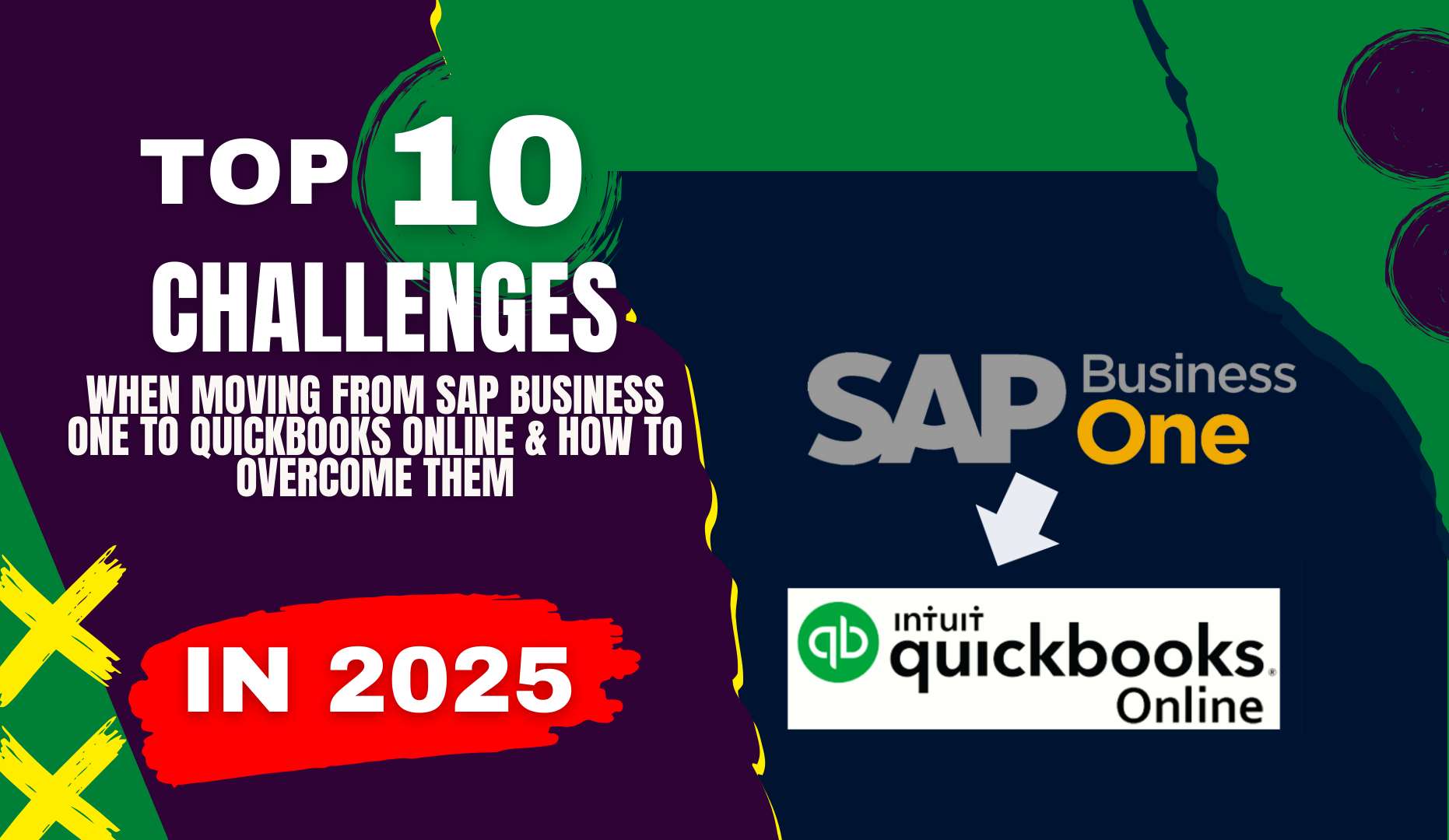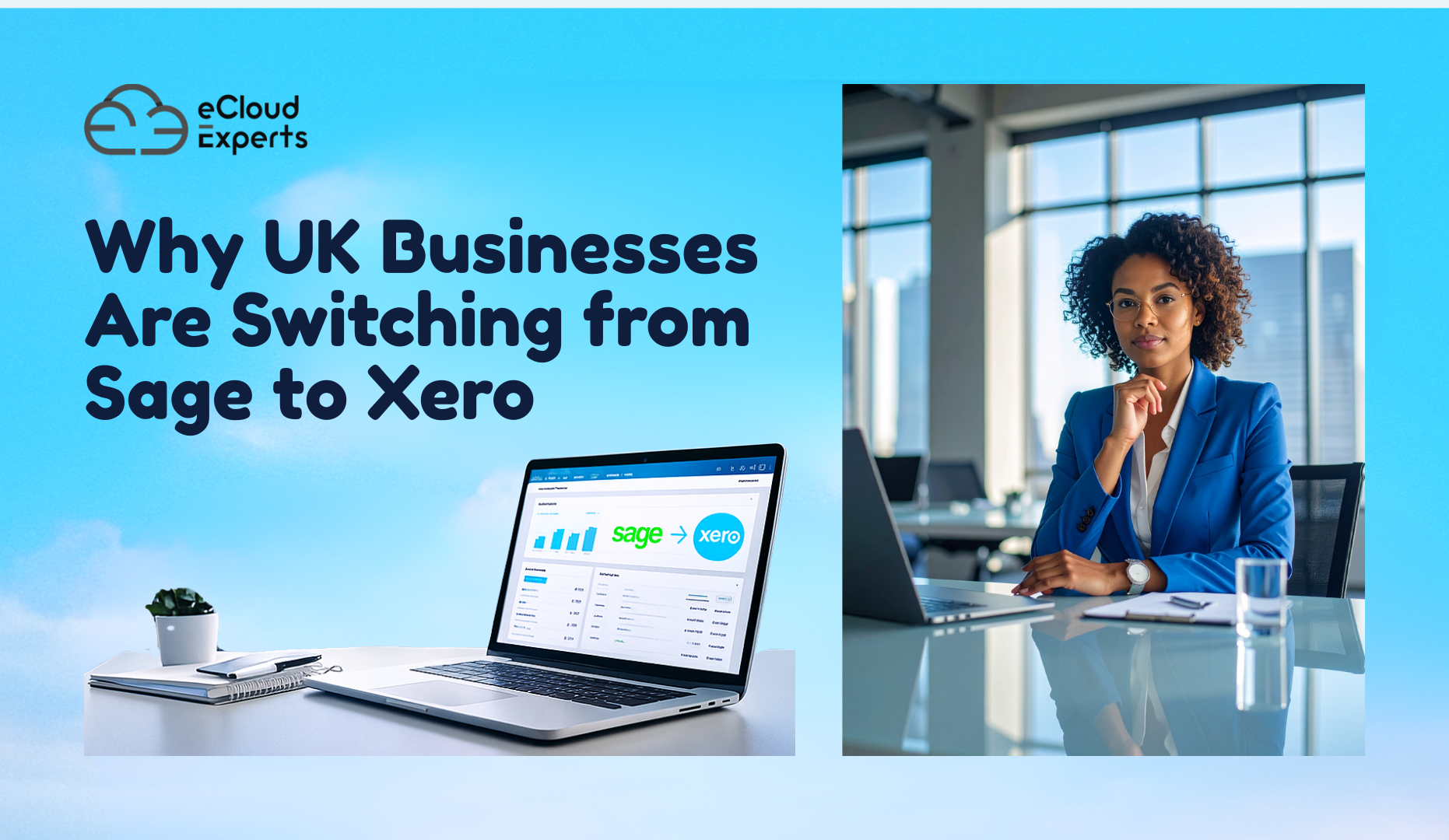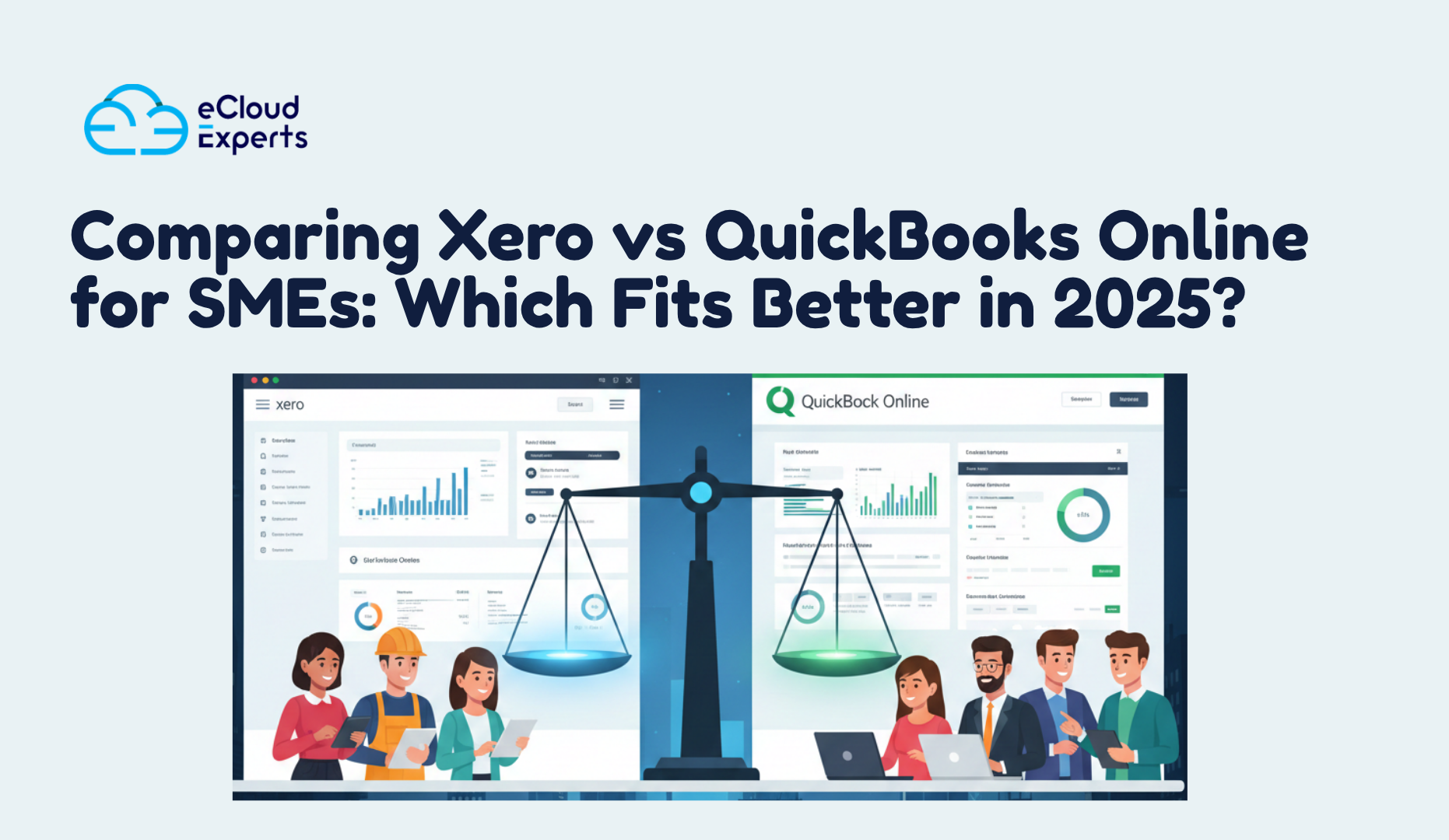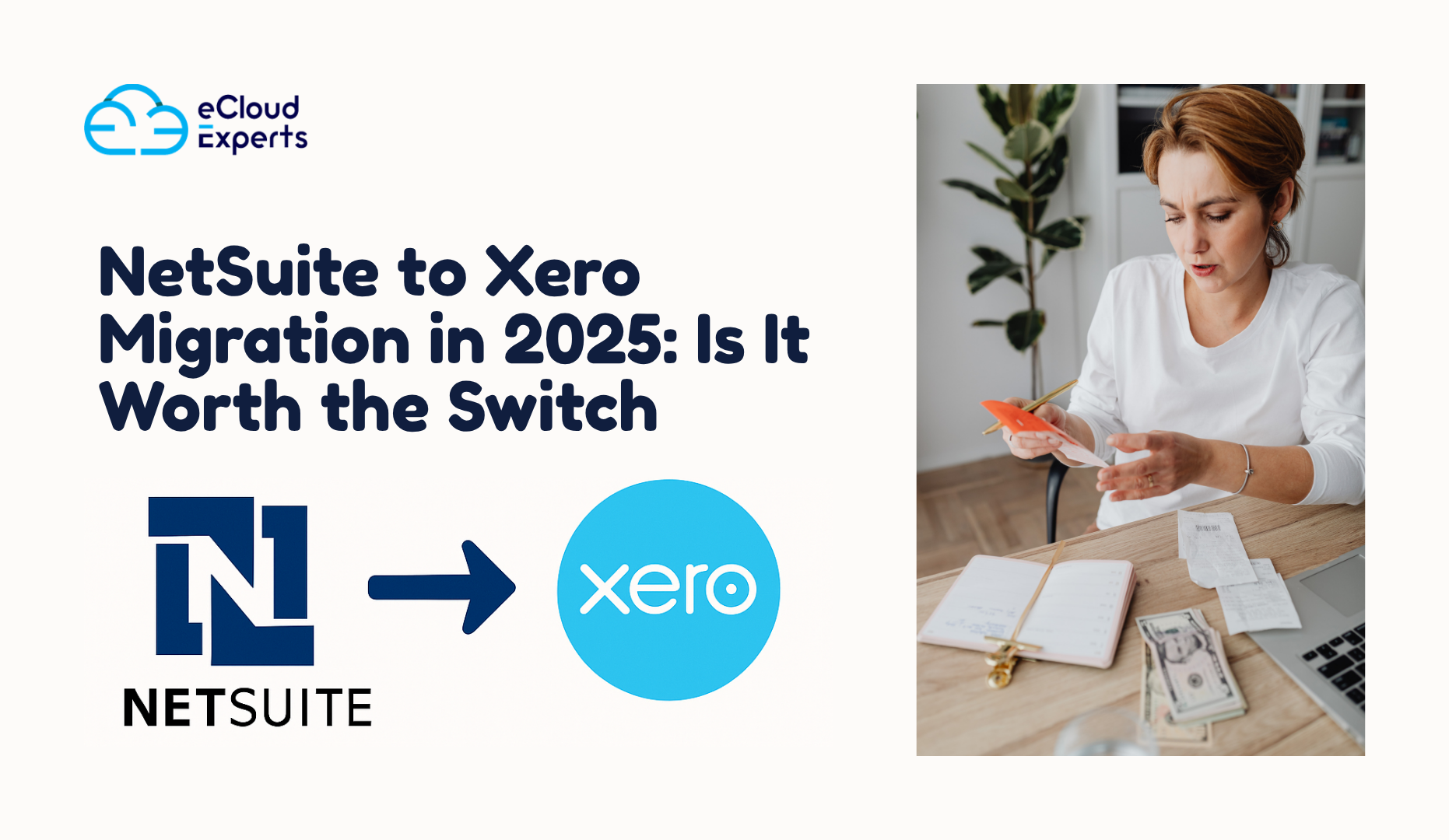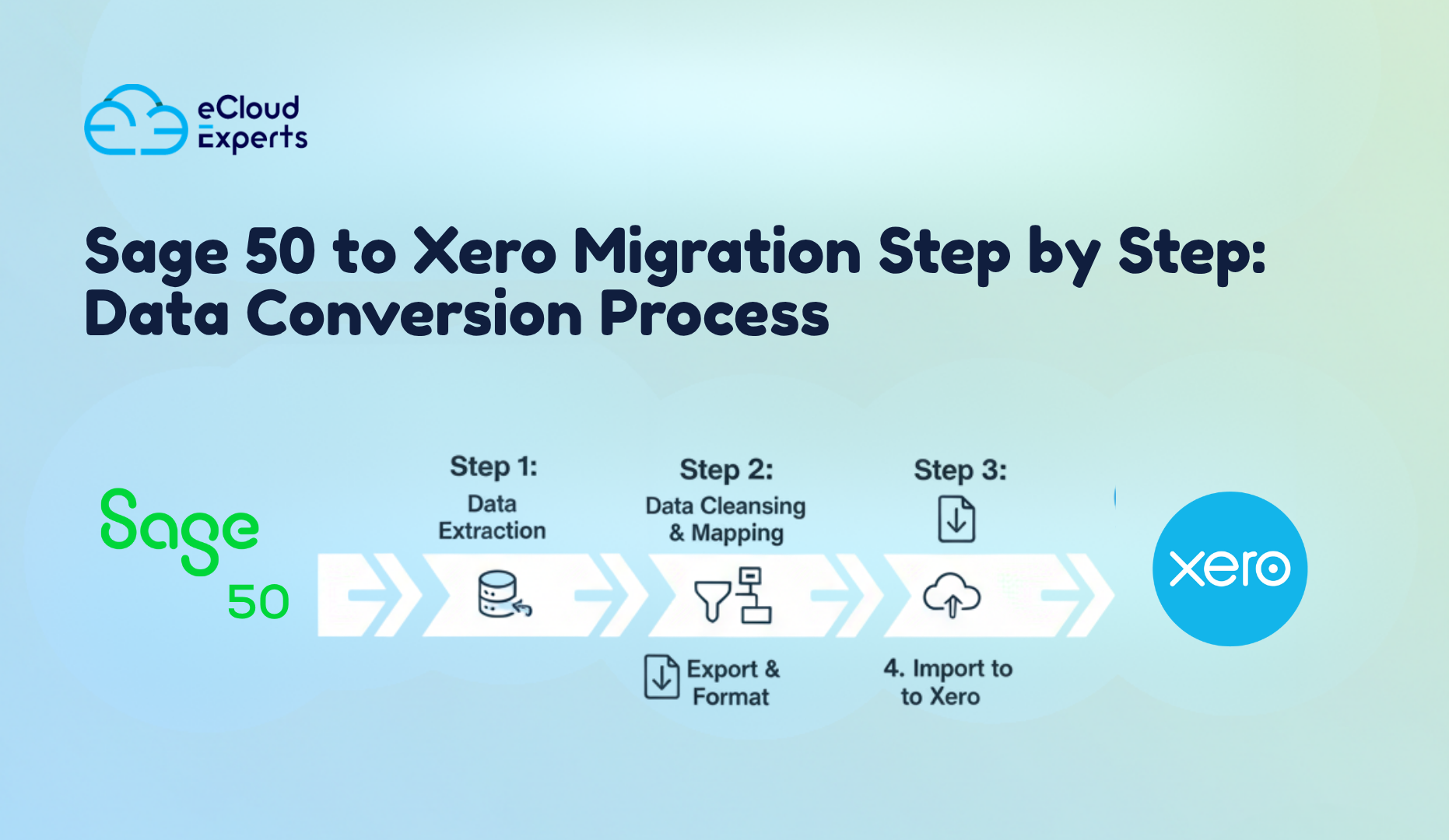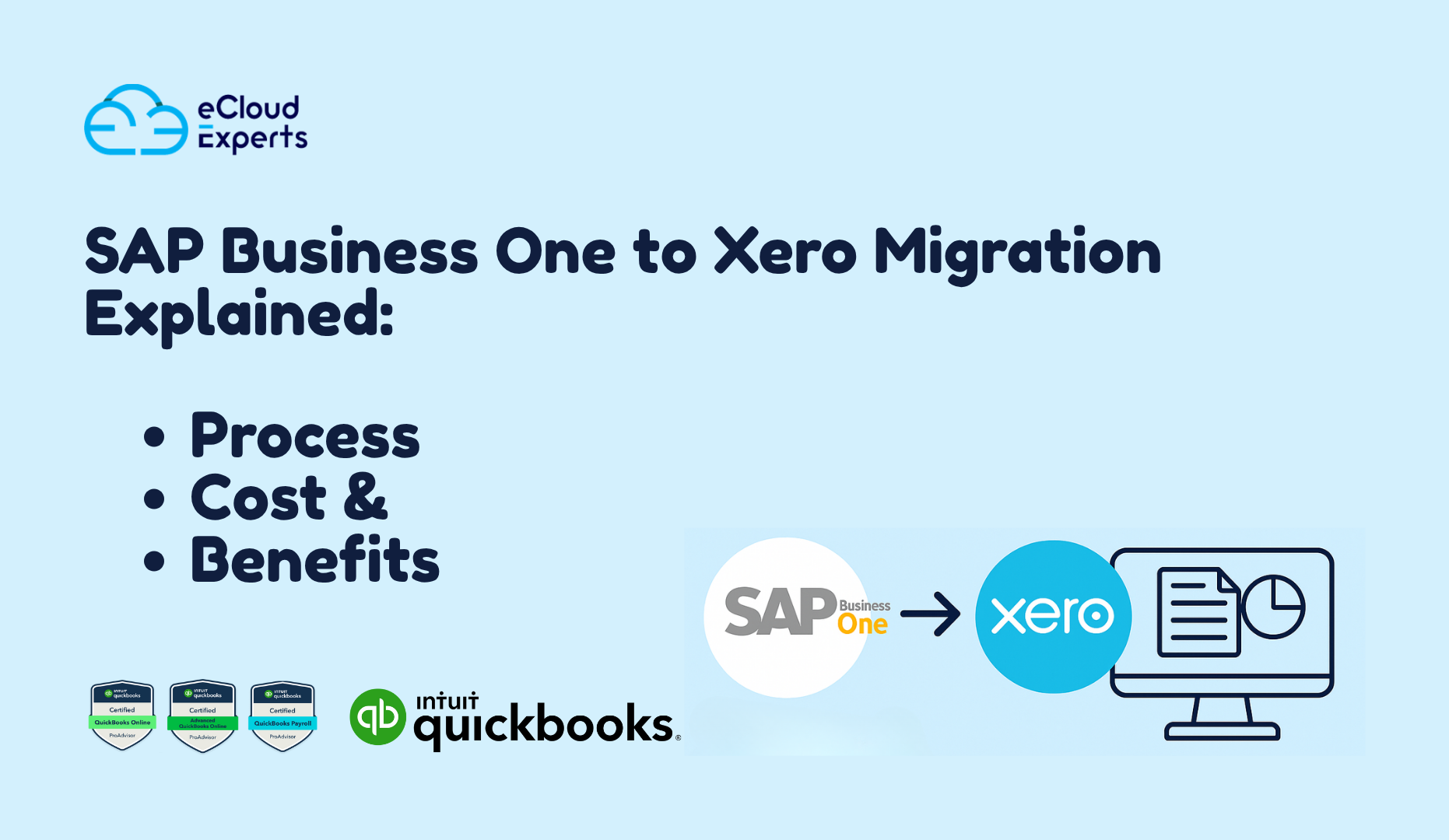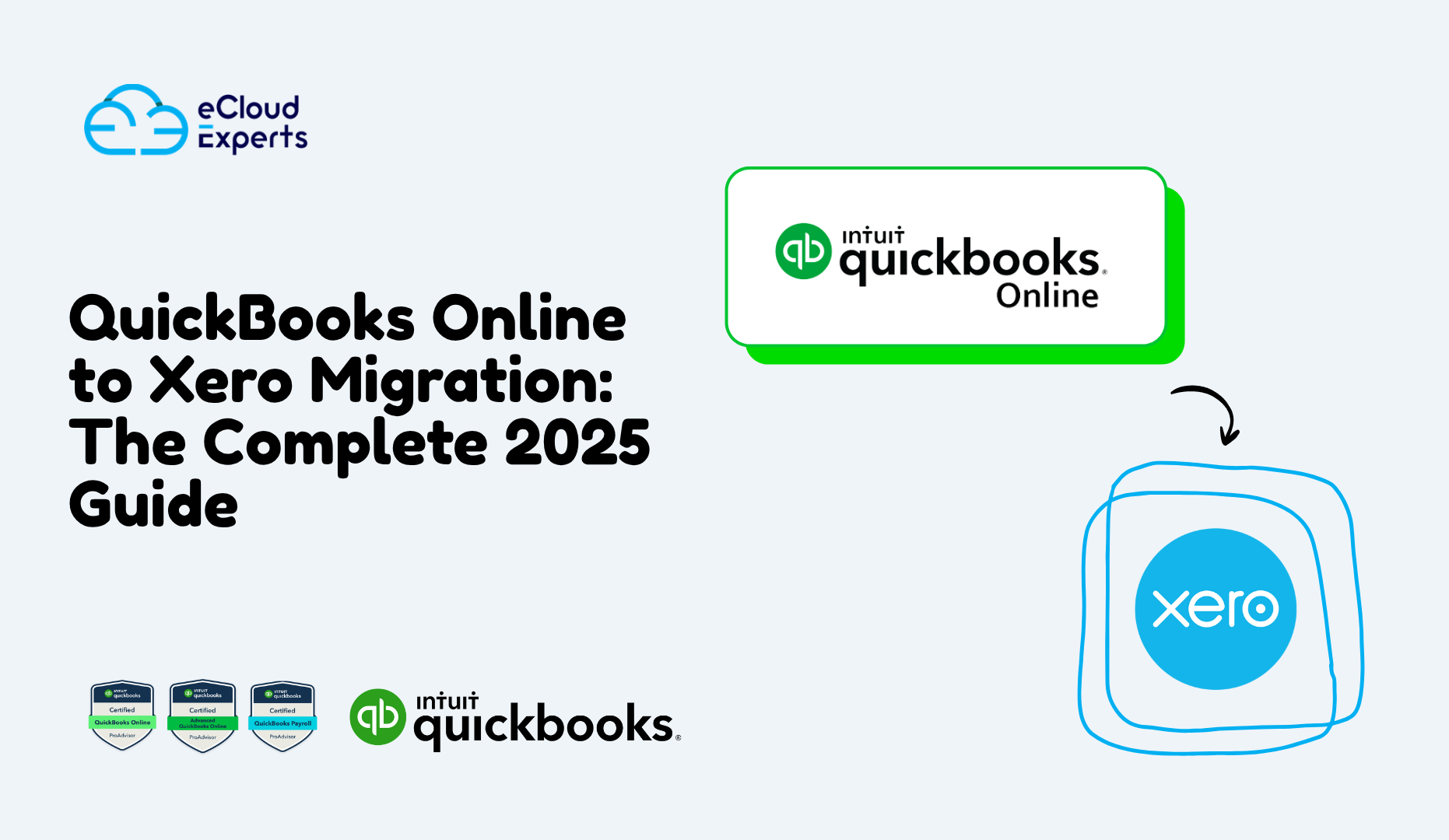Migrating from SAP Business One to QuickBooks Online is a transformative step for businesses aiming to streamline operations, reduce costs, and embrace cloud-based flexibility. QuickBooks Online offers an appealing alternative with its intuitive design, affordable pricing, and robust integration options, making it ideal for small to medium-sized enterprises looking to simplify their financial management. However, this migration journey is fraught with potential obstacles—from data integrity risks to operational disruptions—that can derail even the best-laid plans. In this extensive guide, we’ll delve into the top 10 challenges you’re likely to encounter during this transition and provide detailed, actionable strategies to overcome them, ensuring your business emerges stronger on the other side.
Why Businesses Choose to Migrate from SAP Business One to QuickBooks Online
Before we explore the challenges, let’s take a deeper look at why companies opt for this shift. Understanding the motivations can help frame the importance of addressing the hurdles effectively:
- User-Friendly Design: QuickBooks Online’s clean, straightforward interface contrasts with SAP Business One’s more complex ERP system, making it accessible to employees with varying levels of technical expertise.
- Cost Savings: SAP Business One often involves steep licensing fees, ongoing maintenance costs, and hardware investments, whereas QuickBooks Online’s subscription-based model offers predictable, budget-friendly pricing with no need for on-premises infrastructure.
- Cloud-Based Flexibility: With QuickBooks Online, your team can access financial data securely from any device with an internet connection—whether they’re in the office, at home, or on the go—eliminating the limitations of SAP’s traditional setup.
- Extensive Integration Ecosystem: QuickBooks Online connects effortlessly with a vast array of third-party applications, such as CRM platforms, e-commerce tools, and payment gateways, allowing businesses to build a tailored tech stack.
- Scalability for Growth: As your company expands, QuickBooks Online provides tiered plans and advanced features that adapt to increasing demands without the complexity of overhauling an ERP system.
These advantages make the switch enticing, but the path to realizing them requires navigating a series of challenges. Let’s dive into each one with thorough explanations and proven solutions.
1. Data Loss During Migration
The Challenge
Data loss is a pervasive fear during any system migration, and moving from SAP Business One to QuickBooks Online is no exception. These platforms store data in fundamentally different ways—SAP with its detailed ERP structure and QuickBooks with a simpler, streamlined format. This disparity can result in critical information, such as customer histories, vendor contracts, or transaction records, being corrupted, truncated, or lost entirely if the transfer isn’t meticulously managed.
The Solution: Partner with Certified Migration Specialists
To safeguard your data, collaborate with professionals who specialize in migrations between SAP Business One and QuickBooks Online. These experts bring deep knowledge of both systems and employ sophisticated tools to extract, transform, and load your data accurately. They’ll ensure that every invoice, payment, inventory entry, and financial statement is preserved, conducting rigorous post-migration audits to verify completeness. For instance, they might use automated scripts to reconcile transaction totals or manually review high-priority datasets like accounts receivable.
Additional Tips
- Backup Everything: Prior to migration, create multiple backups of your SAP Business One database—both locally and in the cloud—to provide a safety net against unexpected failures.
- Test in Phases: Perform a trial migration with a subset of your data to identify potential issues before committing to a full transfer.
- Real-World Example: A mid-sized distributor once lost half its sales history due to an untested migration tool. By working with specialists and validating data incrementally, they recovered all records in a subsequent attempt.
2. Chart of Accounts Mismatch
The Challenge
The chart of accounts—the backbone of your financial organization—differs significantly between SAP Business One and QuickBooks Online. SAP allows for highly granular account structures with multiple layers of sub-accounts, while QuickBooks Online favors a flatter, more simplified hierarchy. Without proper alignment, your financial reports could become jumbled, misrepresenting revenue, expenses, or assets.
The Solution: Leverage Professional Mapping Tools
Use specialized mapping software or enlist accountants familiar with both platforms to translate your SAP chart of accounts into QuickBooks Online’s framework. This involves categorizing each account type (e.g., assets, liabilities, equity) and ensuring that sub-accounts are either consolidated or restructured to fit QuickBooks’ design. For example, a business with separate SAP sub-accounts for “Office Supplies” and “Equipment Expenses” might combine these into a single “Operating Expenses” category in QuickBooks, adjusting as needed for clarity.
Additional Tips
- Document the Process: Keep a detailed record of how each account is mapped to facilitate future audits or adjustments.
- Validate Reports: After mapping, generate trial balance reports in QuickBooks Online and compare them to SAP’s outputs to confirm accuracy.
- Real-World Example: A construction firm with complex cost centers in SAP successfully migrated by mapping its accounts over two weeks, testing each segment to ensure project expenses aligned perfectly.
3. Compatibility Issues with Third-Party Integrations
The Challenge
Businesses often depend on third-party tools—like CRM software, inventory trackers, or payment processors—integrated with SAP Business One. QuickBooks Online, while integration-friendly, may not support the same tools out of the box, risking disruptions to workflows such as order processing or customer management.
The Solution: Explore QuickBooks Online’s App Store
Research QuickBooks Online’s extensive App Store to identify compatible alternatives or direct integrations for your existing tools. For instance, if you use a custom inventory plugin with SAP, you might switch to TradeGecko or Dear Inventory, both of which sync seamlessly with QuickBooks. If no direct match exists, tools like Zapier or custom API connectors can bridge compatibility gaps, automating data flows between systems.
Additional Tips
- Sandbox Testing: Set up a trial QuickBooks account to test integrations before the full migration, ensuring they meet operational needs.
- Engage Vendors: Contact your third-party providers to confirm QuickBooks compatibility or request migration assistance.
- Real-World Example: An e-commerce retailer replaced its SAP-integrated shipping software with ShipStation, a QuickBooks-compatible tool, after verifying functionality in a test environment.
4. Downtime and Business Disruptions
The Challenge
Switching accounting systems inevitably introduces downtime, as data transfers, system setups, and testing phases temporarily halt processes like invoicing, payroll, or reporting. For businesses with tight schedules or seasonal peaks, this interruption can lead to missed deadlines, frustrated customers, or financial inaccuracies.
The Solution: Schedule Migration During Off-Peak Times
Minimize the impact by planning the migration for periods of low activity—think weekends, holidays, or late-night hours when business operations are minimal. Additionally, create a staging environment to simulate the migration, allowing you to troubleshoot issues without affecting live data. A well-prepared timeline might allocate a full weekend for data transfer, followed by Monday morning for final validation.
Additional Tips
- Communicate with Stakeholders: Inform employees, vendors, and clients about the migration schedule to manage expectations.
- Buffer Time: Build in extra hours post-migration for unforeseen delays or last-minute fixes.
- Real-World Example: A seasonal toy retailer migrated in early January—its quietest month—completing the switch in 48 hours with no customer impact.
5. Multi-Currency Transaction Errors
The Challenge
Global businesses relying on multi-currency transactions face unique hurdles, as SAP Business One and QuickBooks Online handle exchange rates and foreign currency differently. Misaligned rates or improper transaction imports can skew financial records, affecting profit margins and compliance.
The Solution: Accurately Map Exchange Rates
Before migrating, configure QuickBooks Online’s multi-currency settings to reflect your operational currencies. Use historical exchange rate data from SAP to manually adjust past transactions, or employ automation tools to sync rates dynamically. Post-migration, audit key transactions—like international sales or supplier payments—to ensure values match your original records.
Additional Tips
- Centralize Rate Sources: Use a consistent exchange rate provider (e.g., XE.com) for both systems during the transition.
- Train Staff: Educate your finance team on QuickBooks’ multi-currency tools to prevent manual errors.
- Real-World Example: An exporter corrected a 5% revenue discrepancy by re-importing three months of multi-currency invoices with updated rates.
6. Loss of Historical Financial Data
The Challenge
Historical data—spanning years of transactions, audits, and compliance records—is invaluable, yet it’s at risk during migration. QuickBooks Online’s streamlined database might not accommodate SAP’s extensive archives without careful handling, potentially leaving gaps in your financial narrative.
The Solution: Employ Advanced Data Migration Services
Hire migration experts who use cutting-edge extraction tools to transfer every byte of historical data, from decade-old invoices to recent journal entries. These services often include data cleansing to remove redundancies while preserving integrity. Alternatively, maintain a read-only SAP instance as an archive, accessible for reference without ongoing costs.
Additional Tips
- Prioritize Key Data: Focus on transferring critical records (e.g., tax filings) if storage limits apply.
- Verify Completeness: Cross-check QuickBooks reports against SAP exports for at least three years of data.
- Real-World Example: A healthcare provider migrated 10 years of patient billing records using a custom script, retaining full audit trails.
7. Incorrect Tax Configuration in QuickBooks Online
The Challenge
Tax rules vary widely by region, and SAP Business One’s detailed tax engine differs from QuickBooks Online’s simpler setup. Misconfigured tax rates—whether sales tax, VAT, or GST—can lead to compliance issues, penalties, or inaccurate financials.
The Solution: Manually Configure and Test Tax Settings
Dedicate time to inputting precise tax rates in QuickBooks Online, tailored to your jurisdictions. After setup, run sample transactions (e.g., a $1,000 sale) and review tax reports to confirm calculations align with legal requirements. For multi-region businesses, leverage QuickBooks’ location tracking to manage varying rates efficiently.
Additional Tips
- Consult Tax Experts: Work with a CPA to validate settings against local regulations.
- Automate Updates: Enable automatic tax rate updates if available in your QuickBooks plan.
- Real-World Example: A UK retailer corrected VAT errors by reconfiguring rates over a weekend, avoiding a £10,000 fine.
8. Employee Payroll Data Transfer Issues
The Challenge
Transferring payroll data—employee profiles, pay rates, deductions, and tax withholdings—can falter if your SAP payroll system doesn’t align with QuickBooks Online’s payroll module or third-party integrations, risking payroll delays or errors.
The Solution: Ensure Payroll System Compatibility
Verify whether your current payroll provider integrates with QuickBooks Online. If not, export SAP payroll data (e.g., via CSV) and import it into QuickBooks’ native payroll feature, double-checking settings like tax codes and benefit deductions. Alternatively, adopt QuickBooks Payroll for a fully integrated solution.
Additional Tips
- Test Runs: Process a mock payroll cycle in QuickBooks to catch discrepancies early.
- Employee Communication: Notify staff of potential delays during the transition.
- Real-World Example: A 50-employee firm switched to QuickBooks Payroll, manually importing data over three days to ensure accuracy.
9. Differences in Reporting Capabilities
The Challenge
SAP Business One’s advanced reporting tools offer deep customization, while QuickBooks Online’s standard reports may feel basic by comparison. Businesses reliant on detailed analytics might find this shift limiting without adjustments.
The Solution: Customize Reports with QuickBooks Online Advanced
Upgrade to QuickBooks Online Advanced for enhanced reporting features, allowing you to build custom dashboards, apply filters, and schedule automated reports. Supplement with apps like Fathom or Spotlight Reporting for deeper insights, mimicking SAP’s capabilities.
Additional Tips
- Replicate Favorites: Recreate your top SAP reports in QuickBooks during setup.
- Train Analysts: Teach your team to use QuickBooks’ reporting tools effectively.
- Real-World Example: A manufacturer rebuilt its cash flow reports in QuickBooks Advanced, adding third-party visuals for board presentations.
10. Lack of Training & Post-Migration Support
The Challenge
Without proper training, your team may struggle with QuickBooks Online’s interface, leading to inefficiencies, errors, or resistance to the new system. Post-migration glitches can compound these issues without support.
The Solution: Invest in Comprehensive Training and Support
Arrange hands-on QuickBooks Online training sessions—either through Intuit’s resources or migration partners—to familiarize staff with key features like invoicing, reconciliations, and expense tracking. Secure ongoing support from your migration team to address teething problems swiftly.
Additional Tips
- Create Guides: Develop internal cheat sheets for common tasks.
- Monitor Progress: Check in with staff weekly post-migration to resolve pain points.
- Real-World Example: A logistics firm trained its 20-person team over two weeks, reducing error rates by 30% within a month.
Conclusion
Transitioning from SAP Business One to QuickBooks Online promises substantial rewards—lower costs, greater accessibility, and a modern platform—but it demands careful navigation of these 10 challenges. From safeguarding data to mastering new reporting tools, each hurdle can be overcome with strategic planning, expert assistance, and a commitment to training. By tackling these issues head-on, your business can fully embrace QuickBooks Online’s potential and position itself for long-term success.
Ready to make the leap from SAP Business One to QuickBooks Online? Our certified migration experts guarantee a seamless switch with no data loss.