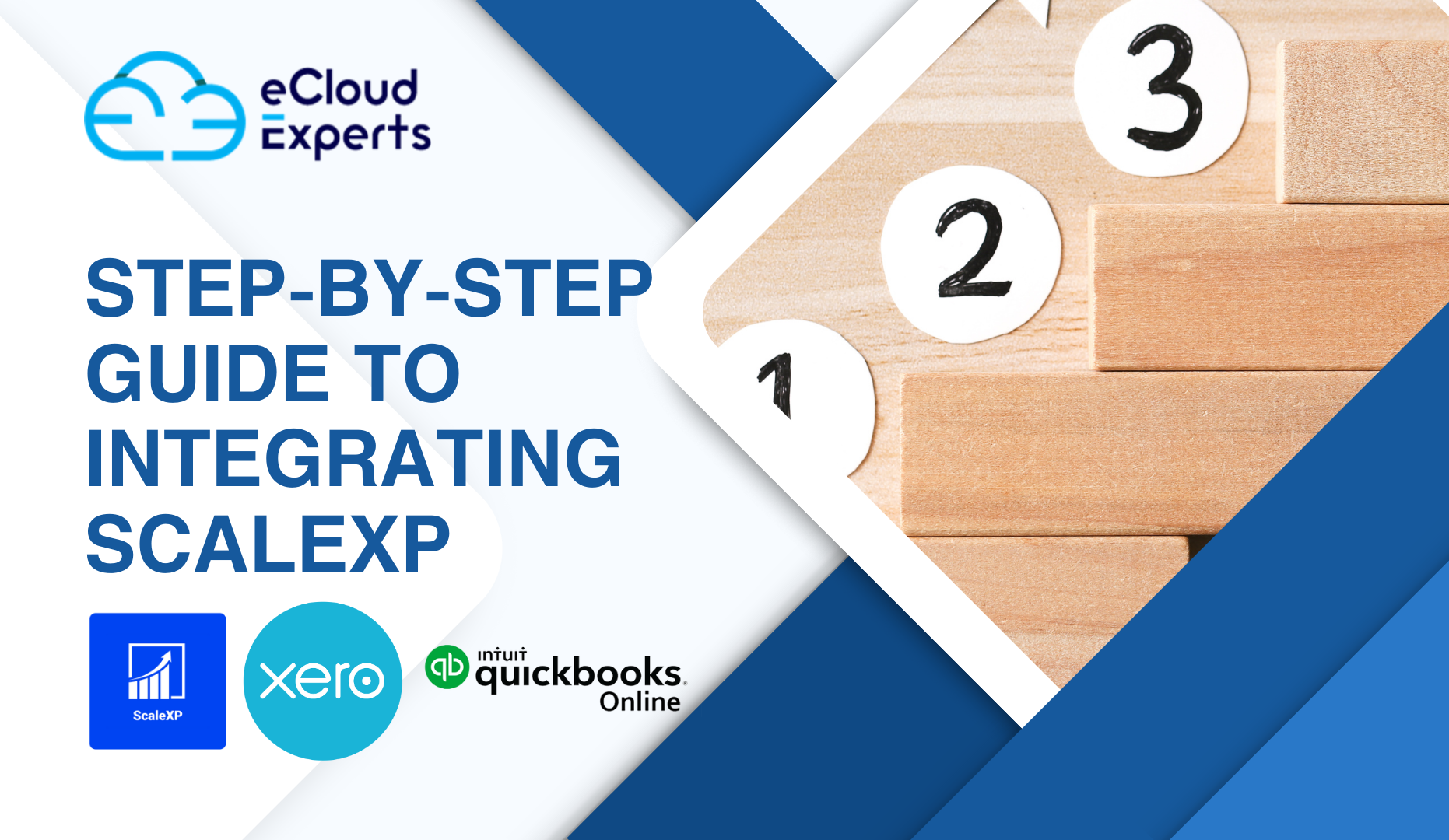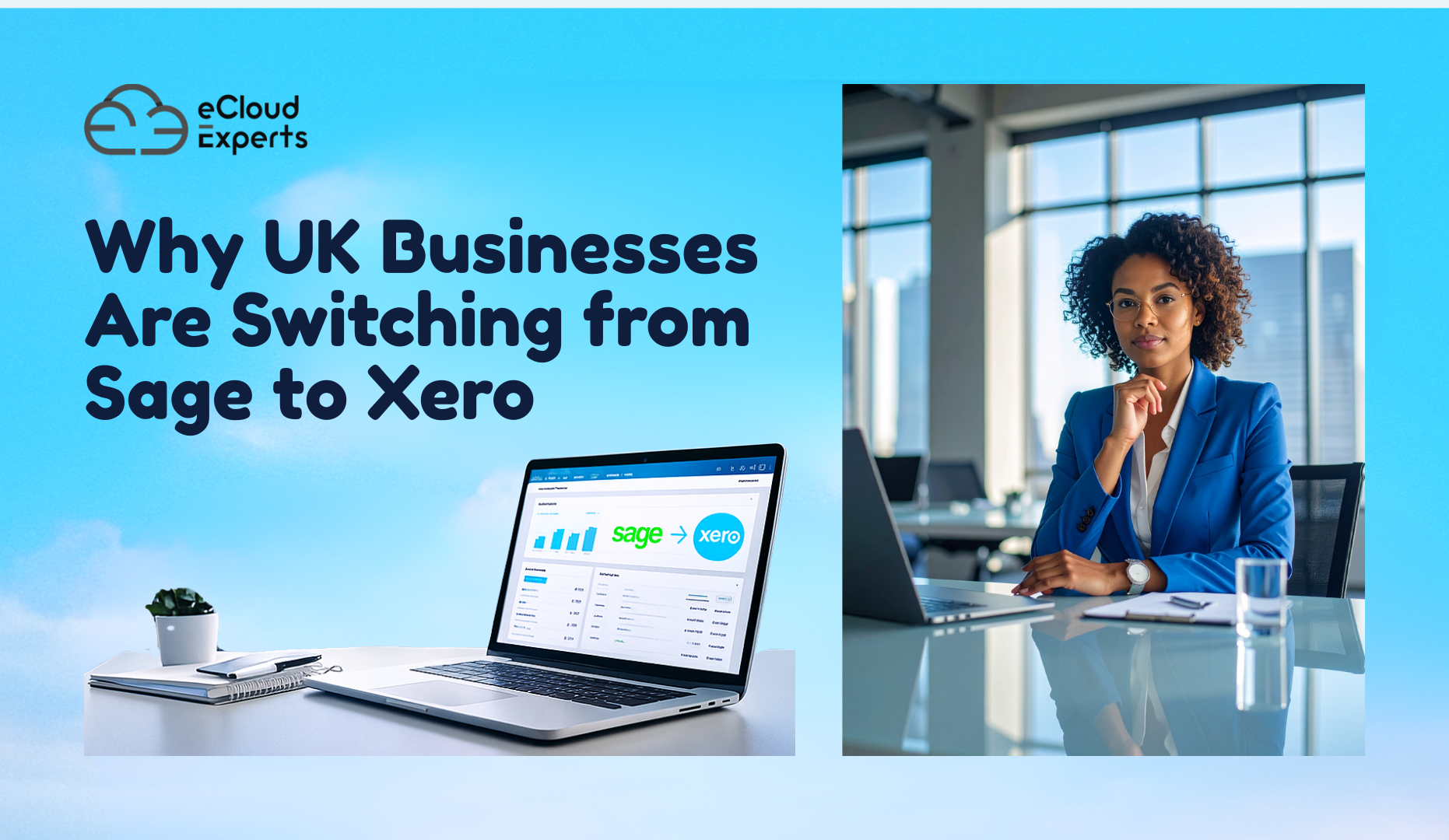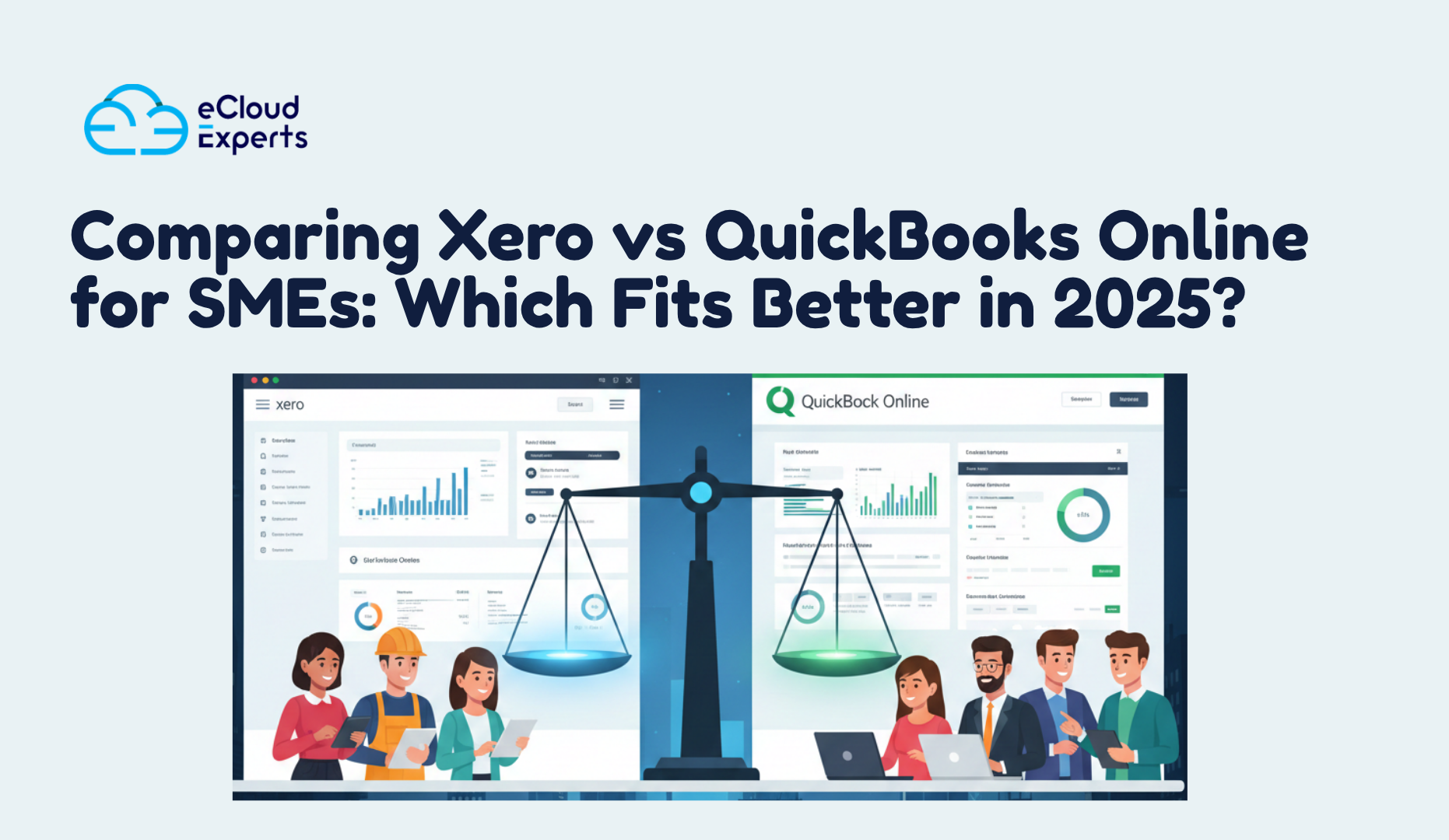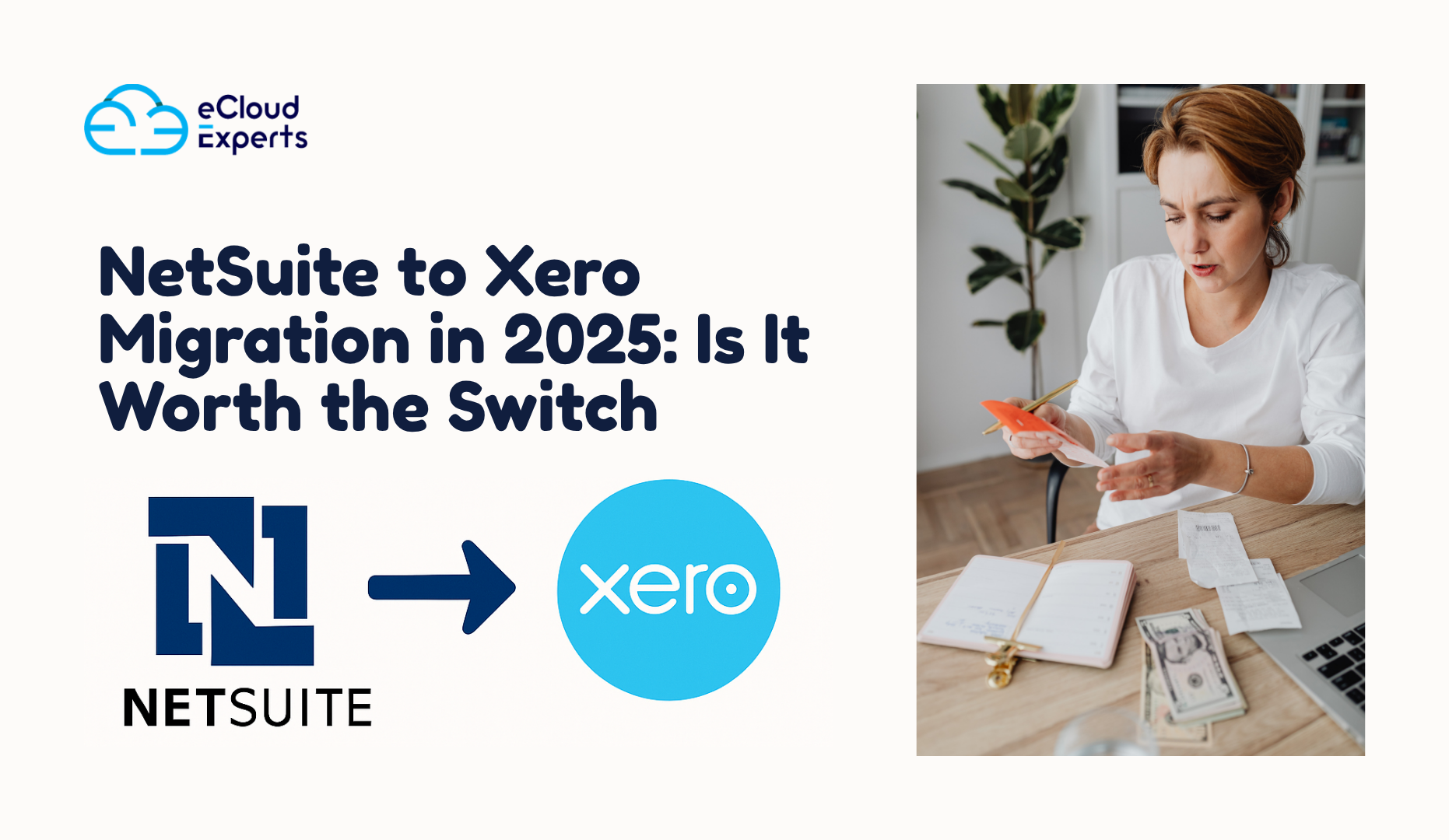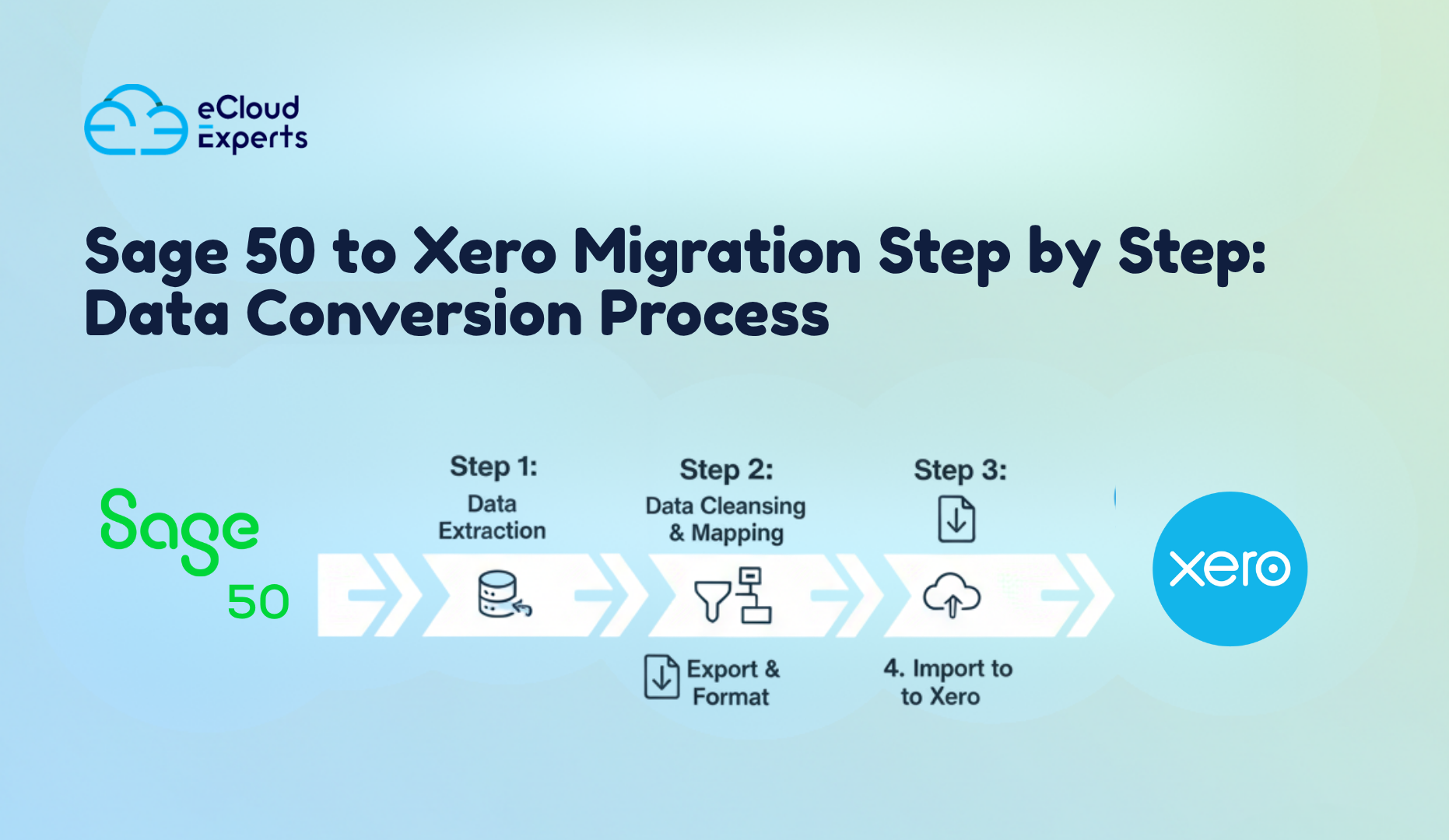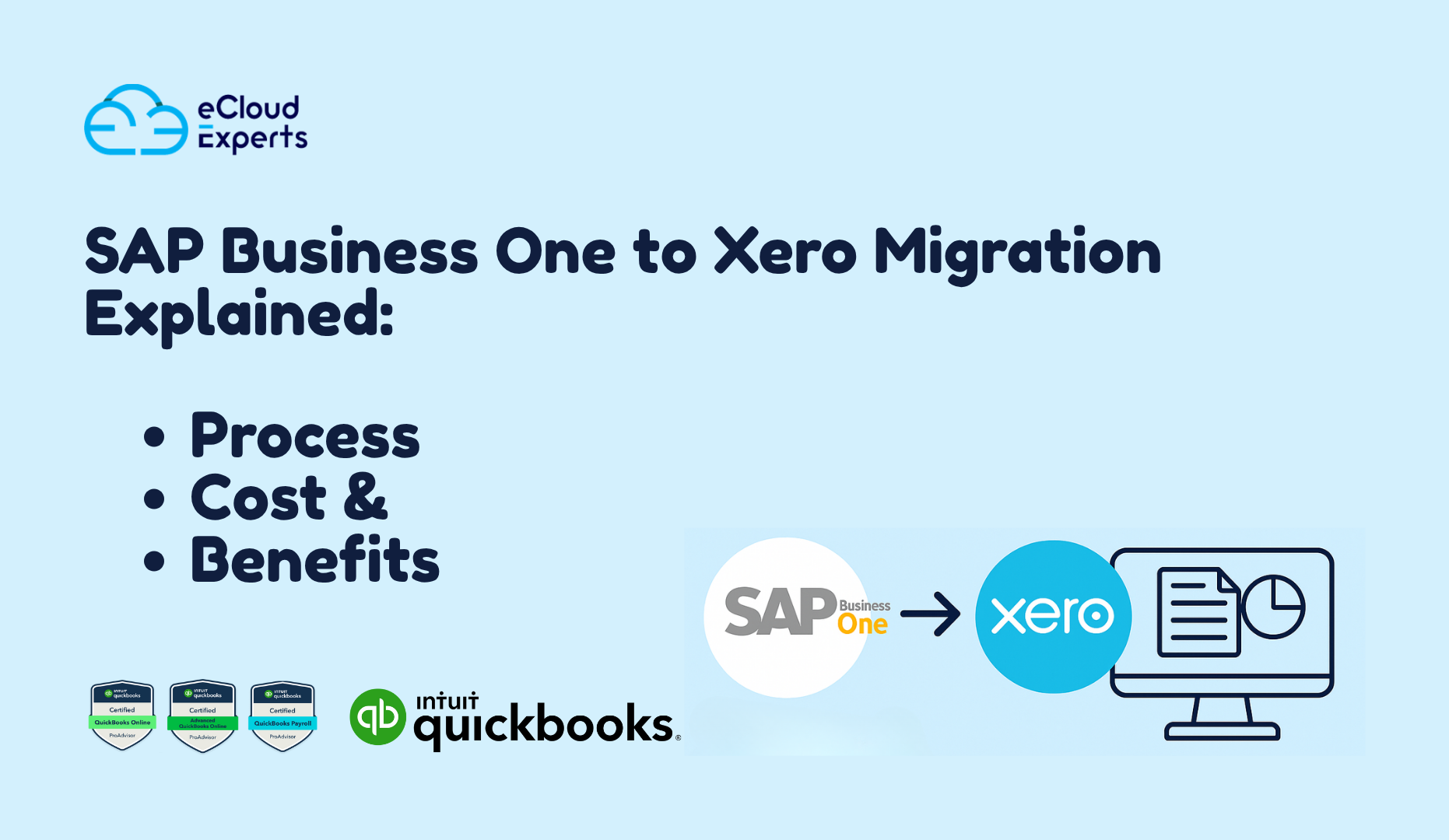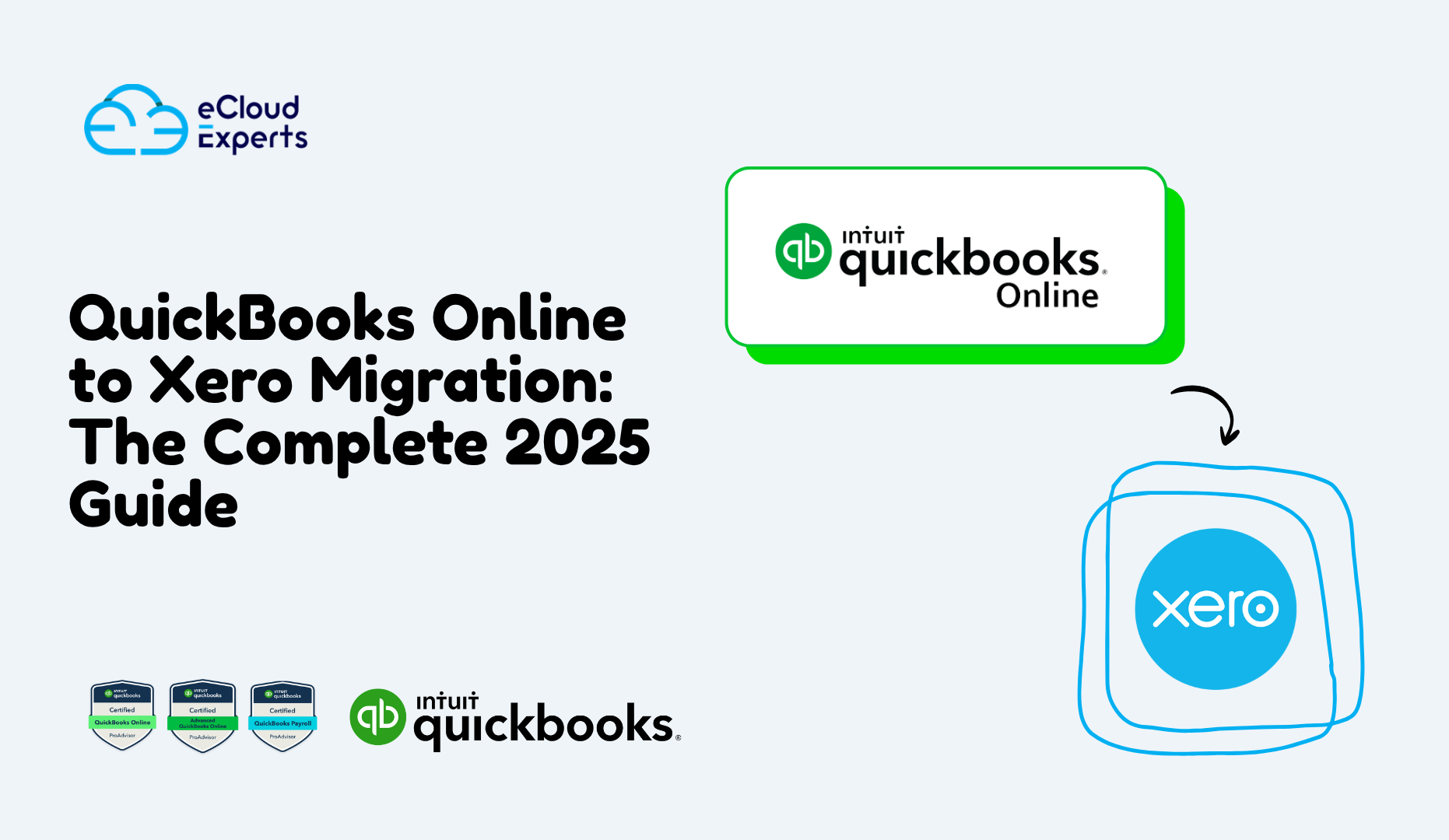In today’s fast-paced business environment, automating accounting processes is essential for efficiency and accuracy. ScaleXP integration with QuickBooks Online helps businesses streamline financial reporting, automate revenue recognition, and ensure seamless data synchronization. If you’re looking for a way to enhance your cloud-based accounting integration, this guide will walk you through the steps to successfully set up ScaleXP with QuickBooks Online.
Why Integrate ScaleXP with QuickBooks Online?
Integrating ScaleXP with QuickBooks Online offers several benefits, including:
- Automating accounting processes to save time and reduce manual errors.
- Real-time financial reporting with ScaleXP, ensuring accurate insights.
- Efficient revenue recognition automation for compliance and accuracy.
- Seamless data synchronization in ScaleXP, keeping your records up to date.
- An intuitive ScaleXP dashboard setup, providing a comprehensive view of your financial data.
- Better cash flow management, allowing businesses to make data-driven decisions.
- Reduction in human errors through automated data processing and reconciliation.
- Scalability for businesses of all sizes looking to improve their financial management.
- Improved decision-making with real-time access to financial insights.
- Enhanced security and compliance through automated checks and balances.
Step 1: Setting Up ScaleXP Integration with QuickBooks Online
To begin the integration, follow these steps:
- Log into ScaleXP: Ensure you have an active ScaleXP account.
- Access the Integration Settings: Navigate to the settings section and select “Integrations.”
- Connect QuickBooks Online: Click on the QuickBooks Online option and authorize the connection.
- Allow Data Synchronization: Grant ScaleXP permission to access your QuickBooks Online data for seamless synchronization.
- Configure Preferences: Choose which data points you want to sync, such as invoices, expenses, and revenue streams.
- Perform Initial Data Sync: Allow ScaleXP to fetch existing financial data from QuickBooks Online.
- Review Data Accuracy: Cross-check the data transfer to ensure no discrepancies.
- Enable Scheduled Syncs: Automate data synchronization for continuous updates.
Step 2: Automating Accounting Processes
Once the ScaleXP QuickBooks Online setup is complete, it’s time to leverage automation features:
- Revenue Recognition Automation: Ensure transactions are categorized correctly to comply with accounting standards.
- Automated Invoice Processing: Reduce manual data entry by syncing invoices between ScaleXP and QuickBooks Online.
- Expense Tracking: Keep real-time records of expenses to maintain accurate financial reports.
- Bank Reconciliation Automation: Reduce discrepancies and improve financial accuracy.
- Multi-currency Handling: Automate exchange rate adjustments for businesses operating globally.
- Tax Compliance: Ensure accurate tax calculations and filings by automating the process within ScaleXP.
- Payroll Integration: Automate salary payments and deductions for streamlined payroll processing.
- Accounts Payable and Receivable Automation: Reduce manual follow-ups and streamline payment processing.
Step 3: Customizing the ScaleXP Dashboard
A well-organized ScaleXP dashboard setup provides a clear financial overview. Customize your dashboard by:
- Adding essential financial metrics.
- Creating real-time performance charts.
- Setting up automated alerts for anomalies or discrepancies.
- Configuring user-specific roles and access levels for better security.
- Customizing reports to focus on key business performance indicators.
- Integrating additional financial tools for better insights.
- Adding custom widgets to monitor specific financial KPIs.
- Generating cash flow projections for better financial planning.
Step 4: Ensuring Data Accuracy with Financial Reporting
To maximize the benefits of financial reporting with ScaleXP, review:
- Data synchronization in ScaleXP to confirm accuracy.
- Customized reporting options for better financial insights.
- Audit trails for compliance and security.
- Automated monthly financial statements for hassle-free reporting.
- Comparative financial analysis to assess business performance over time.
- Budget forecasting tools to help with strategic planning and financial health monitoring.
- Segmented reporting for deeper insights into business performance by department or region.
- Drill-down analysis for better understanding of financial data trends.
Step 5: Troubleshooting Common Integration Issues
If you experience issues with the integration, try the following:
- Check Connection Settings: Ensure QuickBooks Online is properly connected.
- Verify User Permissions: Make sure you have admin rights for both ScaleXP and QuickBooks Online.
- Refresh Data Sync: Manually trigger data synchronization to resolve discrepancies.
- Review Error Logs: Identify and fix common integration errors.
- Reauthorize the Connection: If sync issues persist, disconnect and reconnect QuickBooks Online.
- Contact Support: Reach out to ScaleXP or QuickBooks Online support for further assistance.
- Check API Limits: Ensure you are within QuickBooks API request limits to avoid sync disruptions.
- Perform a Manual Data Export: In case of persistent issues, export and import data manually to maintain accuracy.
Final Thoughts
Integrating ScaleXP with QuickBooks Online is a game-changer for businesses looking to streamline cloud-based accounting integration. By automating accounting processes, improving financial reporting, and ensuring accurate revenue recognition, this integration helps businesses stay on top of their finances effortlessly. The ability to automate accounting processes, ensure accurate revenue recognition, and facilitate seamless data synchronization in ScaleXP makes it an invaluable tool for businesses of all sizes.
At eCloud Experts, we specialize in accounting automation and migration services, ensuring a seamless transition for your business. If you need help with ScaleXP Xero QuickBooks guide, integration, or setup, contact us today to get started! Our team is ready to assist you in optimizing your accounting workflow and helping your business achieve financial success.
By integrating ScaleXP with QuickBooks Online, your business can benefit from improved efficiency, enhanced accuracy, and valuable insights to support growth. Don’t wait embrace the future of cloud-based accounting integration today and experience the power of automation!