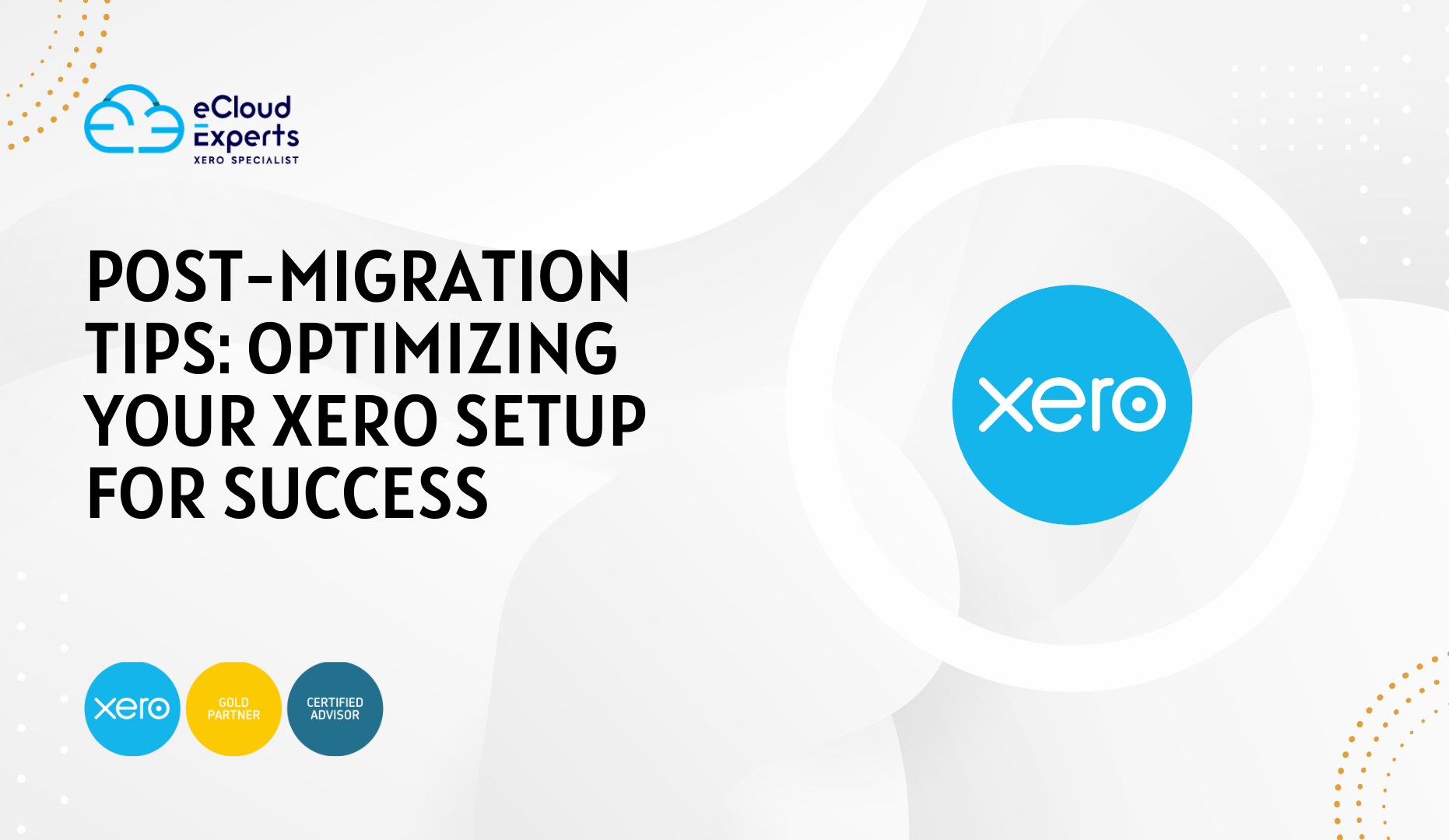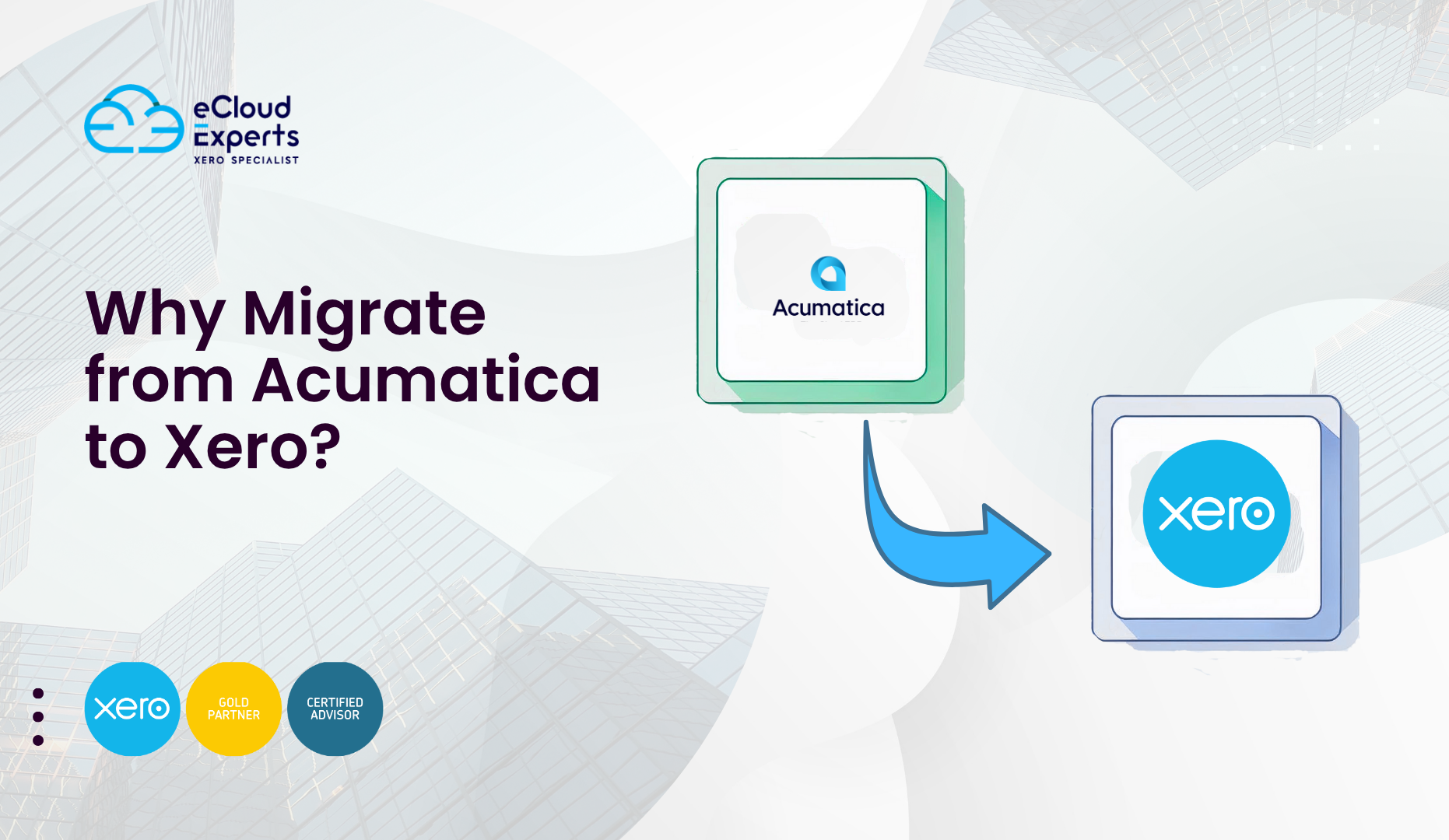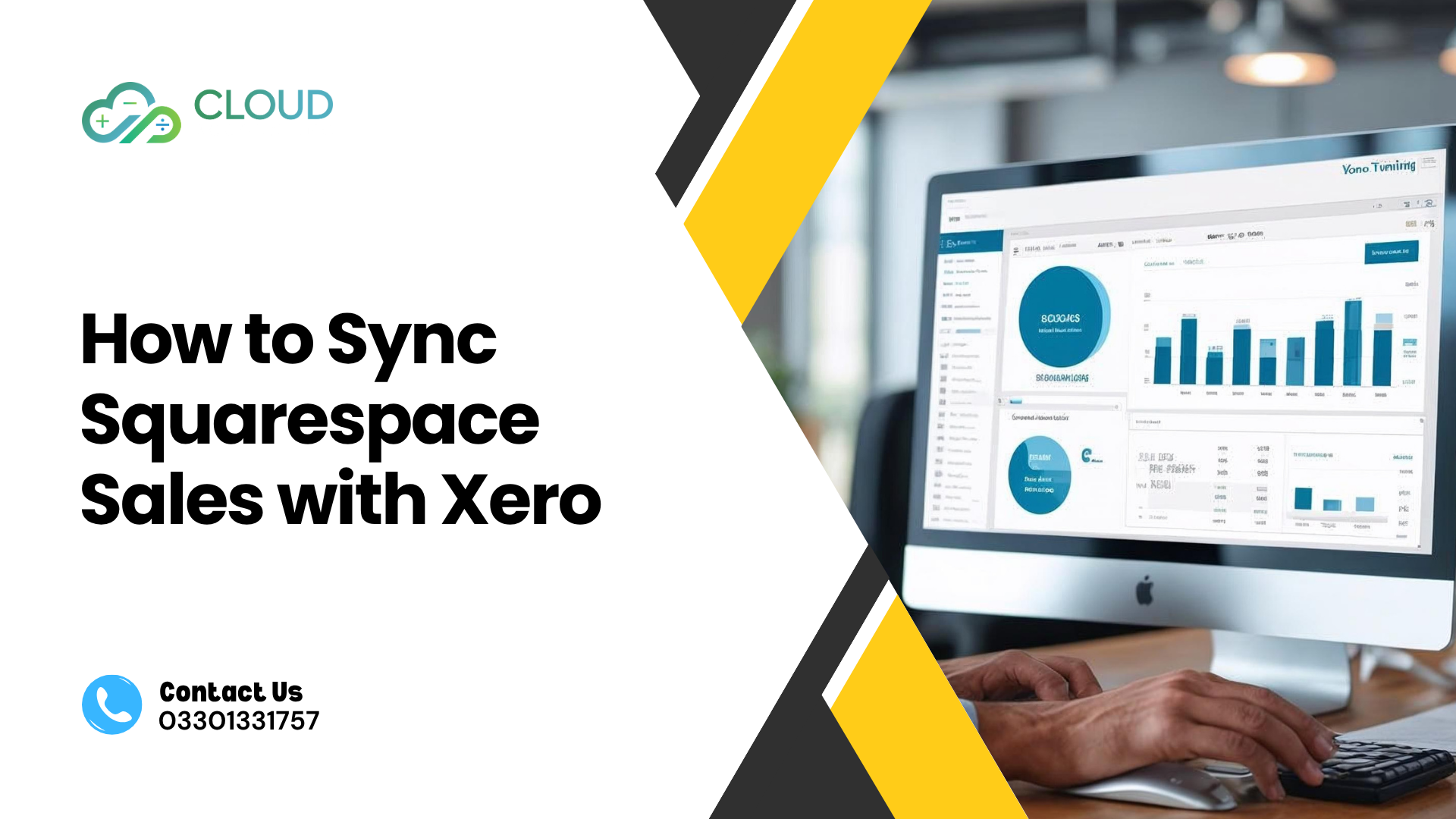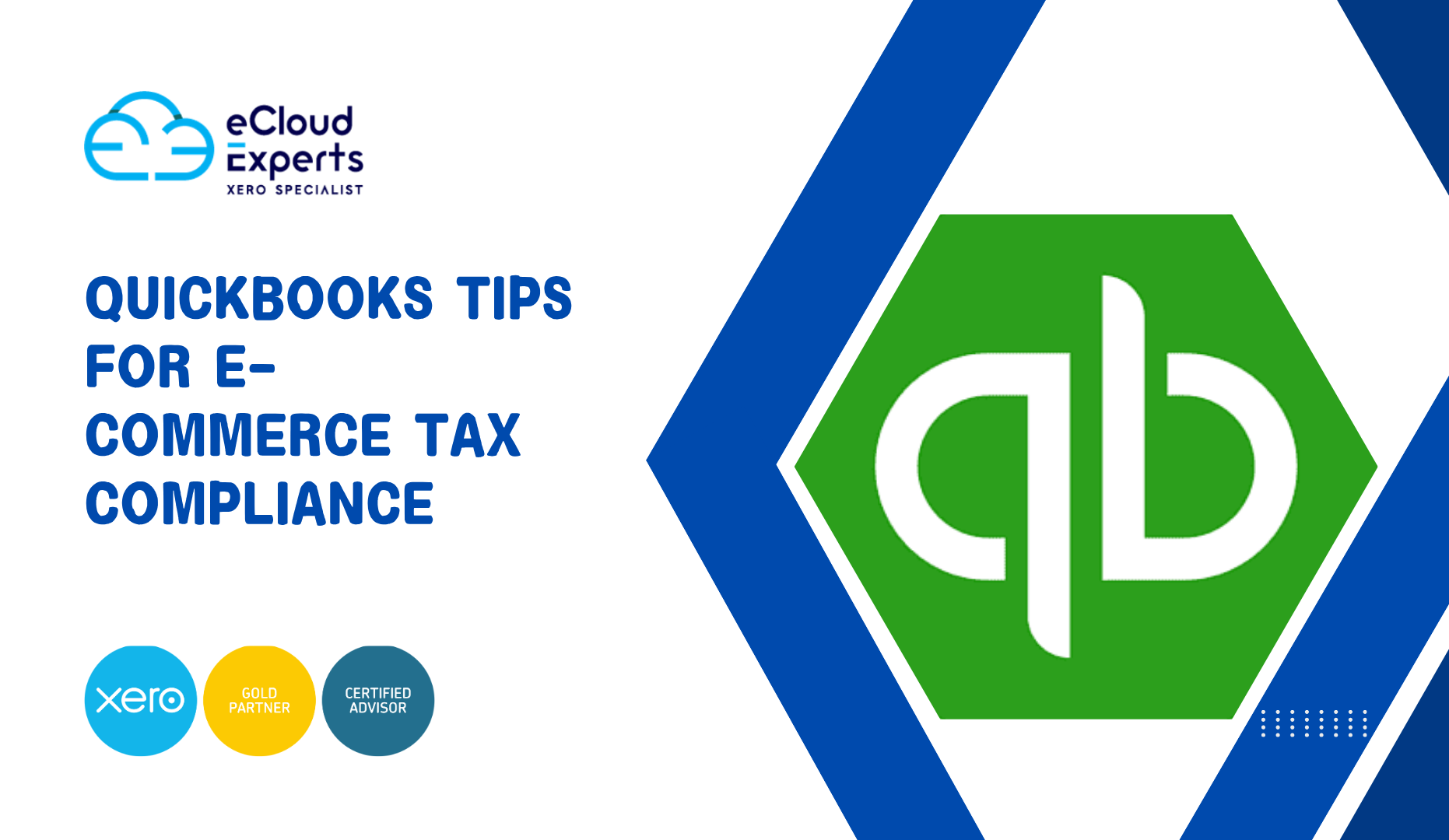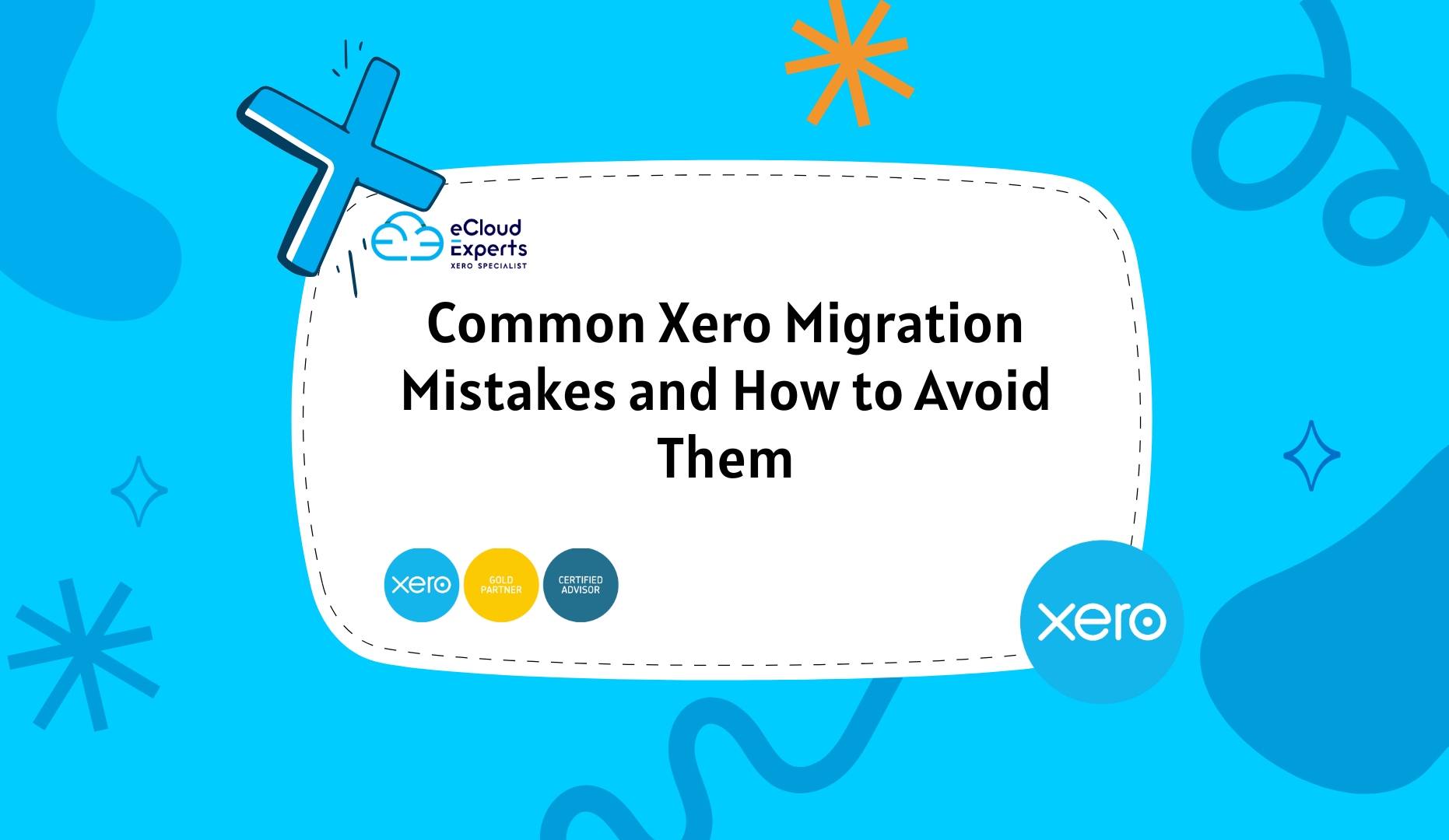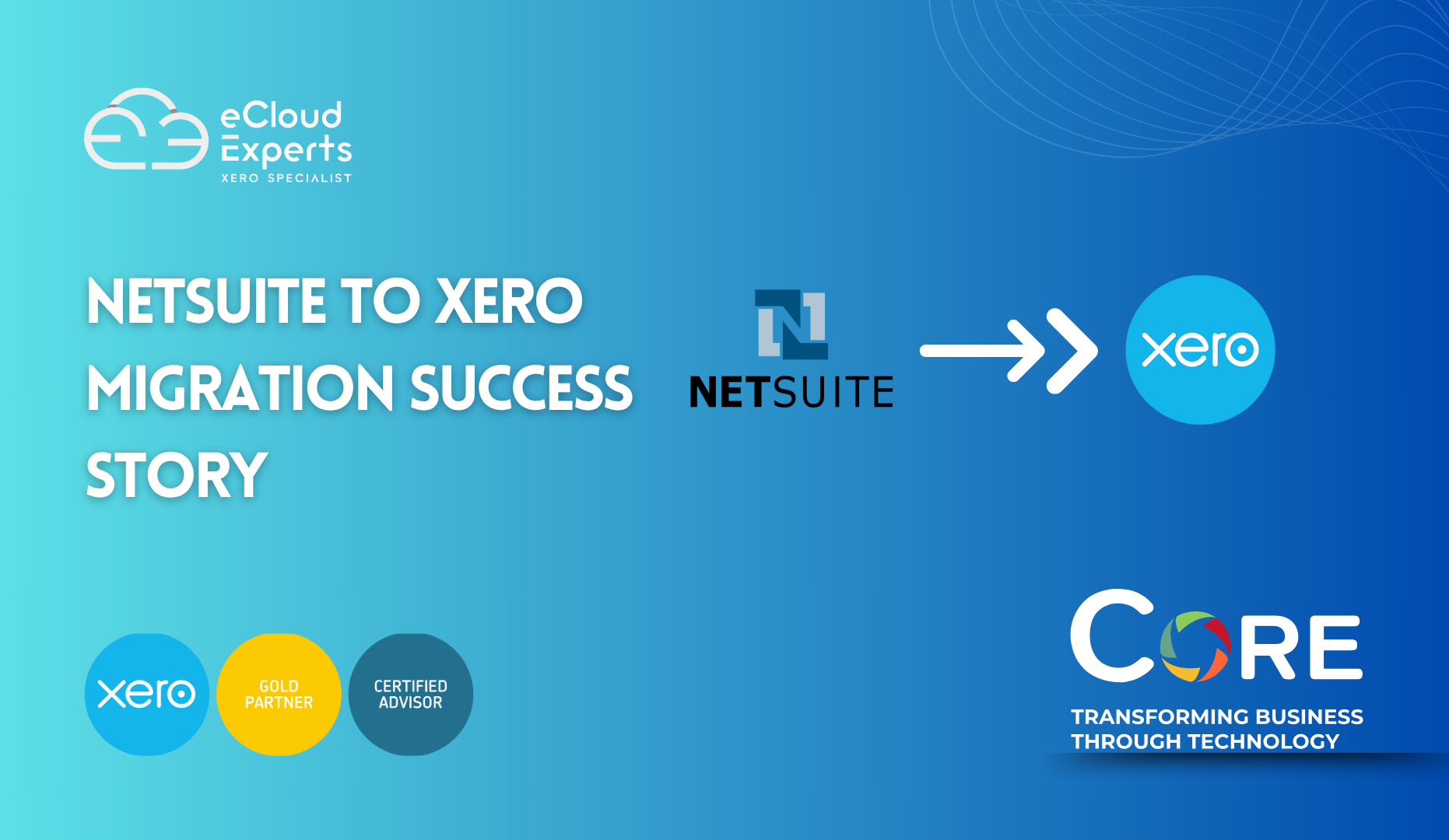Migrating from NetSuite to QuickBooks Online is a significant step for businesses seeking to streamline their accounting processes, reduce costs, and enhance usability. QuickBooks Online offers a more accessible, cloud-based accounting solution compared to NetSuite’s complex ERP system. In this step-by-step guide, we will walk you through the process of migrating from NetSuite to QuickBooks Online seamlessly, with the help of expert migration services from eCloud Experts.
Why Migrate from NetSuite to QuickBooks Online?
Migrating from NetSuite to QuickBooks Online offers businesses numerous benefits, including simplified financial management, real-time access to financial data, and easy integration with other business tools. Moreover, QuickBooks Online’s user-friendly interface and lower operational costs make it an appealing choice for small to medium-sized businesses.
Therefore, migrating to QuickBooks Online could provide significant long-term advantages, such as better financial reporting, enhanced scalability, and reduced IT costs.
Step 1: Initial Consultation and Assessment
The first step in the migration journey is a thorough consultation. This is the time to assess your current system setup in NetSuite and define your goals for migrating to QuickBooks Online.
- Define your goals: Are you looking for cost savings, improved financial reporting, or better user accessibility?
- Evaluate your data: Review your current data in NetSuite to ensure it’s accurate and ready for transfer to QuickBooks Online. This includes financial transactions, customer records, invoices, purchase orders, and more.
In addition, setting clear goals and assessing the current state of your data will help determine the next steps in the migration process. A thorough assessment ensures that the migration plan is tailored to meet your specific business needs.
Step 2: Data Inventory and Quality Check
Once the initial consultation is completed, it’s important to move on to the next critical step: assessing and cleansing your data to ensure accuracy during the migration. This is vital because migrating inaccurate data could lead to discrepancies in your financial reporting.
- Create a data list: Make a list of all the data types that need to be migrated, such as invoices, purchase orders, customer details, and historical transactions.
- Data cleansing: Review your existing data to remove any outdated or duplicate records. This step is crucial to ensure that only accurate, relevant data is migrated to QuickBooks Online.
Moreover, performing a data quality check minimizes the chances of errors during the migration process, saving time and resources later on.
Step 3: Data Mapping and Preparation
Data mapping is a critical step when transitioning from NetSuite to QuickBooks Online. It involves ensuring that data from NetSuite aligns correctly with QuickBooks Online’s accounting structure. Without proper mapping, your financial data could be imported incorrectly.
- Identify key fields: Determine which fields in NetSuite correspond to fields in QuickBooks Online, such as customer names, transaction dates, and invoice numbers.
- Prepare data for import: Format the data according to QuickBooks Online’s import tools to ensure that the migration process goes smoothly.
For example, the customer ID in NetSuite might map to the customer name field in QuickBooks Online, while the sales tax in NetSuite will need to match the tax rate in QuickBooks Online. This mapping is essential to ensure accurate data transfer.
Therefore, it’s crucial to spend time mapping each field accurately to avoid any errors or discrepancies post-migration.
Step 4: Data Extraction and Backup
Before the actual migration, it’s vital to extract your data from NetSuite and create a secure backup. This ensures that you have a copy of your data in case any issues arise during the migration.
- Utilize export tools: Use NetSuite’s export tools to extract your data in a CSV or similar format that is compatible with QuickBooks Online.
- Backup your data: It’s essential to back up all your data to prevent any loss during the migration process.
Therefore, backing up your data ensures that you can restore it if needed, ensuring minimal disruption to your business operations during the migration process.
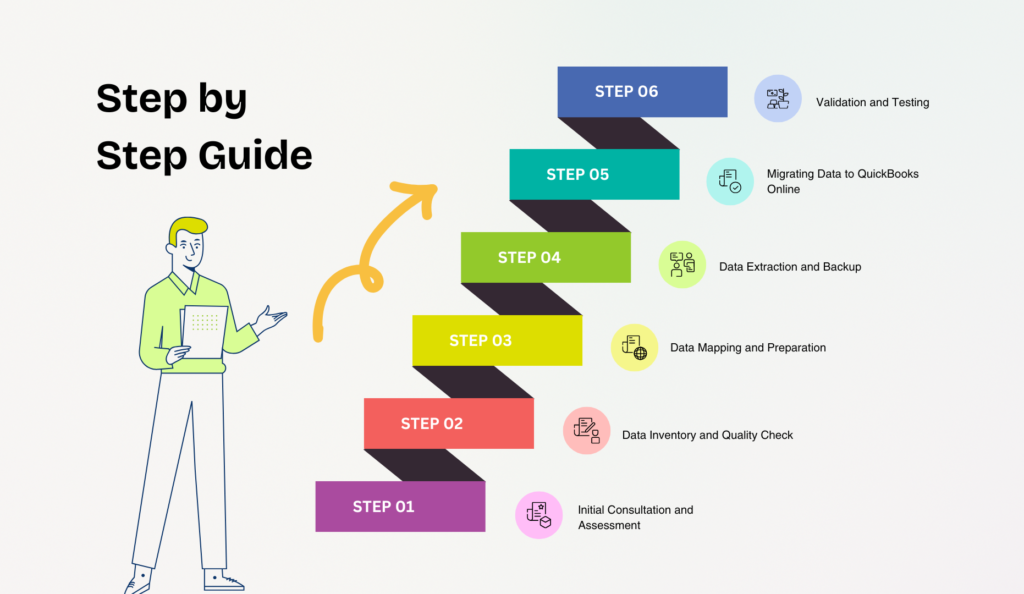
Step 5: Migrating Data to QuickBooks Online
Now comes the actual migration process. Using QuickBooks Online’s import tools, you can transfer your data from NetSuite into the new system.
- Import your data: Import the data into QuickBooks Online, following the mapping structure you defined earlier.
- Verify data integrity: After the data is imported, verify that everything is accurately transferred and functional within QuickBooks Online.
Consequently, you can begin using QuickBooks Online for your business operations with confidence that your data is both accurate and complete. Double-checking every element during this step ensures there are no missing pieces.
Step 6: Validation and Testing
After the migration is complete, it’s essential to conduct thorough validation and testing. This ensures that everything is working as expected before you fully switch to QuickBooks Online.
- Test the data functionality: Ensure that all QuickBooks Online functions, such as invoicing, reporting, and data tracking, work correctly with the migrated data.
- User acceptance testing (UAT): Involve key team members to test the system and ensure that everything is running smoothly. Their feedback will be essential for addressing any discrepancies or errors before going live.
For example, your team might discover minor inconsistencies in how NetSuite handled payment terms, and by adjusting them in QuickBooks Online, you ensure all future transactions are accurate.
Step 7: Training and Support
Training is a crucial part of the migration process to ensure that your team can fully utilize QuickBooks Online after the migration. Without proper training, employees may struggle to navigate the new system and may not leverage its full capabilities.
- Training sessions: Offer training sessions to familiarize your team with QuickBooks Online’s features and functionalities, from invoicing to financial reporting.
- Ongoing support: Provide continuous support to address any issues or questions your team may have as they adapt to the new system.
On the other hand, investing in proper training can dramatically reduce the learning curve, making your team more efficient and confident in their use of QuickBooks Online.
Step 8: Going Live with QuickBooks Online
Once testing and training are complete, it’s time to go live with QuickBooks Online. This is the final stage of the migration process, where you fully transition from NetSuite to QuickBooks Online for all accounting processes.
- Switch to QuickBooks Online: Transition your accounting processes from NetSuite to QuickBooks Online and ensure all employees are informed and ready to use the new system.
- Monitor performance: After going live, closely monitor the system for any issues or glitches, and resolve them as soon as possible to ensure a smooth transition.
As a result, you can confidently run your business accounting system on QuickBooks Online, enjoying a more efficient and user-friendly experience.
Frequently Asked Questions (FAQ)
1. How long does the migration process from NetSuite to QuickBooks Online take?
The migration process typically takes 3 to 6 weeks, depending on the complexity of the data and the size of your business. Working with QuickBooks migration experts can help expedite the process.
2. Can I migrate historical data from NetSuite to QuickBooks Online?
Yes, during the migration, you can transfer historical financial data, including transactions, invoices, and purchase orders, to ensure a seamless transition without losing any important records.
3. Do I need to train my team to use QuickBooks Online?
Yes, training your team is essential to ensure that they are comfortable with the new system. Offering QuickBooks Online training sessions will help your employees adapt more quickly and utilize the system efficiently.
4. Can QuickBooks Online integrate with my existing business tools?
Yes, QuickBooks Online offers integrations with various third-party applications, such as inventory management tools, CRM systems, and payment processors, to streamline your business operations.
5. How can I ensure data integrity during the migration process?
Working with QuickBooks migration experts ensures that your data is accurately transferred from NetSuite to QuickBooks Online. This includes conducting thorough data validation and user acceptance testing to verify data integrity.
Conclusion
Migrating from NetSuite to QuickBooks Online doesn’t have to be a complicated process. By following this step-by-step guide, you can ensure a smooth and successful transition that benefits your business in terms of cost savings, usability, and functionality. Whether you handle the migration yourself or work with QuickBooks migration experts, proper planning, testing, and training are essential for a seamless process.
At eCloud Experts, we specialize in NetSuite to QuickBooks Online migration services, helping businesses like yours make the transition with ease. Contact us today to learn more about our migration services and how we can help you optimize your accounting systems with QuickBooks Online.