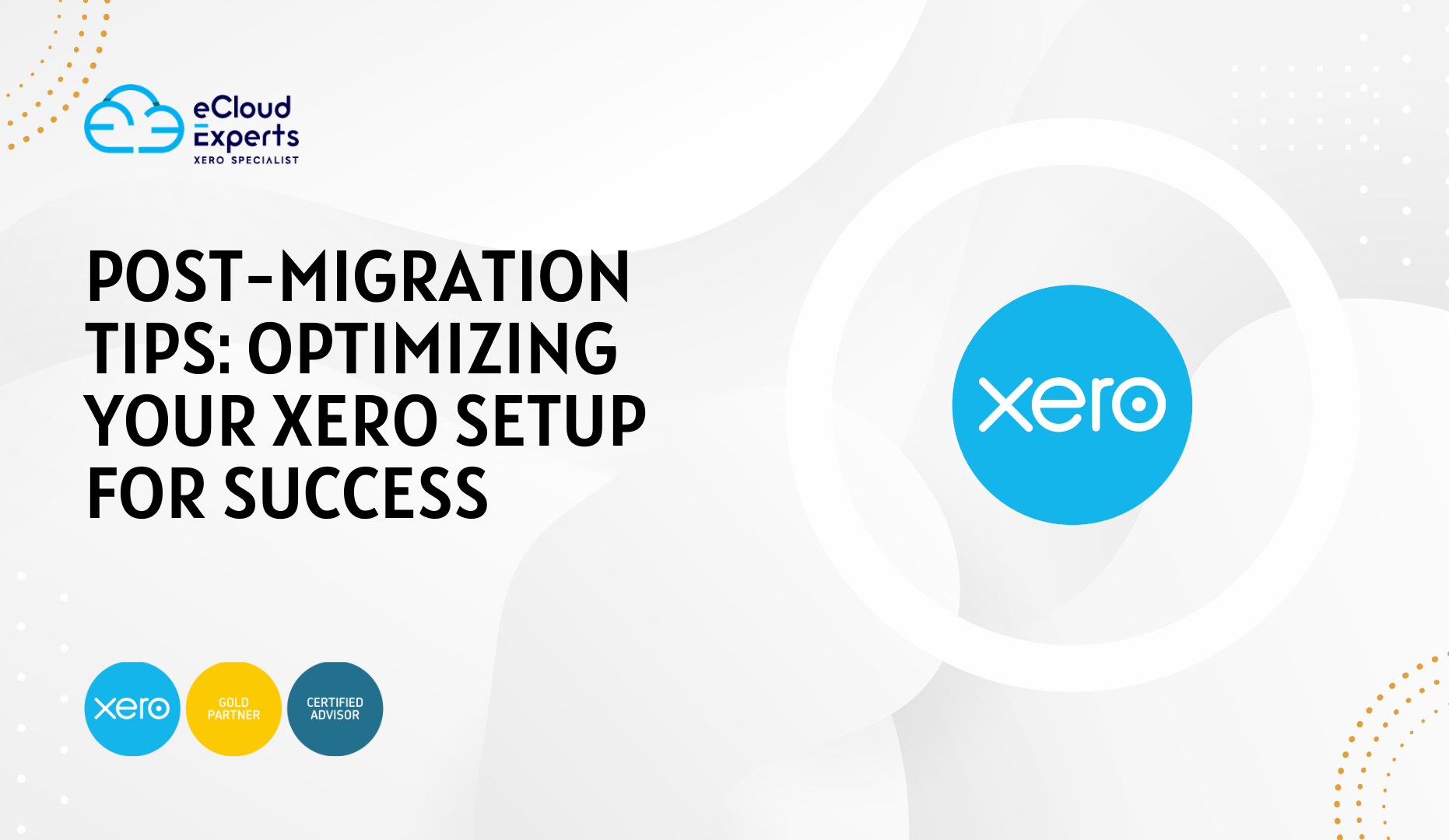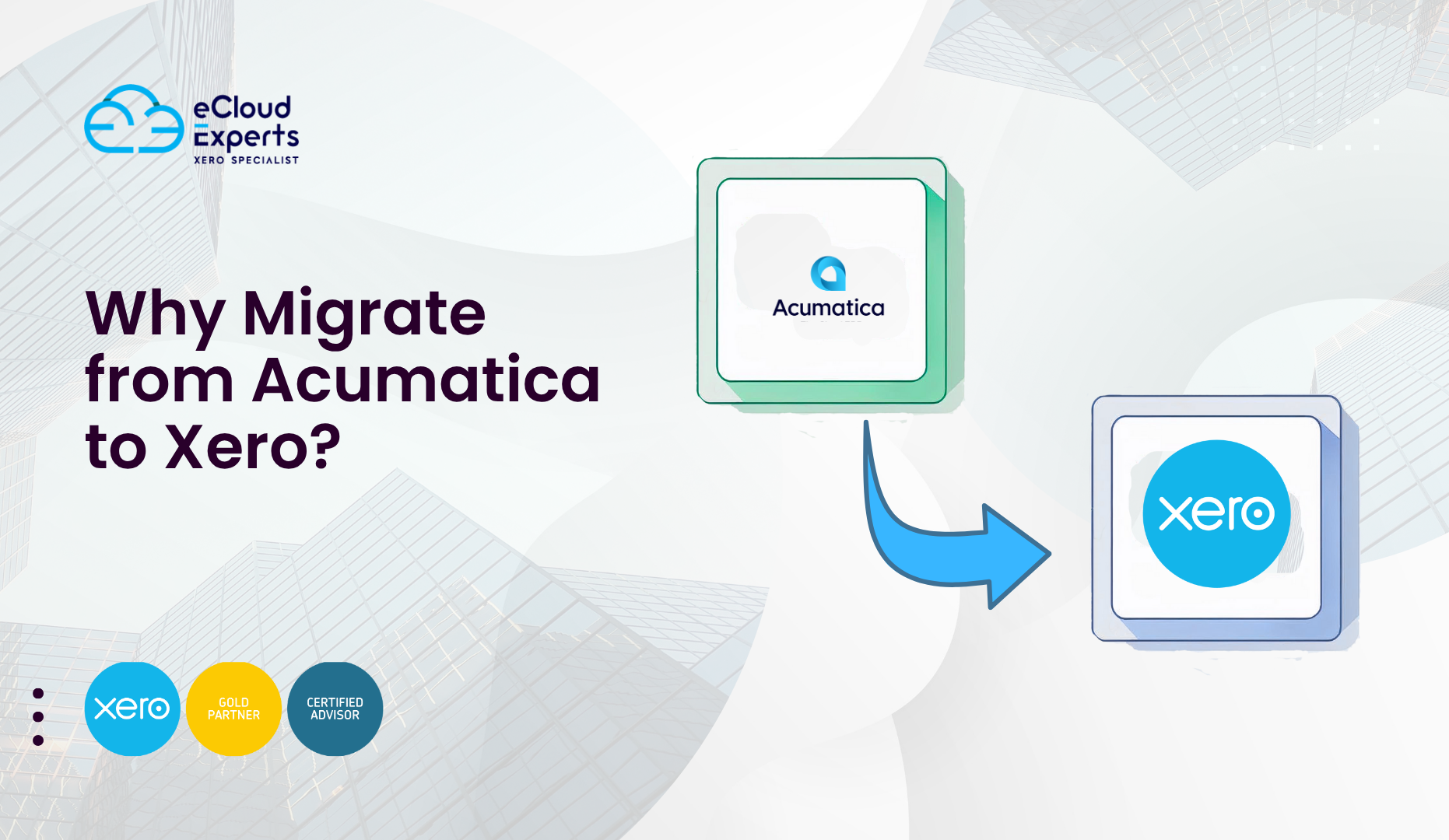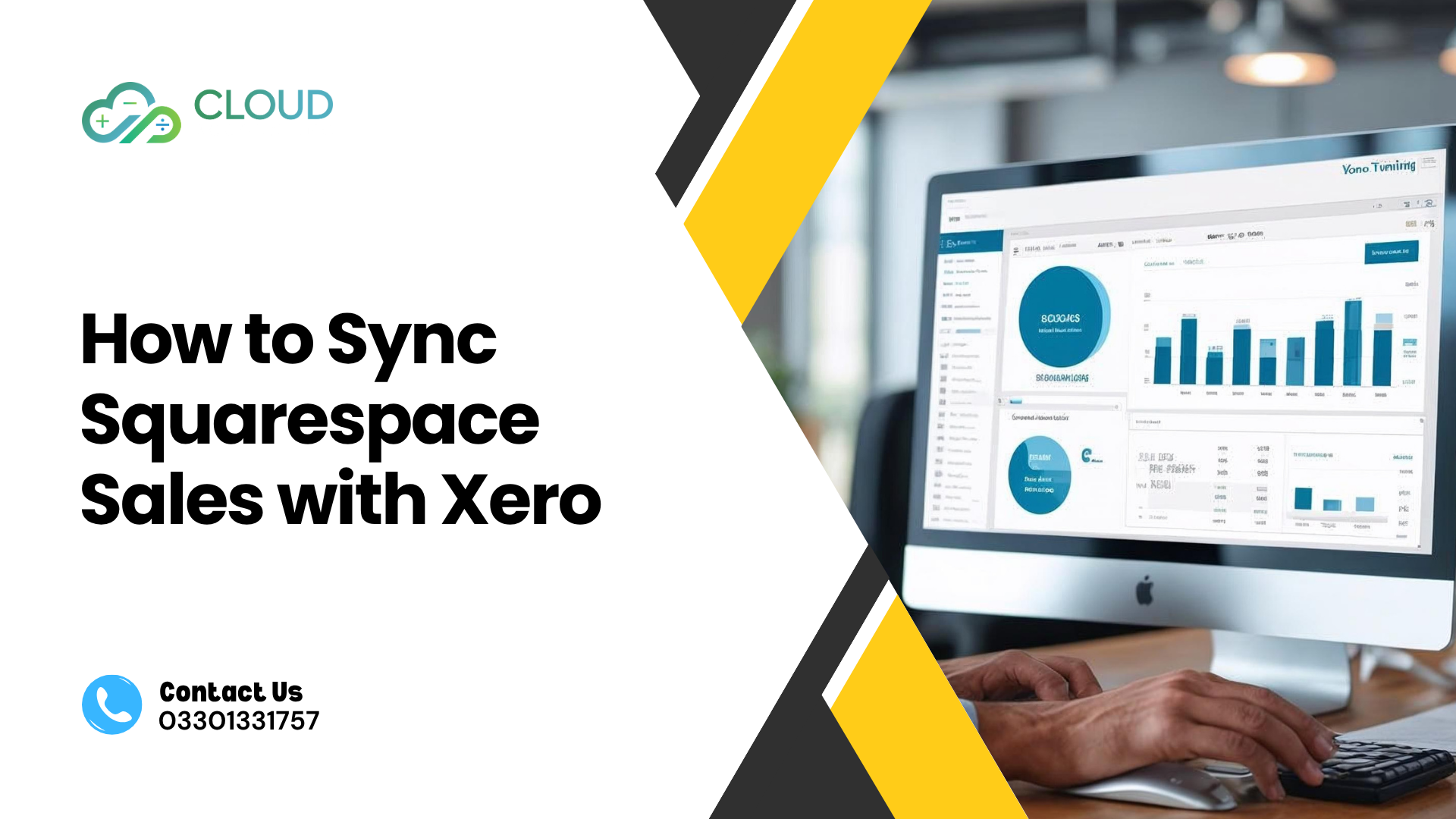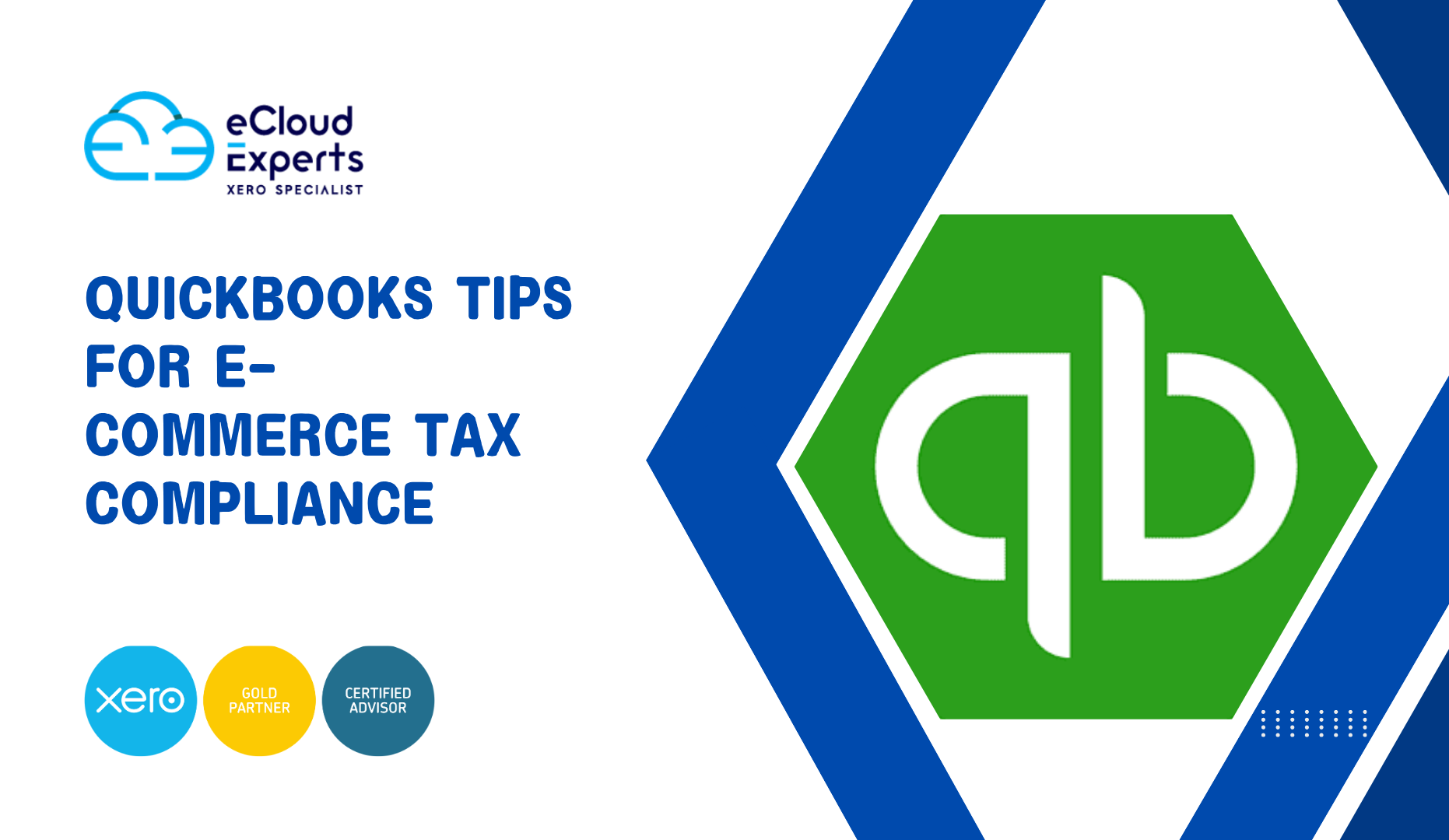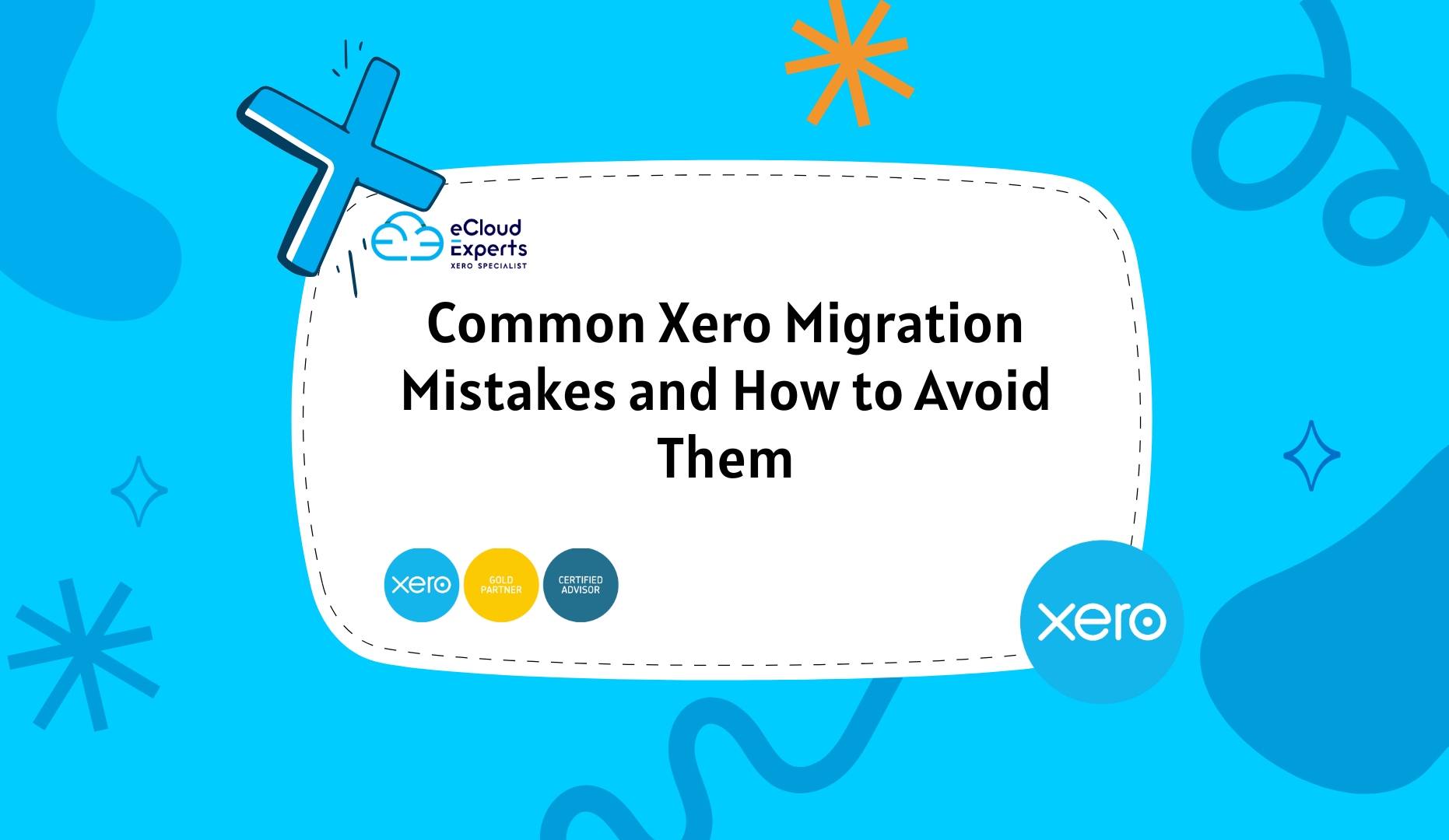Are you fed up with QuickBooks Desktop’s limitations? For instance, being stuck at your office computer to check finances can feel like a ball and chain. I’ve been there, and trust me, you’re not alone. The QuickBooks Desktop to QuickBooks Online migration offers a way to break free, delivering cloud-based access and streamlined financial reporting. However, switching platforms can seem intimidating without a clear plan. That’s why this guide walks you through the QuickBooks Desktop to QuickBooks Online migration, with eCloud Experts playing a starring role in making it seamless. Let’s dive in and transform your accounting!
Why Make the QuickBooks Desktop to QuickBooks Online Migration?
First, are you experiencing slowness with QuickBooks Desktop? Its desktop-only setup, tedious updates, and lack of real-time collaboration can irritate expanding enterprises. For example, I once helped a small business owner who couldn’t access their books remotely—talk about pain! In comparison, QuickBooks Online is a cloud-based system with automatic bank feeds, over 750 app connectors, and real-time financial reporting.
Moreover, the QuickBooks Desktop to QuickBooks Online transfer unleashes flexibility and efficiency. In fact, a 2024 G2 review found 85% of consumers laud QuickBooks Online’s ease of use. Additionally, eCloud Experts guarantees this transfer is simple, allowing you to harness QuickBooks Online’s features for improved financial control. Thus, switching is a prudent step for organisations looking to modernize.
What to Expect During the QuickBooks Desktop to QuickBooks Online Migration
Feeling anxious about the QuickBooks Desktop to QuickBooks Online migration? Knowing the process can calm those nerves. Specifically, it involves four key steps:
- Planning and Cleanup: Organize and reconcile QuickBooks Desktop data.
- Backup: Secure all financial data before transfer.
- Data Transfer: Use QuickBooks’ tools or third-party services to migrate data.
- Verification: Check data accuracy and reporting functionality.
As a result, eCloud Experts’ expertise ensures your QuickBooks Desktop to QuickBooks Online migration is seamless, minimizing disruptions and maximizing efficiency.
Step-by-Step Guide to the QuickBooks Desktop to QuickBooks Online Migration
1. Planning Your Migration
Initially, planning sets the stage for a successful QuickBooks Desktop to QuickBooks Online migration. For instance, I worked with a client who avoided chaos by mapping out their migration with eCloud Experts. First, back up your QuickBooks Desktop file—transactions, customers, vendors, and reports. Then, create a timeline with clear deadlines.
Moreover, identify critical data, like payroll or invoice history, to ensure financial reporting continuity. Additionally, try QuickBooks Online’s free trial to explore its dashboard. Consequently, eCloud Experts crafts a tailored plan, ensuring your migration is smooth and stress-free.
2. Cleaning Up QuickBooks Desktop Data
Next, clean data is vital. Messy QuickBooks Desktop data will create issues in QuickBooks Online. For example, delete duplicate customers, update vendor details, and reconcile accounts. In contrast, skipping this risks reporting errors. Honestly, I’ve seen eCloud Experts save clients hours by handling cleanup, ensuring data is pristine for the QuickBooks Desktop to QuickBooks Online migration.
Furthermore, resolve transaction discrepancies to maintain accuracy. As a result, eCloud Experts’ meticulous approach guarantees your financial reporting is reliable post-migration.
3. Setting Up QuickBooks Online
Now, get your QuickBooks Online account ready. First, select a plan—Simple Start ($20/month), Essentials, or Plus—based on your needs. For instance, Plus offers project-based financial reporting, perfect for complex businesses. Then, configure tax rates, currency, and financial year-end settings.
Moreover, map your QuickBooks Desktop chart of accounts to QuickBooks Online. In addition, eCloud Experts optimizes your setup, ensuring financial reporting is seamless from day one. Thus, their expertise makes the QuickBooks Desktop to QuickBooks Online migration effortless.
Did You Know? eCloud Experts offers personalized setup calls during the QuickBooks Desktop to QuickBooks Online migration, tailoring financial reporting to your needs.
4. Transferring Your Data
Here’s the main event: moving your data. QuickBooks’ built-in migration tool handles up to 350,000 records, transferring customers, invoices, and accounts directly. For example, a client I assisted migrated seamlessly with this tool. Alternatively, use CSV files or tools like SaasAnt for larger datasets.
Subsequently, verify the data to ensure accuracy. For instance, check invoice totals and balances. eCloud Experts manages the QuickBooks Desktop to QuickBooks Online migration, ensuring precision and no downtime.
5. Post-Migration Verification and Setup
Almost there! Verify your data in QuickBooks Online. Specifically, review transactions, customer records, and balances. Additionally, reconcile bank accounts to match QuickBooks Desktop data. Then, run financial reports and compare them to your old system.
Furthermore, set up bank feeds and integrations with tools like Shopify or PayPal to enhance reporting. As a result, eCloud Experts ensures your QuickBooks Online setup is fully optimized, making financial reporting a breeze.
6. Training Your Team
Moving forward, train your team to master QuickBooks Online. For example, teach invoicing, reconciliation, and custom reporting. Initially, use QuickBooks’ free tutorials or 24/7 support. Alternatively, eCloud Experts’ tailored training empowers your team to excel. Honestly, their sessions transformed a client’s team from novices to pros in days.

Why QuickBooks Online?
So, why choose the QuickBooks Desktop to QuickBooks Online migration? QuickBooks Online offers cloud access, letting you work anywhere. For instance, you can send invoices from your phone. Moreover, automated bank feeds and integrations save time, while real-time financial reporting delivers instant insights.
In fact, a 2024 Capterra review noted 80% of users love QuickBooks Online’s user-friendliness. Therefore, with eCloud Experts’ support, this migration future-proofs your business.
Conclusion
In conclusion, cloud-based efficiency and robust financial reporting are made possible by the QuickBooks Desktop to QuickBooks Online transfer. Above all, from training to planning, eCloud Experts makes it easy. For instance, with their assistance, clients I’ve worked with have drastically reduced their reporting time.
Are you prepared to update? For professional migration services, get in touch with eCloud Experts. What issue do you have with QuickBooks Desktop? I’d love to connect, so please share below!