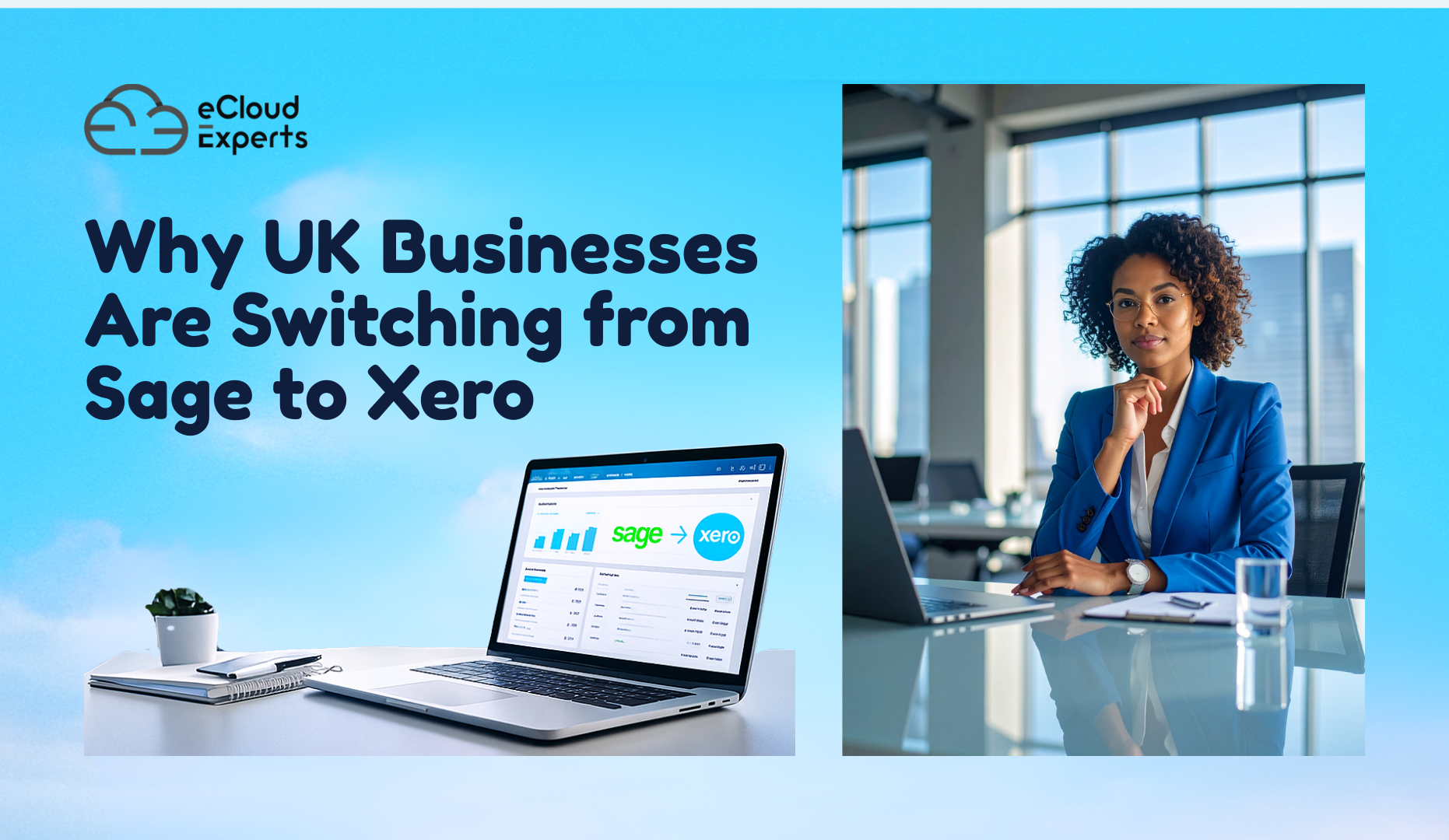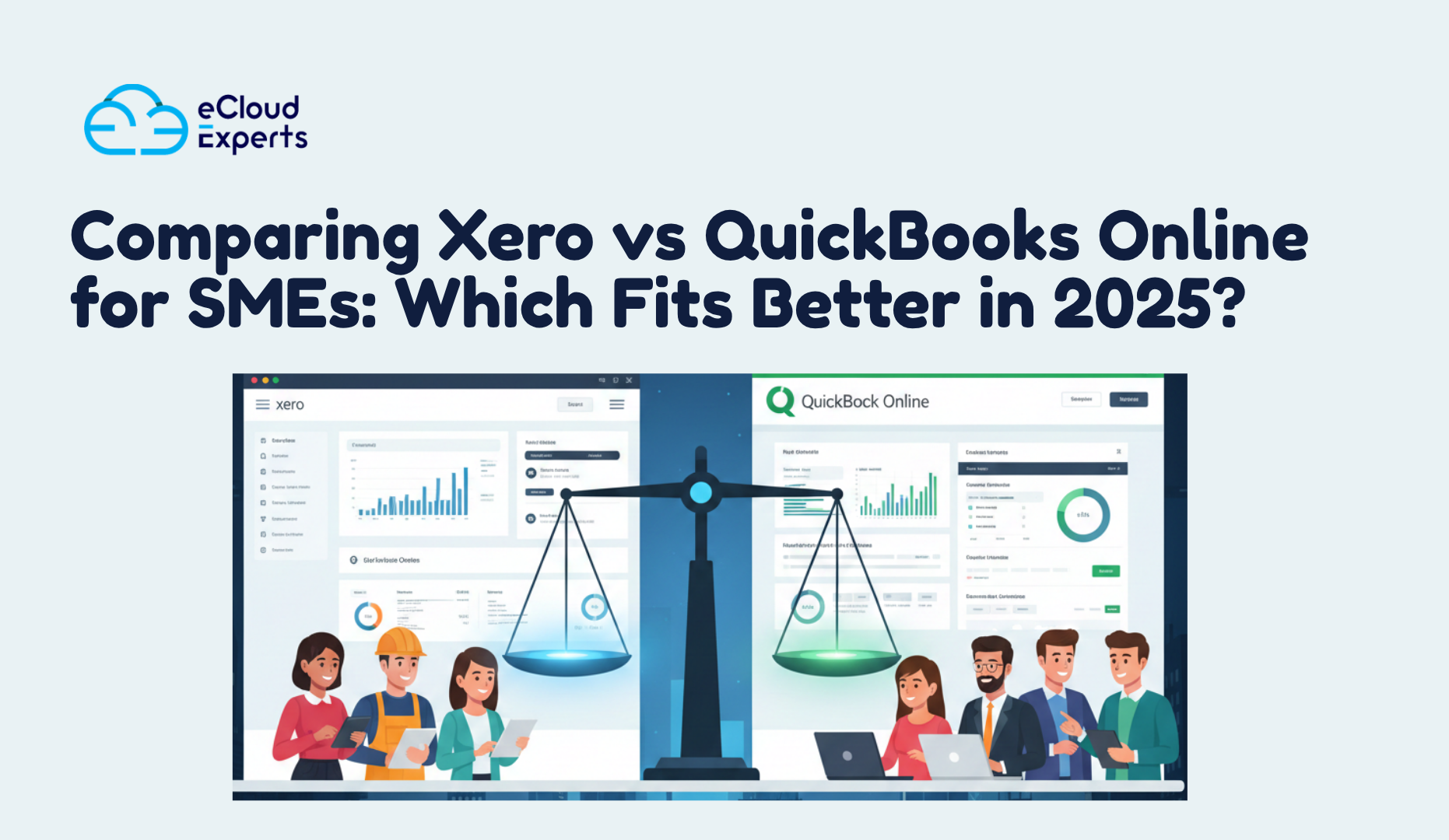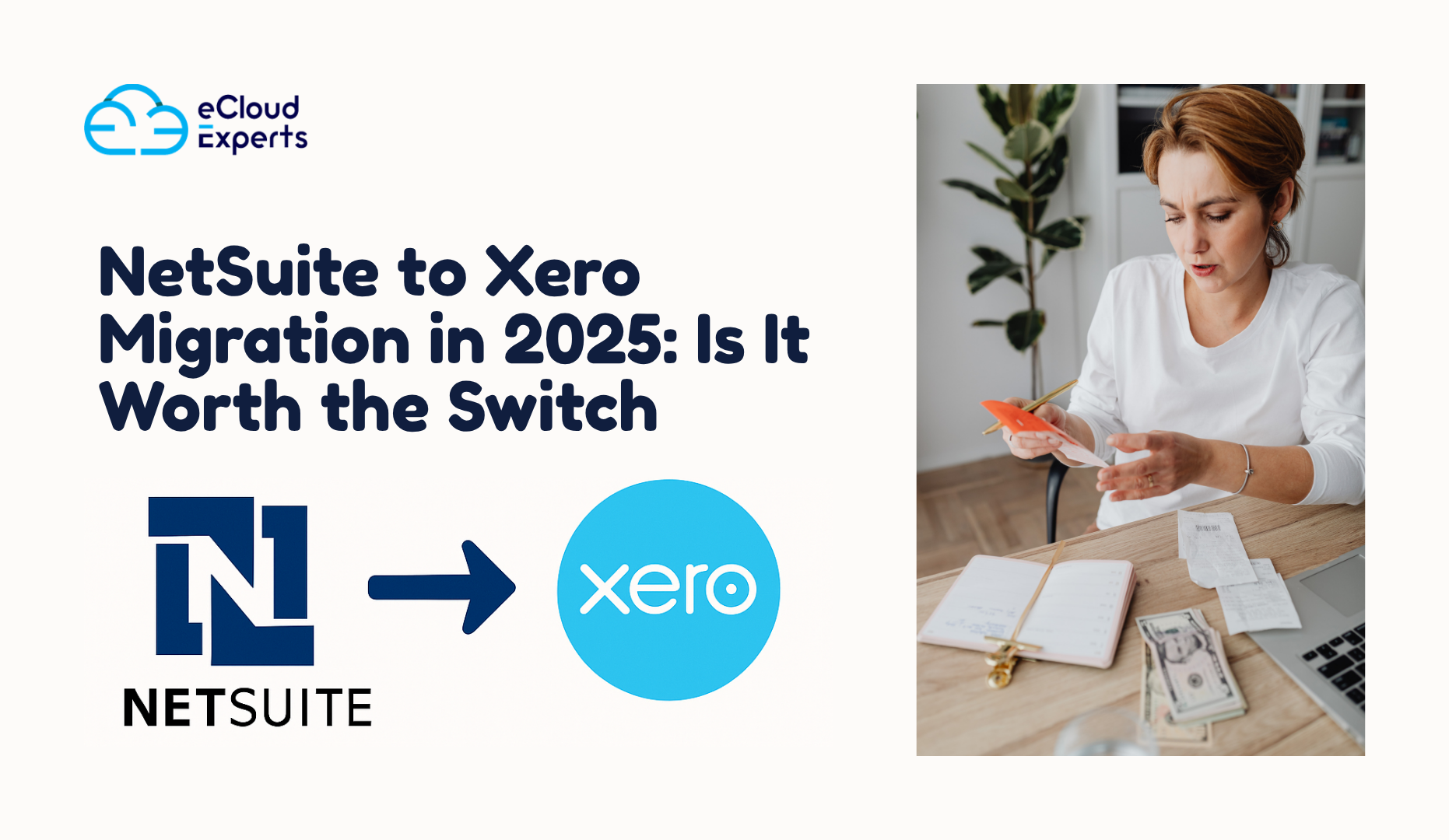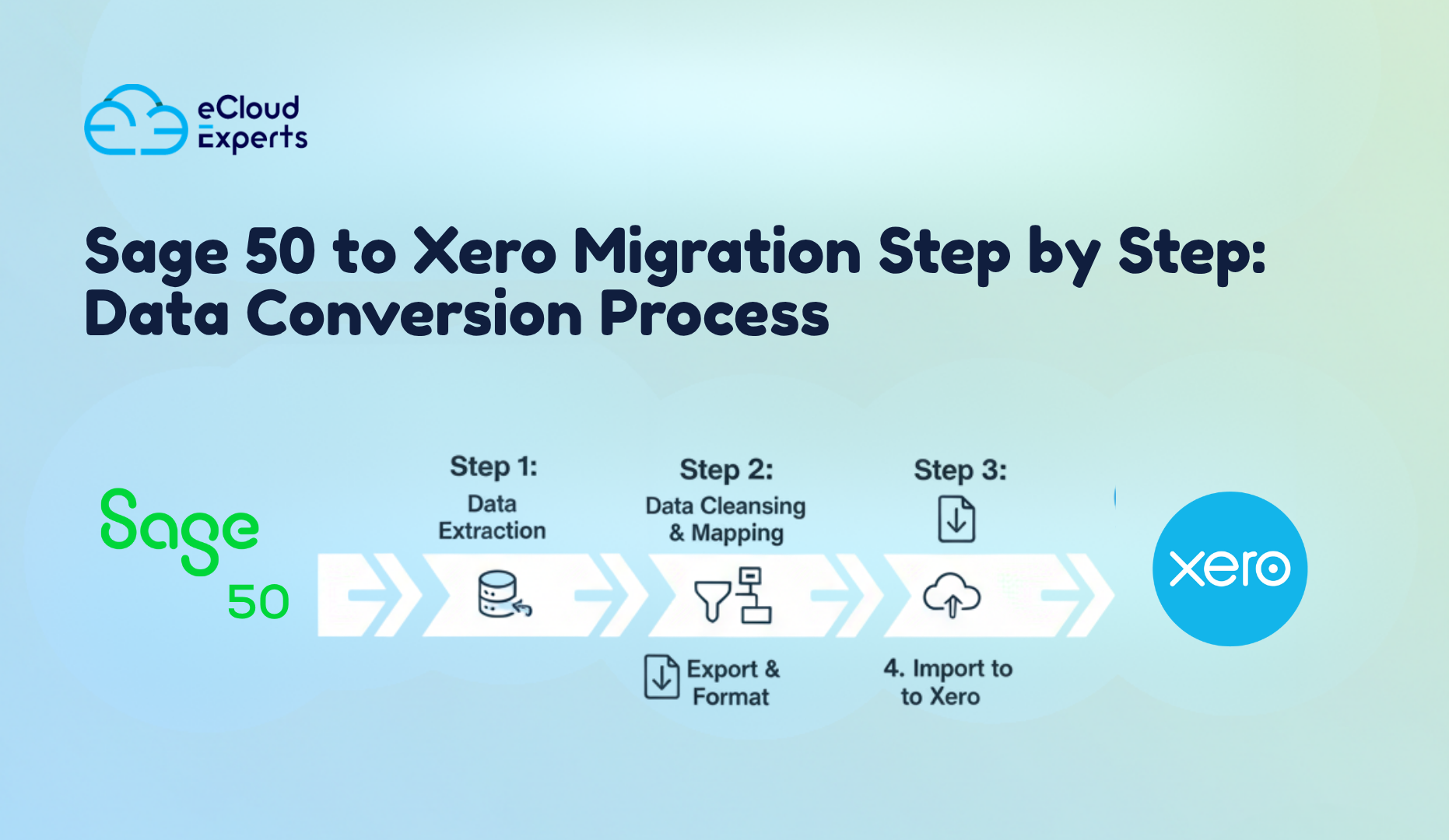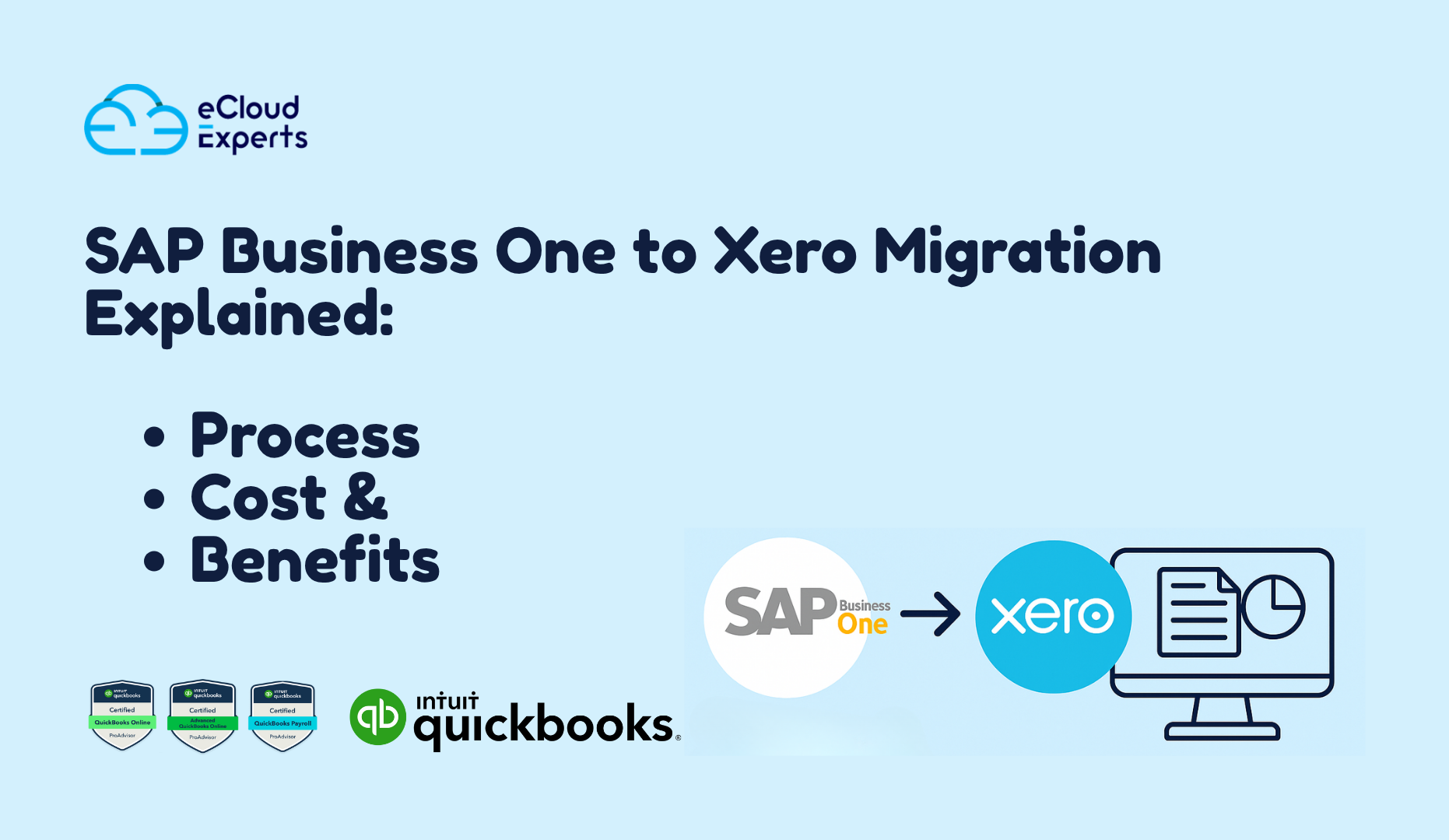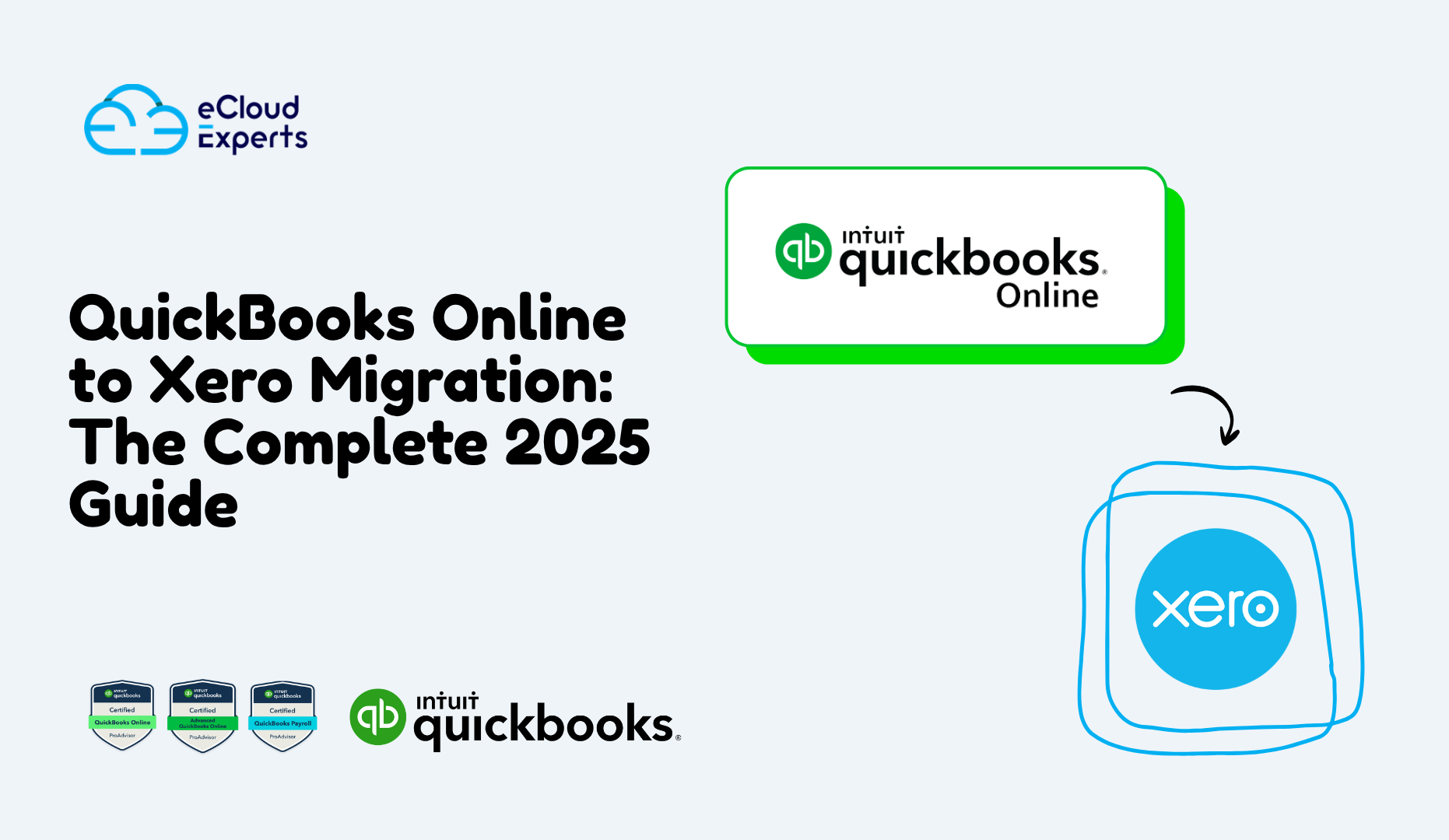Introduction
Are you tired of the limitations of QuickBooks Desktop? Imagine a world where your accounting is accessible from anywhere, anytime. With the increasing demand for cloud-based accounting solutions, many businesses are making the strategic decision to switch from QuickBooks Desktop to Xero.
Xero offers seamless cloud accessibility, robust integrations, and real-time collaboration—features that are crucial for modern businesses. However, transitioning from QuickBooks Desktop to Xero requires careful planning to ensure a smooth migration.
In this guide, we’ll walk you through the QuickBooks to Xero migration process, what to expect, how to prepare your data, and why professional assistance can make all the difference. Whether you’re a small business or a growing enterprise, this guide will help you make the switch with confidence.
Why Consider a QuickBooks to Xero Conversion?
Is your business outgrowing QuickBooks Desktop? Many businesses find QuickBooks Desktop limiting due to its lack of real-time collaboration, desktop dependency, and the need for manual updates. These factors can slow down financial management and hinder business growth.
Xero, on the other hand, is a cloud-based accounting software designed for flexibility and efficiency. With features like automatic bank feeds, seamless integrations, and scalability, Xero is a forward-thinking solution for businesses aiming to modernize their accounting processes.
By transitioning to Xero, businesses gain better control over financial data, improved collaboration, and streamlined workflows—all of which contribute to long-term growth and efficiency.
What to Expect During the QuickBooks to Xero Migration Process
Worried about the complexity of the QuickBooks to Xero migration process? Understanding the key stages can help ease concerns and ensure a smoother transition.
- Planning and Data Cleanup – Before migrating, it’s essential to clean up and organize your QuickBooks data. This includes reconciling accounts and resolving discrepancies.
- Data Preparation and Backup – Ensure all critical data is backed up before transferring.
- Data Transfer – Use direct import options, CSV files, or third-party migration tools to transfer data accurately.
- Post-Migration Review – Once the transfer is complete, conduct thorough checks to ensure all data is accurate and properly structured.
By following these steps, businesses can ensure a seamless QuickBooks Desktop to Xero migration with minimal disruptions.

Preparing Your QuickBooks Desktop Data for Migration
A successful QuickBooks to Xero conversion starts with meticulous preparation. Data accuracy is crucial to ensure a smooth transition. Here’s how to prepare:
- Backup Your Data – Always create a secure backup of your QuickBooks data before making any changes.
- Identify and Resolve Errors – Check for duplicate or incorrect entries to avoid issues during migration.
- Reconcile Accounts – Ensure all bank transactions and accounts are reconciled.
- Generate Key Reports – Run necessary reports to cross-check data accuracy after migration.
Neglecting this step can lead to data discrepancies, affecting your business operations post-migration.
Choosing the Right Migration Method: DIY vs. Professional Help
Should you tackle the move from QuickBooks to Xero yourself, or seek expert assistance? Let’s explore both options.
| Migration Method | Pros | Cons |
| DIY Migration | Cost-effective, complete control over the process | Requires time, effort, and technical know-how; risk of errors leading to inaccurate financial data |
| Professional Assistance | Smooth transition, minimal risks, expert handling | Higher upfront cost but ensures accuracy and efficiency |
- DIY Migration: A self-migration approach may seem cost-effective, but it requires time, effort, and technical know-how. Mistakes can lead to inaccurate financial data.
- Professional Assistance: Hiring migration experts like eCloud Experts ensures a smooth transition with minimal risks. Our experienced team understands both platforms, making the process efficient and accurate.
For complex migrations or businesses with limited resources, professional help is often the best choice to avoid costly mistakes.
What Happens to Your QuickBooks Desktop Data During the Migration?
What exactly happens to your valuable financial data when you convert QuickBooks to Xero? Here’s how different types of data are handled:
- Customer and Vendor Lists – Migrated with full details.
- Chart of Accounts – Transferred but may require reformatting.
- Transaction History – Some transactions may need manual adjustments due to format differences.
While some data may not transfer perfectly, careful planning ensures that all critical information is retained accurately.
Setting Up and Familiarizing Yourself with Xero After Migration
The QuickBooks Desktop to Xero migration is complete—now what? Here are the next steps:
- Connect Bank Feeds – Automate bank transactions for real-time reconciliation.
- Customize Settings – Adjust tax rates, invoice templates, and user permissions.
- Integrate Apps – Connect Xero with third-party business tools.
- Utilize Training Resources – Take advantage of Xero’s tutorials and support.
By exploring Xero’s features early on, businesses can optimize their workflows and improve financial management.
Potential Challenges and How to Overcome Them During Your QuickBooks to Xero Migration
Like any significant change, switching from QuickBooks to Xero can present some challenges. Common issues include:
- Data Discrepancies – Some data may not migrate perfectly; post-migration checks are crucial.
- Integration Challenges – Some third-party applications may require reconfiguration.
- Learning Curve – Xero has a different interface from QuickBooks, requiring initial training.
Our team at eCloud Experts has helped countless businesses successfully migrate QuickBooks data to Xero, ensuring a seamless transition with minimal disruptions.
The Long-Term Benefits of Migrating from QuickBooks Desktop to Xero
The effort of the QuickBooks Desktop to Xero migration pays off in numerous ways:
- Improved Efficiency – Automate tasks like invoicing and reconciliation.
- Enhanced Collaboration – Access financial data from anywhere, anytime.
- Real-Time Insights – Gain up-to-date financial reports for better decision-making.
- Scalability – Adaptable to business growth without the need for costly upgrades.
- Reduced IT Costs – No need for expensive hardware or software updates.
Migrating to Xero is an investment in the future of your business, offering greater financial control and operational flexibility.
Conclusion
Transitioning from QuickBooks to Xero offers numerous benefits, from improved collaboration to better financial insights. However, ensuring a smooth migration requires careful planning and execution.
At eCloud Experts, we specialize in seamless QuickBooks to Xero conversions, helping businesses make the switch with confidence. Ready to experience the benefits of Xero? Contact us today for a consultation and let us handle your migration professionally.
Embrace the power of cloud accounting and take your business to the next level!